
Dell™ Inspiron™ 1100 and 5100 Service Manual

|
CAUTION: Before working inside your Dell™ computer, read the safety instructions in your Owner's Manual. |

|
CAUTION: To prevent static damage to components inside your computer, discharge static electricity from your body before you touch any of your computer's electronic components. You can do so by touching an unpainted metal surface. |
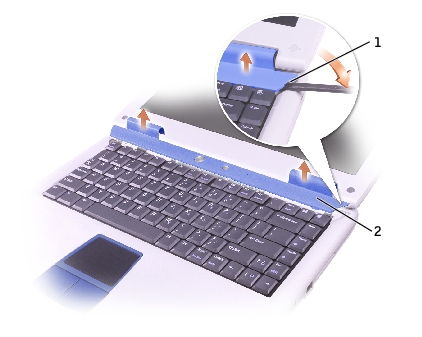
1 |
|
2 |
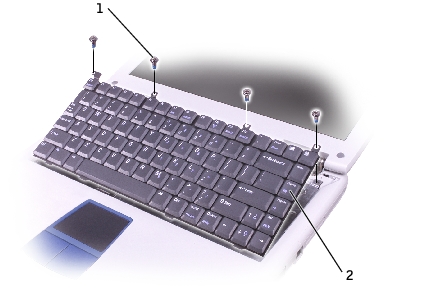
1 |
|
2 |
 |
NOTICE: The keycaps on the keyboard are fragile, easily dislodged, and time-consuming to replace. Be careful when removing and handling the keyboard. |
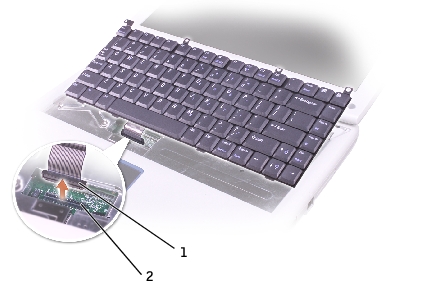
1 |
|
2 |
 |
NOTICE: To avoid damage to the connector pins, press the keyboard connector evenly into the interface connector on the system board, and do not reverse the keyboard connector. |
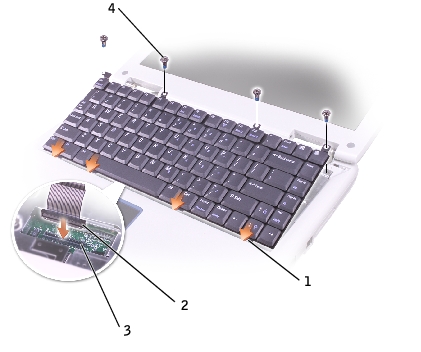
1 |
|
2 |
|
3 |
|
4 |
Ensure that all four securing tabs are engaged before trying to completely seat the keyboard.