

|
961.103 bytes |
Service Hints & Tips |
Document ID: MNOK-3T6S7X |
Aptiva - How to increase volume in Aptiva Communications Center
Applicable to: Canada, United States
1. Click Start -> Programs -> Aptiva Productivity -> Aptiva Communication Center.
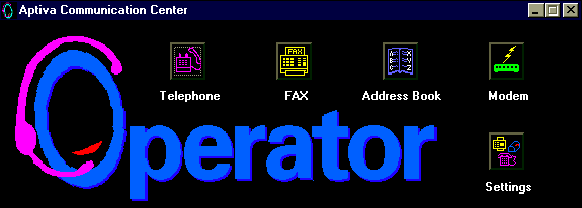
2. Choose Telephone, this will take you to the next image below.
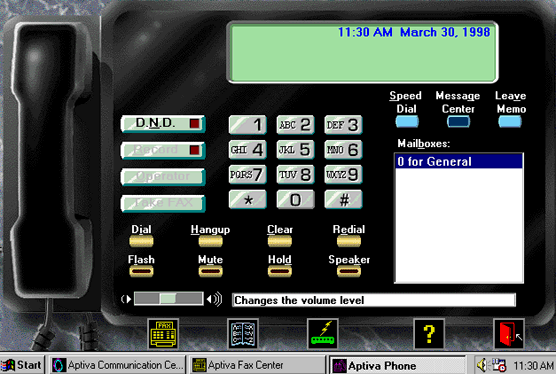
3. The image above has the volume setting on it ,this can be adjusted by sliding the Rectangle button located to left of the label marked "Changes the volume level". Sliding to the left will decrease volume and sliding to the right will increase volume.
Adjustments may also be made to volume settings by:
- Clicking Start -> Find -> Files or folders... , and then typing Master Volume. Click Find Now.
- Double-click Volume Control. The image below is what will be seen, highlighted are two sliding volume controls (Master Out & Wave) that are responsible for communication volume settings.
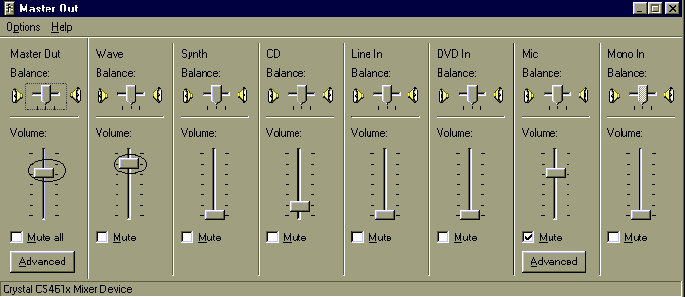
|
Search Keywords |
| |
|
Hint Category |
Audio, Communications Software, Software Installation/Configuration | |
|
Date Created |
02-04-98 | |
|
Last Updated |
09-12-98 | |
|
Revision Date |
07-12-99 | |
|
Brand |
IBM Aptiva | |
|
Product Family |
Aptiva | |
|
Machine Type |
2134, 2144, 2168, 2176 | |
|
Model |
6R6; C21; C31; C32; 6R9; C31; F31; C6D; 8R6; 8R9; 9R4; 6R8; 7R1; 7R3; 7R6; 7R7; 7R9; 7RO; 8R1; 8R8; 9R3; C23; C33; C35; C55; C56; C65; C66; C67; C6Y; C73; C76; C77; F23; F33; F35; F67; 5R1; 6R3; A10; A12; A14; 5R2; 5R3; 5R6; 5R8; 5R9; 6R0; 6R4; 6R5; A15; A40; A44; A45; A50; A51; A52; A90; A92; A94; 3R4; 3R6; 4R1; 4R9; M31; M51; M52; M63; 2R9; 3R1; 3R3; 3R5; 3R7; 3R9; 4R0; 4R2; 4R3; M41; M53; M55; M56; M57; M61; M62; M71; M72; 5R5; M91; 2R5; 2R7; 2R8; M30; M35; M50; 2R6; 4R7; 4R8; M40; M54; M58; 3R0; 3R8; M60; M70 | |
|
TypeModel |
| |
|
Retain Tip (if applicable) |
| |
|
Reverse Doclinks |