

|
70.972 bytes |
Parts Information |
Document ID: DDSE-44RNNP |
Servers - SCSI Fast / Wide PCI Adaptec Adapters
Applicable to: World-Wide
SCSI Fast/Wide PCI Adaptec Adapters (AHA-2940/2940W)
The AHA-2940 and AHA-2940 Wide are PCI Fast and PCI/Wide SCSI adapters. These adapters are supported on computers with a PCI 5v bus master slot.
Note
The Type 8642 computer is shipped with the AHA-2940 Wide SCSI adapter only.
The adapters support the following:
|
Adapters |
Connectors |
Device Supported |
|
AHA-2940 Adapter |
1 each internal |
Supports a maximum |
|
AHA-2940W Adapter |
1 each internal |
Supports a maximum |
Adapter Locations
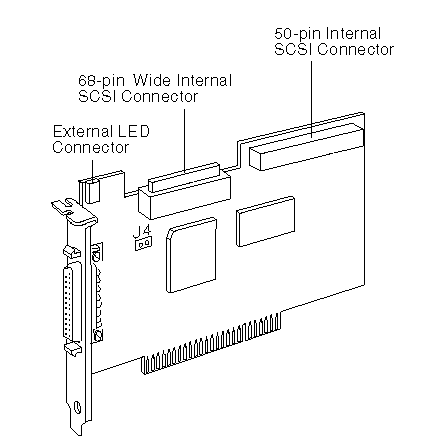
J4 Termination jumper for multiple-computer configurations.
BIOS Startup Messages
After you have installed the host adapter, BIOS displays a message when you boot the computer. Normally, this message lists the SCSI ID, manufacturer, model number and other information for each SCSI device that the BIOS detects.
If an initialization failure occurs, the host BIOS displays a specific error message followed by a BIOS Installation Failure message.
The following are some of the installation failure messages and their meaning:
A drive larger than 1 gigabyte has been detected with 64 head / 32 sector partitioning. This drive is not compatible with the 255 head / 63 sector translation which has been enabled on this adapter. Data could be corrupted! Please check your system setup. Press any key to continue.
This message occurs only if Extended BIOS Translation is enabled in the SCSI Select utility. It means that the BIOS detected a large-capacity drive invalid partition in the master boot record. Extended BIOS Translation is used only with MS-DOS 5.0 or above. You do not need to enable this option if you are using another operating system such as OS/2 or UNIX.
If you are using a driver larger than 1GB under MS-DOS 5.0 or above and this message appears, do the following:
1. Run the SCSI Select utility and set Extended BIOS Translation to Disabled.
2. Exit from the SCSI Select utility and back up the data on the disk drive, if you want to save it.
3. Perform a SCSI low-level format with the Format Disk utility under SCSI Disk Utilities in the SCSI Select utility.
Note
All data on the target drive will be lost when you run the Format Disk utility. Back up your data before you run it.
4. In the SCSI Select Advanced Configuration Options menu, set Extended BIOS Translation to Enabled.
5. Partition the drive again.
6. Restore data to the drive, if necessary.
Device connected, but not ready.
This message appears if the host adapter receives no answer when it requests data from an installed SCSI device. The host adapter skips this device and moves to the next device on the bus.
Do the following if you see this message when you request data from the SCSI drive:
1. Run the SCSI Select utility and access SCSI Device Configuration. Locate the SCSI ID of the host adapter and set Send Unit Commands to yes.
2. Exit the SCSI Select utility and request data from the drive again.
3. If the message still appears, follow the drive manufacturer's instructions to make sure the drive is set to spin-up when the power is switched on.
Start unit request failed.
The BIOS was unable to send a Start Unit Command to the device. Run the SCSI Select utility and disable Send Start Unit Command for the device.
Time-out failure during SCSI Inquiry command!
or
Time-out failure during SCSI Test Unit Ready command!
or
Time-out failure during Start Unit command!
An unexpected time-out occurred. Try disconnecting the SCSI device cables from the host adapter and then starting the computer. If the computer successfully restarts check the following.
SCSI bus termination (See, Termination (Devices) , Termination (AHA-2940/2940W Adapters) , and Termination (for Multiple-Computer Configurations) ), Cable connections.
One of the devices on the SCSI bus may be defective.
Booting the Computer from a SCSI Drive
Be sure the standard hard disk drives are not configured in the system, using the Setup program.
Note
Standard hard disk drive means the disk drives(s) attached to the system by a standard ISA/EISA, non-SCSI disk adapter (example, IDE drives). Standard hard disk drives can be set to the installed or not installed state by the Setup program supplied with the computer. The Setup program allows you to select a number of standard hard disk drives that are recognized by the system, regardless of whether they are physically installed. SCSI drives are not controlled through the Setup program.
Be sure the SCSI boot drive address is set to SCSI ID 0 and that there are no SCSI ID conflicts. You can use the Adaptec SCSI Select Configuration Utility to determine the SCSI address of the devices attached to the SCSI bus.
Be sure that SCSI parity is consistently enabled or disabled on all devices on the SCSI bus.
Note
All SCSI devices currently supported on PC Servers support parity checking.
To check the parity setting(s) of the devices on the SCSI bus, do the following:
1. Start the SCSI Select utility.
2. Select the Configure/View Host Adapter Settings menu.
3. Set SCSI Parity Checking to Enable for all the devices connected to the SCSI bus.
Note
Some early developed SCSI devices may not support parity checking. If one or more of the devices connected to SCSI bus do not support parity checking, set SCSI Parity Checking to Disabled for all of the SCSI devices connected to the SCSI bus.
Try enabling Include in BIOS Scan in the SCSI Device Configuration option of the SCSI Select utility. Be sure to power-off; then, power-on the computer after changing any value on a host adapter, in a Setup program, or on a SCSI device.
Be sure the SCSI bus is properly terminated. See, Termination (Devices) , Termination (AHA-2940/2940W Adapters), and Termination (for Multiple-Computer Configurations) . Be sure the intended boot disk has an active DOS partition and has been formatted. Check cable connections.
Computer Hangs, or HOST Adapter Cannot Always Find the Drives
Check SCSI parity for consistency and be sure SCSI termination is set correctly. See, Termination (Devices), Termination (AHA-2940/2940W Adapters), and Termination (for Multiple-Computer Configurations). Check cable length and integrity. If the host adapter LED remains on when the computer hangs, the host adapter may be interfering with the operation of the computer. It may not support First-Parity DMA (that is, Bus Master) data transfers.
Connectivity (Cables/Devices)
If you attach both internal and external SCSI devices to the host adapter, you must terminate the last external device and the last internal device. (This applies to both the AHA-2940 and AHA-2940W adapters.)
Important
If you connect external devices to the AHA-2940W adapter, you can only attach devices to one of the internal SCSI connectors.
If you connect both internal and external SCSI devices, you must also change the host adapter termination settings from the default, because the host adapter is now in the middle of the SCSI bus. See 'Termination (AHA-2940/2940W Adapters).
|
Component |
Requirement |
|
Maximum external cable length |
3 m (9.8 ft.) |
|
Maximum combined length of all |
6 m (19.7 ft.) |
|
SCSI Devices |
Supports single-ended devices |
|
CD-ROM Drive |
The CD-ROM drive has a 50-pin |
|
AHA-2940 and AHA-2940W |
50-pin to 50-pin SCSI ribbon |
|
AHA-2940W 68-pin internal |
68-pin to 68-pin SCSI ribbon |
|
AHA-2940 50-pin external |
50-pin to 50-pin SCSI shielded |
|
AHA-2940W 68-pin external |
68-pin to 68-pin SCSI shielded cable |
Standard hard disk drives can be set to the installed or not installed state by the Setup program supplied with computer. SCSI drives are not controlled through the Setup program. If SCSI and non-SCSI drives are installed, the non-SCSI disk drive is always the boot drive.
Note
If too many large-capacity drives are set to start instantly at system power-on, this could cause the power supply to shut down. See "Power Supply Shutdowns"..
LED (AHA-2940/2940W Adapters)
The red light emitting diode (LED) on the AHA-2940/2940W adapter lights up when the host adapter is performing activity on the SCSI interface or when other SCSI devices are using the SCSI bus. An external LED connector is provided on the adapter so you can attach a cable to an externally visible LED.
Note
If the light stays on when there is no activity on the SCSI bus, one of the following failures may be indicated:
- The bus is hung.
- The processor(s) failed.
- Unexpected activity is occurring or the SCSI cables are incorrectly installed. (If the SCSI cables are installed in reversed position, the host adapter is forced into a solid SCSI reset state, which halts normal operation.)
Other Problems and Solutions
The screen is difficult to read when running the SCSI Select utility.
Press F5 to toggle the display between color and monochrome modes. This may make the screen easier to read.
Important
When the format/verify utility is attempted on a disk device, an Unexpected SCSI Command Failure pop-up box containing error information is displayed.
This probably means that the utility encountered a problem with the disk device or the media and cannot run.
The following information is displayed in the pop-up window:
- SCSI Target ID of the device
- SCSI CDB Sent (for example, 2F 00 00 00 00 00 00 08 00 00)
- Host Adapter Status (for example, 11h
- Selection Timeout)
- Target Status (for example, 00h - Good Status)
- Sense Key (for example, 06h - Unit Attention)
- Additional Sense Code
- Additional Sense Code Qualifier
You can probably determine from the Sense Key information both the cause of the problem and its solution.
The following are more common Sense Key values and their meanings:
- 02h - Not ready
The media is not ready to format. Be sure that media is inserted in the drive.
- 03h - Medium error
The disk media may be defective. If it is a removable-media drive, try using a different media disk.
If it is a hard disk drive, the disk may be physically damaged. Verify and format the media with SCSI Select.
- 04h - Hardware error
The disk drive may be defective. Consult the hardware documentation and contact the manufacturer.
- 05h - Illegal request
The Adaptec formatting utility does not support a low-level format of this device; however, the device may already be low-level formatted by the manufacturer.
- 06h - Unit attention
The removable media may be write-protected. Disable write protection and run the utility again.
The Additional Sense Code field provides more information about the error.
The computer locks up when the Esc key is pressed to exit SCSI Select.
If this happens, power-off; then, power-on the computer. Any settings you changed before you tried to exit the program were recorded in the EEPROM and will not be lost.
One of the SCSI devices in the computer will not allow you to disable termination. How can it be attached to the SCSI bus?
Attach the device on the end of the SCSI bus so that you do not need to disable termination.
After connecting the LED cable to the host adapter, the light stays on all the time and the computer hangs.
The red LED on the AHA2940/2940W normally lights when there is activity in the SCSI bus.
If the light stays on when there is no activity on the SCSI bus, the SCSI cables might be installed in a reverse position.
Problems Detected During Installation
If the system will not boot from the standard hard disk drive or a boot program on the diskette drive (after the initial hardware installation), check the following:
- If the AHA-2940/2940W LED and the SCSI drive LED are always on, the SCSI cables might be installed in a reverse position between the host adapter and the drive.
- If the AHA-2940/2940W BIOS message is not displayed on the screen during system boot, the system does not recognize the host adapter BIOS. Be sure that host adapter BIOS is enabled
- Be sure there are no address conflicts between a PCI device and an EISA or ISA device.
-If you see the message Host adapter not found , the host adapter has detected an internal failure. Be sure the host adapter is firmly seated in the PCI slot.
- If you see the message Host adapter found but not configured , run the SCSI Select utility to configure the host adapter. See SCSISelect Configuration Utility.
SCSISelect Configuration Utility
The SCSI Select Configuration Utility program, located on the ROM of the AHA-2940 and AHA-2940W adapters, allows you to change the default settings for the adapter and the devices connected to the adapter. The following are the default settings for the AHA2940 and AHA2940W adapters.
The following settings are for the adapter and the devices connected to the adapter:
|
Setting |
Default Value |
|
Host Adapter SCSI ID |
7 |
|
SCSI Party Checking |
Enabled |
|
Host Adapter SCSI |
Enabled |
|
Reset SCSI Bus at Host |
Enabled |
|
Host Adapter BIOS (1) |
Enabled |
|
Support Removable Disks |
Boot only |
|
Extended BIOS Translation |
Enabled |
|
BIOS Support for More Than |
Enabled |
(1) Settings are valid only if the adapter BIOS is enabled
Individual Settings
The following settings are for each SCSI device connected to the adapter:
|
Settings |
Default Value |
|
Initiate Sync Negotiation |
Yes |
|
Maximum Sync Transfer Rate |
10MB per second (2) |
|
Enable Disconnection |
Yes |
|
Send Start Unit SCSI |
No |
|
Include In BIOS Scan (1) |
Yes |
|
Initiate Wide Negotiations (3) |
Enabled |
SCSISelect Configuration Utility Control Keys
|
Keys |
Action/Response |
|
Down and |
Move the highlighted bar from one |
|
Enter |
Select the highlighted item. |
|
Esc |
Returns to the previous menu. |
|
F5 |
Switches between color and mono-chrome display |
|
F6 |
Reset all settings to the host adapter default |
From the BIOS Banner:
The BIOS banner is displayed when you power-on or reboot the computer. The banner lists the model number and SCSI ID of the SCSI devices connected to the adapter.
To start the utility, do the following:
1. Power-off; then, power-on the computer (or reboot the computer).
2. When the BIOS banner is displayed on the screen, press Ctrl+A.
From the SCSISelect Configuration Utility Diskette:
To start the utility from the SCSI Select Configuration Utility diskette, do thefollowing:
1. Insert the SCSI Select Configuration Utility diskette into diskette drive A.
2. At the DOS prompt type, A:2940cfg.exe
3. Press Enter.
SCSISelect Configuration Utility Menus/Options
If the SCSI Select utility detects only one AHA-2940/2940W host adapter in your system, it displays the following Options menu:
|
AHA-2940/2940W at Bus:Device xx:xxh Arrow keys to move cursor, <Enter> to select option, <Esc> to exit |
Note
If the SCSI Select utility finds multiple AHA-2940/2940W host adapters in your system, the PCI Bus and PCI device number of each adapter is displayed. As you move the highlighted bar to different host adapters (using the up and down arrow keys), the red light on the corresponding adapter installed in the system lights to allow you to identify the correct adapter. The Option menu is displayed after you select a host adapter.
Configuration/View Host Adapter Settings Menu/Options
|
AHA-2940/2940W at Bus:Device xx:xxh SCSI Channel Interface Definitions <F6> - Reset to Host Adapter Defaults |
Host Adapter SCSI ID: changes the host adapter SCSI ID from its default value of 7.
|
AHA-2940/2940W at Bus:Device xx:xxh Arrow keys to move cursor, <Enter> to select option, <Esc> to exit (*=default) |
SCSI Parity Checking: enables or disables host adapter SCSI parity checking.
|
AHA-2940/2940W at Bus:Device xx:xxh Arrow keys to move cursor, <Enter> to select option, <Esc> to exit (*=default) |
Host Adapter SCSI Termination: configures host adapter SCSI termination.
The following menu is displayed if an AHA-2940 adapter is installed:
|
AHA-2940/2940W at Bus:Device xx:xxh Arrow keys to move cursor, <Enter> to select option, <Esc> to exit (*=default) |
The following menu is displayed if an AHA-2940W adapter is installed:
|
AHA-2940/2940W at Bus:Device xx:xxh * Low ON / High ON Both ends of the SCSI bus should be terminated. Host Adapter termination should be disabled if you attach SCSI devices to both internal and external connectors, since the host adapter would then be in the middle of the SCSI bus. |
SCSI Device Configuration: allows you to configure certain parameters of each SCSI device on the SCSI bus. If selected, the following information for each SCSI ID is displayed even if some SCSI IDs are not assigned to a device:
|
SCSI Device Configuration SCSI Device ID 0 1 2 3 4 5 6 7 ------ Options Listed Below Have NO EFFECT if BIOS is Disabled ------------ Arrow keys to move cursor, <Enter> to select option, <Esc> to exit (*=default) |
Note
The menu for the AHA-2940W adapter displays SCSI IDs #0 to #15
Initiate Sync Negotiation: determines whether the host adapter initiates synchronous negotiation with the SCSI device. However, the host adapter always responds to synchronous negotiation if the SCSI device initiates it.
Note
If Initiate Sync Negotiation is set to yes and the attached SCSI devices do not support synchronous negotiation, the system may operate erratically or hang.
Maximum Sync Transfer Rate: determines the maximum synchronous data transfer rate that the host adapter can support. The host adapter supports rates up to the FAST SCSI maximum of 10MB per second. The default value is 10.0. The AHA-2940W has a 16-bit (2-byte) channel that provides an effective maximum synchronous transfer rate of 20.0MB per second (10MB per 8-bit channel).
The valid settings are:
|
SCSI Select |
AHA-2940 Effective |
AHA-2940W |
|
10.0 |
10MB per sec |
20MB per sec |
|
8.0 |
8MB per sec |
16MB per sec |
|
6.7 |
6.7MB per sec |
13.4MB per sec |
|
5.0 |
5MB per sec |
10MB per sec |
Notes
1. In most cases, you can use the maximum value of 10.0. If the host adapter is set not to negotiate for synchronous data transfer (Initiate Sync Negotiation is set to no), the value selected here is the maximum rate that the host adapter accepts from the device during negotiation.
2. Some older SCSI devices do not support Fast SCSI data transfer rates (10.0, 8.0, and 6.7). This might cause the computer to operate erratically or hang if the transfer rate is set to high. Select a Maximum Sync Transfer Rate of 5.0 for these devices. If Initiate Sync Negotiation is set to yes and the attached SCSI devices do not support synchronous negotiation, the system may operate erratically or hang.
Enable Disconnection: determines whether the host adapter allows a SCSI device to disconnect from the SCSI bus (sometimes called Disconnect/Reconnect). Disconnect/Reconnect allows the host adapter to perform other operations on the SCSI bus while the SCSI device is temporarily disconnected.
Note
You should leave Enable Disconnection set to yes if two or more SCSI devices are connected to the host adapter. This optimizes SCSI bus performance. If only one SCSI device is connected to the SCSI adapter, set Enable Disconnection to no for optimum performance.
Send Start Unit Command: is supported by some SCSI devices and determines whether the Start Unit command (SCSI command 1B) is sent to the SCSI device (most devices do not require this). Enabling this option reduces the load on the power supply by allowing the host adapter to power-on SCSI devices one at a time when you boot the computer. Otherwise, the devices all power-on at the same time. Most devices require that you set a jumper before they can respond to this command. If this option is enabled for more than one SCSI device, the Start Unit Command is sent first to the SCSI device with the lowest SCSI ID. After this device responds to the host adapter, the Start Unit Command is sent to the next highest SCSI ID with a setting of yes. The default setting is no.
Note
The Send Start Unit command setting is valid only if the host adapter BIOS is enabled.
Include in BIOS Scan: determines whether the host adapter BIOS supports devices attached to the SCSI bus without the need for device driver software. When set to yes, the host adapter BIOS controls the SCSI device. When set to no, the host adapter BIOS does not search the SCSI ID for devices to control and device driver software is needed to control the SCSI device. The default setting is yes.
Note
The host adapter BIOS must be enabled for this setting to be valid.
Advanced Configuration Options Menu
|
Advanced Configuration Options Options Listed Below Have NO EFFECT if the BIOS is Disabled--------- Host Adapter BIOS (Configuration Utility Reserves BIOS).......... Enabled Support Removable Disk Under BIOS as Fixed Disks................. Enabled Extended BIOS Translation for DOS Drives > 1 GByte............... Enabled BIOS Support for More Than 2 Drives (MS-DOS (R) 5.0 and above)... Enabled Arrow keys to move cursor, <Enter> to select option, <Esc> to exit (*=default) |
Note
Do not change these file options unless absolutely necessary.
Reset SCSI Bus at Host Adapter Initialization: allows you to enable or disable a SCSI bus reset generated by the host adapter during its power-on initialization and after a hard reset. If enabled, the SCSI bus resets the first time the host adapter is initialized. If the host adapter BIOS is enabled, the BIOS resets the SCSI bus, then waits two seconds before scanning the bus for SCSI devices. If Reset SCSI Bus at Host Adapter Initialization is disabled, there is no two-second delay. The default setting is enabled.
Note
Normally, SCSI Bus Reset at Host Adapter Initialization should always be enabled.
Host Adapter BIOS: enables or disables the host adapter BIOS. The default setting is Enabled.
Note
The host adapter must be enabled for the computer to boot from a SCSI hard disk drive connected to the host adapter.
The following SCSI Select options cannot be used unless the host adapter BIOS is enabled:
- Support Removable Disks Under BIOS as Fixed Disks
- Extended BIOS Translation for DOS Drivers > 1 GByte
- BIOS Support for More Than 2 Drives
- Send Start Unit SCSI Commands
- Include In BIOS Scan
Support Removable Disk Under BIOS as Fixed Disk: allows you to control which removable-media drives are supported by the host adapter BIOS. It is only valid if the host adapter BIOS is enabled. The default setting is Boot Only. The following choices are available:
- Boot only: Only the removable-media drive designated as the boot device is treated as a hard disk drive.
- All Disks: All removable-media drives supported by the BIOS are treated as hard disk drives. Disabled: Removable-media drives are not treated as hard disk drives. In this situation, software drivers are needed because the drivers are not controlled by the BIOS.
Note
Support for removable-media drives means only that the host adapter BIOS allows you to use a removable-media drive as if it were a hard disk drive. If you remove the media while the drive is powered-on, data may be lost. If you want to be able to remove the media while the drive is powered-on, install the removable-media device driver and set this option to Disabled.
Extended BIOS Translation for DOS Drives more than 1GB: allows you to enable or disable extended translation for SCSI hard disk drives with a capacity greater than 1GB. It is only valid if the BIOS is enabled. The default setting is Enable. If this option is enabled, the following translation schemes are used:
- SCSI hard disk drives with a capacity of 1GB or less use a translation scheme of 64 heads, 32 sectors per track.
- SCSI hard disk drives with a capacity greater than 1GB use a translation scheme of 255 heads, 63 sectors per track.
BIOS Support for more than 2 Drives: allows you to enable or disable BIOS support for more than two and up to eight SCSI hard disk drives. The host adapter BIOS must be enabled. This feature is supported by DOS 5.0 and above. The default setting is Enable.
SCSI Disk Utility
|
AHA-2940/2940W at Bus:Device xx:xxh SCSI ID# 1 : Quantum P140S 940-40-94xx SCSI ID# 2 : No Device Arrow keys to move cursor, <Enter> to select option, <Esc> to exit (*=default) |
Note
The menu for the AHA-2940W adapter displays SCSI IDs #0 to #15
When you select SCSI Disk Utilities from the Options menu, the SCSI Select utility scans the SCSI bus and lists all SCSI devices installed on the SCSI bus. When you highlight a device by moving to it with the cursor keys and pressing Enter , a small window appears. You can select Format Disk or Verify Media from this menu.
Format Disk: performs a low-level format on disk devices.
Note
A low-level format destroys all data on the drive. Be sure to back up all data before performing this operation. You cannot abort a low-level format once it is started.
Most SCSI disk devices are pre-formatted and do not need to be formatted again. The Adaptec Format Disk utility is compatible with most SCSI disk drives. Run it on hard disk drives or removable-media drives that were previously used with non-Adaptec host adapters.
Verify Disk Media: scans the selected device's media for defects.
Note
Press Esc at any time to abort the Verify Disk Media utility.
If this utility finds bad blocks, it prompts you to reassign them. If you select yes, the blocks will no longer be used.
Self Diagnostics (AHA-2940/2940W Adapters)
AHA-2940/2940W host adapters execute a self-diagnostics Power-On Self-Test (POST) during BIOS initialization. If the diagnostics fails, the BIOS displays the message Initialization failed and halts any further operation of the adapter. If this occurs, remove the adapter and check for the following:
- Components that are not correctly installed or properly seated
- Broken wires
- Missing or damaged components
- Conductive debris on the adapter.
If you see any physical damage, replace the adapter.
Termination (Devices)
Note
Hot-Swap Back Planes are automatically terminated. Do not terminate devices connect to a Hot-Swap Back Plane.
Each connector on the adapter and the devices attached to the connector make up a separate daisy-chain. Termination is required on the last device in each chain. If only one device is attached, termination is required for that device.
Termination (AHA-2940/2940W Adapters)
Use the following information to determine the termination required for the adapter; then, run the SCSI Select Utility Configuration program if required. (To run the SCSI Select Configuration Utility program, see SCSISelect Configuration Utility and Starting the SCSISelect Configuration Utility.)
AHA-2940 Adapter
|
Adapter Termination Enabled Enabled Disabled |
Devices Connected To Internal connector only External connector only Internal and external connectors |
AHA-2940W Adapter
|
Adapter Termination |
Devices Connected To |
|
Low On/ High On |
68-pin internal |
|
Low On/ High On |
68-pin external |
|
Low On/ High On |
50-pin internal |
|
Low Off/ High On |
68-pin internal and 68-pin |
|
Low Off/ High On |
50-pin and 68-pin |
|
Low Off/ High On |
50-pin internal |
|
Invalid |
50-pin and 68-pin |
Termination (for Multiple-Computer Configurations)
If more than one computer is attached to the SCSI bus, you can configure the adapter to provide termination when the adapter host computer is powered off. The termination is applied only when the computer containing the adapter is powered off and another computer connected to the SCSI bus accesses the device.
To activate this termination, install a jumper on J4 on the adapter.
Troubleshooting Checklist SCSI (AHA-2940/2940W Adapters)
Most problems that occur during installation result from errors in preparing and connecting devices on the SCSI bus.
Answer these questions first if a problem occurs during installation:
1. Are the power cables and SCSI cables properly connected?
2. Is the Host adapter firmly seated and secure in a 5-volt PCI slot that is capable of bus mastering?
3. Is the SCSI cable installed correctly throughout the SCSI bus?
4. Are the PCI bus slot parameters set correctly in the computer's Setup program?
Note
The PCI bus is designed to assign the IRQ port address, and BIOS address settings. You may need to assign some of these values manually in the Setup program.
5. Is each adapter, including the host adapter, set to a unique SCSI ID (0-7 for the AHA-2940 and 0-15 for the AHA2940W)?
6. Is the termination set correctly?
Using a SCSI Drive as C and Another SCSI Drive as D
1. Be sure the computer's CMOS Setup is set to No Drives Installed, as required for SCSI host adapters.
2. Be sure the SCSI drive to be used as drive C is set to SCSI ID 0. See SCSI Disk Utility.
3. Set the SCSI drive to be used as drive D to SCSI ID 1.
4. Try enabling Include in BIOS Scan in the SCSI Device Configuration option of the SCSI Select utility. See SCSI Device Configuration.
5. Be sure to power-off, then power-on the computer after changing any values on the host adapter, in Setup, or on a SCSI device.
6. Be sure that SCSI parity checking is consistently enabled or disabled on the SCSI bus.
7. Verify that the host adapter and the SCSI devices are properly configured and installed.
8. Be sure the SCSI bus is properly terminated.
9. Be sure the disk is formatted and has a DOS partition. Run the Format Disk utility accessible through SCSI Select. See SCSI Disk Utility.
Using a Standard Drive as C and a SCSI Drive as D
1. If a second hard disk drive is installed, use the Setup program to map the second hard disk drive out of the configuration.
2. Be sure the SCSI drive to be used as drive D is set to SCSI ID 0. You can use the SCSI Select utility to determine the SCSI address of the peripherals on the SCSI bus.
3. Be sure the SCSI parity checking is consistently enabled or disabled on all devices on the SCSI bus.
4. Verify that the host adapter and the SCSI devices are properly configured and installed.
5. Be sure to power-off, then power-on the computer after changing any values on the host adapter, in Setup, or on a SCSI device.
6. Be sure the SCSI bus is properly terminated.
7. Be sure the disk is formatted and has a DOS partition. Run the Format Disk utility accessible through SCSI Select. See SCSI Disk Utility.
8. Check cable connections.
|
Search Keywords |
| |
|
Document Category |
RAID, SCSI | |
|
Date Created |
03-02-99 | |
|
Last Updated |
03-02-99 | |
|
Revision Date |
03-02-2000 | |
|
Brand |
IBM PC Server | |
|
Product Family |
PC Server 300, PC Server 310, PC Server 320, PC Server 500, PC Server 520, PC Server 720, Rack/Storage Enclosures | |
|
Machine Type |
8640, 8639, 8641, 8642, 3517, 3518 | |
|
Model |
| |
|
TypeModel |
| |
|
Retain Tip (if applicable) |
| |
|
Reverse Doclinks |