

|
30.038 bytes |
Service Hints & Tips |
Document ID: PMYS-3J6QJV |
Aptiva - How to change the recording quality to CD quality in Windows 95 or 98
Applicable to: World-Wide
To change recording quality in systems with Windows 95 or 98:
1. Click on "Start", go to "Settings", and click on "Control Panel".
2. From the Control Panel double-click on the "Multimedia" icon.
3. A box similar to the one in Figure #1 will open. Under the "Preferred Quality" heading, click on the scroll-down arrow on the right side of the box.
4. A list will pop down with several entries. Click on "CD Quality". This will put that entry into the box. Click "Apply" and then "OK" to exit the "Multimedia" application.
5. To exit "Control Panel", click on the "X" in the upper right hand corner.
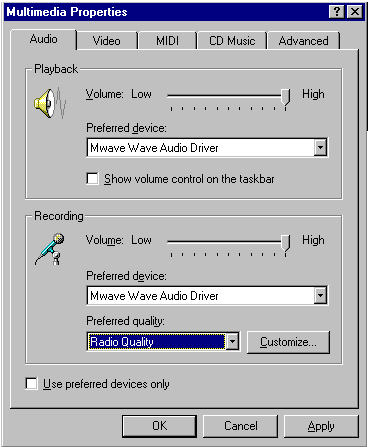
Figure 1. Multimedia Properties Window
|
Search Keywords |
| |
|
Hint Category |
Audio, Software Installation/Configuration, Windows 95, Windows 98 | |
|
Date Created |
18-06-97 | |
|
Last Updated |
09-03-99 | |
|
Revision Date |
09-03-2000 | |
|
Brand |
IBM Aptiva | |
|
Product Family |
Aptiva | |
|
Machine Type |
2134, 2136, 2137, 2138, 2139, 2140, 2142, 2144, 2153, 2156, 2158, 2159, 2161, 2162, 2163, 2164, 2168, 2176 | |
|
Model |
all | |
|
TypeModel |
| |
|
Retain Tip (if applicable) |
| |
|
Reverse Doclinks |