

|
225.804 bytes |
Service Hints & Tips |
Document ID: MNOK-3TAP9S |
Aptiva - 2140/2142 How to play WAV, MIDI and CD audio
Applicable to: World-Wide
To play audio CD's:
There are two ways to play an audio CD on this system. You can use the Audio Station CD player or the Windows 95 CD player. To play audio CD's using the Audio Station, click Start -> Programs -> Aptiva Entertainment -> Audio Station -> CD Player from drop down menu. Audio station CD player opens. On the CD player image press the button with the right pointing arrow. The audio CD will begin to play.

To play an audio CD using the Windows 95 CD player, click Start -> Programs -> Accessories -> Multimedia -> CD Player. CD Player opens. Press the right pointing arrow button. Audio CD will begin to play.
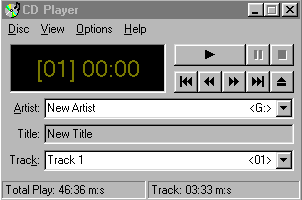
To play WAV files:
To play wave files click Start -> Programs -> Aptiva Entertainment -> Audio Station -> WAV Player. Wav Player opens. Locate the two buttons in the bottom right corner. Click the directly below WAV.

The screen below will appear. Click File -> Open.
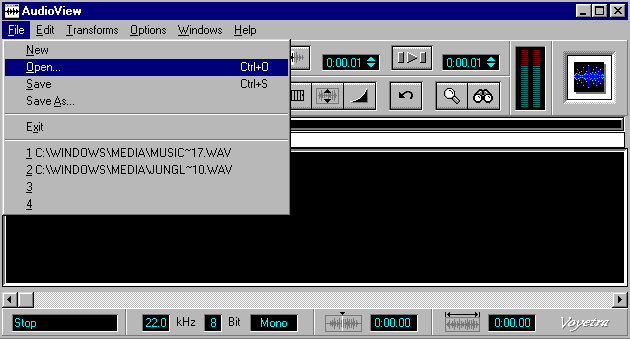
Select the folder and wav file to be played
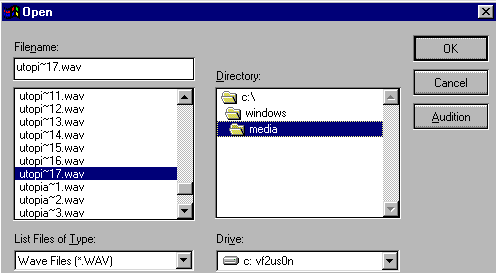
When the wave file is loaded and the wave form is visible as in the screen below, press the button with the right pointing arrow. The WAV file will play.
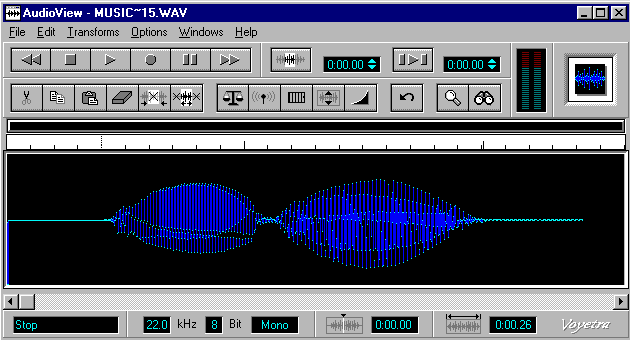
To play another choice click File -> New then File -> Open.
To play a MIDI file:
Press Start -> Programs -> Aptiva Entertainment -> Audio Station -> MIDI Player.

Click the open folder button in the bottom right corner.
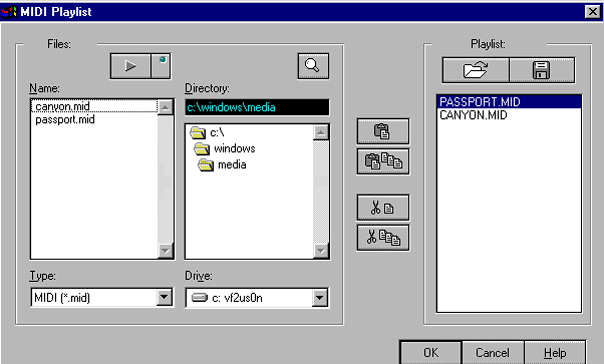
Double-click the Midi file you wish to play or press the right pointing arrow above the files list.
To play a Midi file using the Windows 95 media player, click Start -> Programs -> Accessories -> Multimedia -> Media Player.
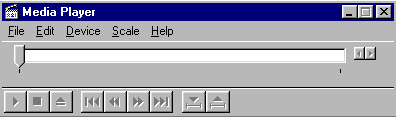
Click File -> Open. Select the midi file you wish to play. Click Open.
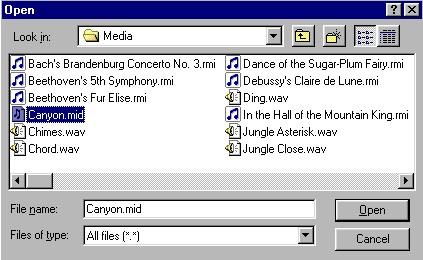
File will begin to play.
|
Search Keywords |
| |
|
Hint Category |
Audio, Entertainment Software | |
|
Date Created |
06-04-98 | |
|
Last Updated |
14-12-98 | |
|
Revision Date |
14-12-99 | |
|
Brand |
IBM Aptiva | |
|
Product Family |
Aptiva | |
|
Machine Type |
2140, 2142 | |
|
Model |
All | |
|
TypeModel |
| |
|
Retain Tip (if applicable) |
| |
|
Reverse Doclinks |