

|
36.225 bytes |
Service Hints & Tips |
Document ID: DDSE-3SYQAL |
PC Server 520 - Diagnostics (8641-MZ0, MZV, MZS, MZE, MZL)
Applicable to: World-Wide
Diagnostics and Test Information (Models MZ0, MZV, MZS, MZE,MZL)
The following is a list of problems and references for diagnosing the above named computers.
Notes
The System Board Diagnostics tests are the primary method for testing the computer. See 'System Board Diagnostics—.
The QAPlus/PRO diagnostic program recognizes the primary processor as LUN 1 and the secondary processor as LUN 2. During testing the program automatically tests LUN 1. You must select LUN 2 if you want the program to test the secondary processor.The type of DASD diagnostics required to test the hard disk controller (adapter) and drives is determined by the type of hard disk adapter installed in the computer. Always start with -- 'General Checkout (QAPlus/PRO)'.
|
Problem |
Reference |
|
DASD, CD-ROM or SCSI Problems |
For non-disk-array models, see 'SCSISelect Utility Program'. For array models, see - 'DISK ARRAY'-. |
|
Error Codes/Error Messages |
'Symptom-to-FRU Index— |
|
Power Supply Voltages |
See 'Power Supplies (Type 8641)—. |
|
Miscellaneous |
'General Checkout QAPlus/PRO'. |
Reference and Diagnostic Diskettes
The Reference Diskette and Diagnostic Diskettes, supplied with the server, contain a copy of the system programs. Collectively, these diskettes are referred to as the System Diskettes.
The System Diskettes normally are used under the following conditions:
- To configure and test Micro Channel adapters
- To test computer hardware
Using the System Diskettes
Note
Always use the backup copy of the system diskettes when configuring and troubleshooting the server.
To start the System Diskettes:
1. Insert the backup copy of the Reference Diskette into the primary diskette drive.
2. Power-on the system. Or, if the system is powered-on, insert the Reference Diskette and press Ctrl+ Alt+ Del.
The system begins the power-on self test. If a power-on or administrator password is set, the system prompts you to enter it.
Note
If an administrator password is set, you must enter it to access the Reference and Diagnostic Diskettes.
After a few moments, the system programs Main Menu appears, and displays the following choices.
a. Start operating system
b. Backup of system diskettes
c. Set/View Micro Channel Configuration
d. Copy an option diskette
e. Test the computer
3. Use the Up Arrow (½ ) key or the Down Arrow (ƒ ) key to highlight a choice; then press Enter.
You can get help about any selection by highlighting it and pressing F1. The active keys are shown at the bottom of the screen.
When you finish making changes:
1. Press F3 to exit without saving the changes.
2. Press Enter to save the changes. You are prompted to restart the computer so that the changes will take effect.
You can get online help for each task by pressing F1.
Starting the Operating System
To start the operating system:
1. Select Start operating system from the Main Menu, and then follow the instructions on the screen.
2. When prompted, remove the Reference Diskette, then press Enter to restart the computer from a diskette or hard disk drive.
The server restarts.
Backing Up System Diskettes
Select Backup of system diskettes from the Main Menu to backup the system diskettes or to restore the configuration information from the system diskettes. This is useful in case the battery fails or a change that you made to the configuration information causes a problem and you need to change it back to its previous setting.
Note
Store the original system diskettes in a safe place. Always use the backup copies when configuring and troubleshooting the server.
The system prompts you to switch the diskettes and label the diskette.
Note
You will need to have a formatted diskette for each system diskette that you copy.
Setting Micro Channel Configuration
Select Set/View Micro Channel Configuration from the Main Menu to view, change, backup, or restore system configuration of Micro Channel adapters. Follow the instructions on the screen.
The following figure shows a Micro Channel configuration screen.
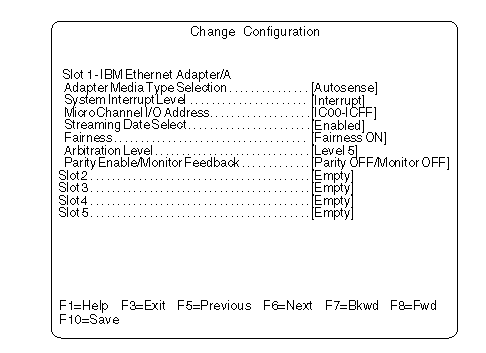
Press F3 to return to the Main Menu.
Copy an Option Diskette
Some options come with a diskette that includes test and configuration information. Select Copy an option diskette from the Main Menu to copy this information to the system diskettes.
To copy an option diskette:
1. Select Copy an option diskette from the Main Menu, and follow the instructions on the screen.
2. Remove the option diskette from the diskette drive.
3. Repeat the preceding steps until all option diskettes have been copied.
4. Press Esc to return to the Main Menu.
Testing the Computer
The Test the computer utility program tests the system board and installed options.
To verify that your server is working correctly:
1. Select Test the computer from the Main Menu.
2. To test the system board, disk drives, video, and other system components, select System board diagnostics ; then, press Enter. When prompted, remove the Reference Diskette and insert the System Board Diagnostic Diskette. Follow the instructions on the screen.
3. To test Micro Channel adapters, select Micro Channel diagnostics ; then press Enter. When prompted, remove the Reference Diskette and insert the Micro Channel Diagnostic Diskette.
4. When all tests are completed, the system prompts you to remove the Diagnostic Diskette and press Enter to restart the system.
To get help information about any of the diagnostic tests, then press F1.
System Board Diagnostics
To run the system board diagnostics, the system should first be booted from the reference diskette. Then, select either option 5 Test the computer or press Ctrl+A to bring up the test menu options in customer or advanced diagnostic mode respectively. To run the system board diagnostic select option 1 from this menu and insert the system board diagnostic diskette when prompted. For additional information see Diagnostics and Test Information (Models MZ0, MZV, MZS, MZE, MZL)— .
The following is the step by step procedure for running the diagnostic diskette to test the system board. This procedure can also be used with the Module Tests option from the Diagnostics Menu.
1. Boot the Reference Diskette.
2. From the Main Menu , select option 5 Test Computer.
3. From the Test the Computer menu, select option 1 System Board Diagnostics.
4. Remove the Reference Diskette and insert the QAPlus/PRO Diagnostics Diskette.
5. Follow prompts. (Initialization takes approximately 4 minutes.)
6. At the QAPlus/PRO Main Menu, select Diagnostics.
7. Select Quick Check.
8. At the System Board Group, look for LUN 1 of 2 or LUN 2 of 2. This indicates which CPU the diagnostics are actually testing. Use the + and- keys to change the CPU selected. (The LUN message is at the top right of the display.)
9. Use the Spacebar and Cursor keys to select or de-select groups.
|
Search Keywords |
| |
|
Hint Category |
Diagnostics, Hardware Maintenance Information | |
|
Date Created |
16-08-96 | |
|
Last Updated |
13-11-98 | |
|
Revision Date |
05-11-99 | |
|
Brand |
IBM PC Server | |
|
Product Family |
PC Server 520 | |
|
Machine Type |
8641 | |
|
Model |
MZ0; MZV; MZS; MZE; MZL | |
|
TypeModel |
| |
|
Retain Tip (if applicable) |
| |
|
Reverse Doclinks |