

|
177.343 bytes |
Service Hints & Tips |
Document ID: GSMH-3DBGDG |
TP Dock II - Running Diagnostics
Applicable to: World-Wide
Running Diagnostics:
The Dock II Options Diskette helps you troubleshoot expansion unit, SCSI adapter, and SCSI device problems through a series of menus.
Run the diagnostics after you have completed the installation of your Dock II and SCSI devices to verify that these devices work correctly.
Do the following:
1. Turn off the computer, the Dock II, and external SCSI devices.
2. Insert the Option Diskette into drive A.
3. Turn on all attached external SCSI devices, the computer, then the Dock II.
4. The Logo Screen appears.
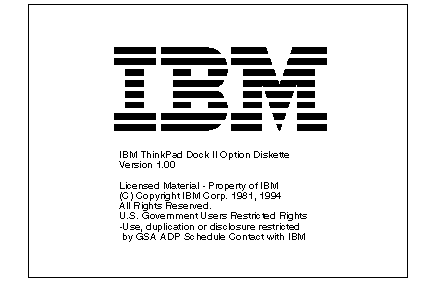
5. After a few seconds the Main Menu appears.
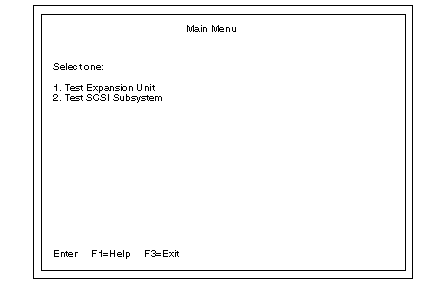
6. Select a device for testing and go to the respective section.
Testing the Expansion Unit:
1. The Test Selection Menu appears when you select Test Expansion Unit on the Main Menu.
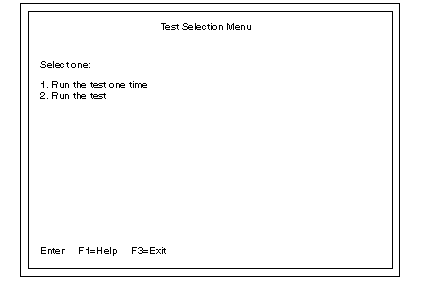
2. Select an item on the screen and follow the instructions that appear on the screen.
Testing the SCSI Subsystem:
Note:
If a SCSI adapter is installed in an ISA slot, remove it before running the SCSI diagnostic program.
1. When you select Test SCSI Subsystem on the Main Menu , the diagnostics program checks the system configuration for SCSI devices and displays the following if no SCSI controller is found.
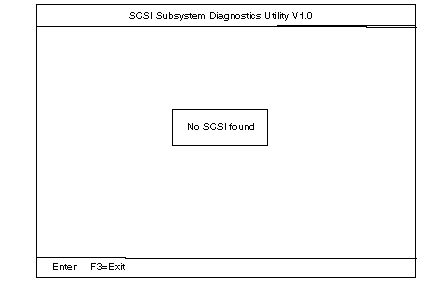
If a SCSI controller is found, the computer goes on to initialize the SCSI devices and displays the following.
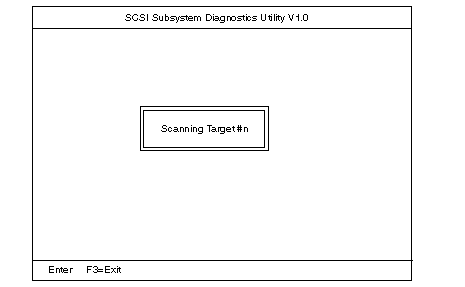
2. If the initialization fails, the following screen appears.
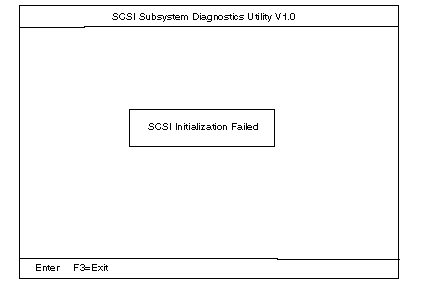
3. If the initialization ends successfully, the following screen appears. Select an item.
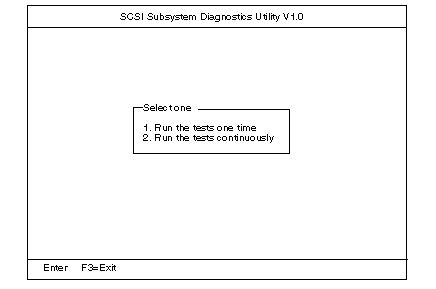
4. The SCSI Devices Test Menu appears. Select one of the devices.
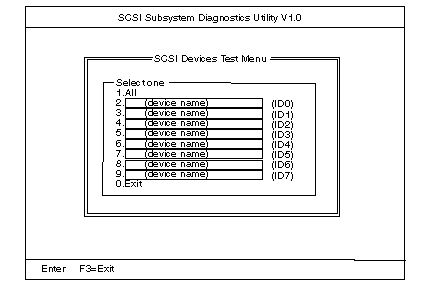
The device name may be any of the following:
- SCSI Hard Disk
- SCSI Tape Drive
- SCSI CD-ROM
- SCSI Optical Drive or No Device
The SCSI controller of Dock II appears as ID7 on the screen.
5. If a SCSI device exists and a test media is required to test the SCSI device, the following pop-up menu appears (shows the case of a SCSI tape drive).
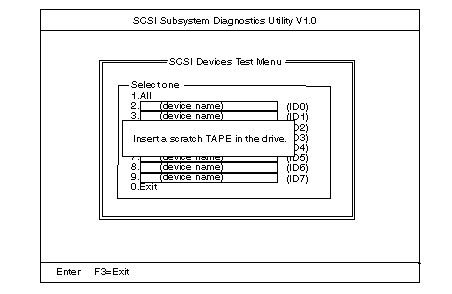
6. Insert the requested media and wait for approximately 30 seconds until the media is loaded.
7. Press any key. If no SCSI devices are found, a pop-up menu appears.
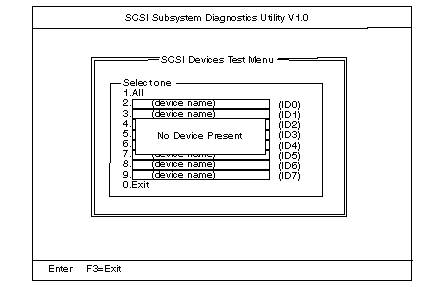
8. The test begins and the following pop-up menu appears.
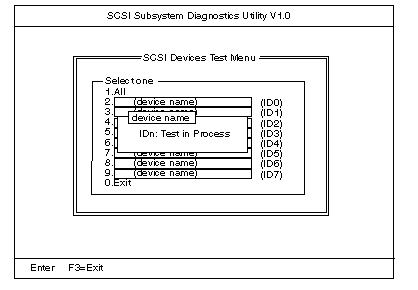
9. If the test is successful, the following appears.
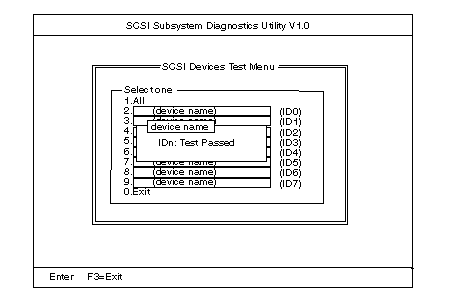
10. If the test is unsuccessful, the following appears.
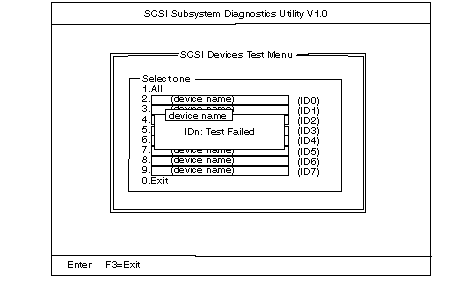
|
Search Keywords |
| |
|
Hint Category |
Hardware Maintenance Information | |
|
Date Created |
14-01-97 | |
|
Last Updated |
10-08-98 | |
|
Revision Date |
07-08-99 | |
|
Brand |
IBM ThinkPad | |
|
Product Family |
ThinkPad Docking Stations | |
|
Machine Type |
3546 | |
|
Model |
001 | |
|
TypeModel |
| |
|
Retain Tip (if applicable) |
N/A | |
|
Reverse Doclinks |