

|
169.981 bytes |
Service Hints & Tips |
Document ID: MNOK-3T5SJV |
Aptiva - 2159 Removing/installing system memory modules
Applicable to: World-Wide
Before removing any part, power-off the computer and unplug all power cords from electrical outlets. Then, disconnect any interconnecting cables. Begin all removals by removing the cover (and rear cover, if applicable). To replace a part, reverse the removal procedure and follow any notes that pertain to replacement. Before disconnecting any cables, note their locations. Reinstall any new parts with cables in the same locations.
Attention: SIMMs are sensitive to static discharge. Use an electrostatic discharge (ESD) strap to establish personal grounding. If you don't have an ESD strap, establish personal grounding by touching the bare metal frame of your system unit to dissipate the static electricity from your body. Do not touch any of the components inside the frame before you touch the frame. Do not touch any component with a voltage warning label.
Your system board has four system memory module sockets that hold Single Inline Memory Modules (SIMMs). These sockets are labelled as socket 1 through socket 4, with socket 4 at the edge of the system board. Your system board also has one system memory module socket that holds a Dual Inline Memory Module (DIMM).
If your computer comes with 16 MB installed on the system board, your DIMM and/or SIMM sockets are filled in one of the following configurations:
- One 16 MB DIMM in the DIMM socket
- One 8 MB SIMM in socket 1 and one 8 MB SIMM in socket 2
You can install additional memory modules in any open socket. You can also replace the existing memory modules with modules that have higher memory capacity. The maximum amount of memory you can install is 128 MB. If you install four 32 MB SIMMs and one 16 MB DIMM, the DIMM will be disabled.
If you add or replace system memory modules, you must follow these guidelines:
- You can install a 16 MB DIMM in the DIMM socket.
- Each DIMM you install must have these specifications: 168-pin; 64-bit; 16 MB; 60 nanoseconds (ns) gold contacts; extended data out (EDO) dynamic random access memory (DRAM).
- If you install a SIMM in socket 1, you must also install a SIMM with the same specifications in socket 2.
- If you install a SIMM in socket 3, you must also install a SIMM with the same specifications in socket 4. The size (in MB) of the modules in sockets 3 and 4 does not have to match the size (in MB) of the modules in sockets 1 and 2.
- Each SIMM you install must have these specifications: 72-pin; 32-bit; 4 MB, 8 MB, 16 MB, or 32 MB; 60 or70 nanoseconds (ns); tin-lead contacts; Fast-Page Mode (FPM) or Extended Data Out (EDO); Dynamic Random Access Memory (DRAM).
- If you install SIMMs with different system memory timings (60 or 70ns), you should check the Setup Utility to make sure the timings are configured correctly. For more information on setting system memory timings, see "Configuring advanced options" in your Aptiva Guide.
Installing a Dual Inline Memory Module
If your system board did not come with a dual inline memory module (DIMM) installed, you can install a 16 MB DIMM:
1. Locate the two clips that hold the memory module in place. One clip holds the left edge of the module and the other clip holds the right edge:

2. Push both clips away from the socket.
3. Position the DIMM over the socket so that the notch at the bottom of the module lines up over the divider in the socket. As shown below, match the wide portion of the module to the wide opening in the socket.

4. Push the module straight down into the socket.
The clips on the right and left sides of the socket should automatically lock into the notches on both sides of the DIMM. If the clips do not lock, make sure you have inserted the DIMM correctly end have pushed it all the way down.
Removing a Dual Inline Memory Module
1. Locate the two clips that hold the memory module in place. One clip holds the left edge of the module and the other clip holds the right edge.
2. Push one clip away from the module. Then, while holding the module with one hand, push the other clip away from the module.
3. Lift the module out of the socket.
Installing Single Inline Memory Modules
1. Insert the module into the socket at a 45-degree angle. Make sure the connectors line up and the module is firmly held in the socket at approximately a 45-degree angle, as shown in the removal procedures above.
2. Press forward firmly on the memory module to move it into a vertical position. Both sides of the module will click when the module locks into place. The newly-installed memory module will be locked into the socket in a vertical position with pins showing through the holes on each side.
Removing Single Inline Memory Modules
1. Locate the two clips that hold the memory module in place. One clip holds the left edge of the module and the other clip holds the right edge.
2. At the same time, push both clips downward. The module will release and move forward.

3. Lift the module out of the socket.
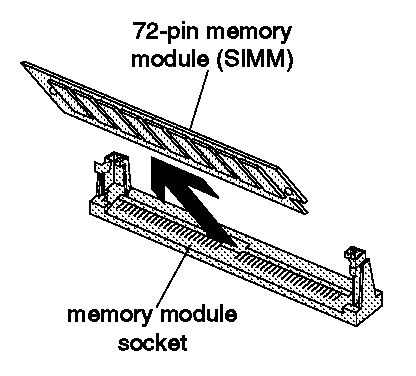
|
Search Keywords |
| |
|
Hint Category |
Hardware Installation/Configuration, Memory | |
|
Date Created |
01-04-98 | |
|
Last Updated |
10-12-98 | |
|
Revision Date |
10-12-99 | |
|
Brand |
IBM Aptiva | |
|
Product Family |
Aptiva | |
|
Machine Type |
2159 | |
|
Model |
13R; 14R; 15R; 16R; 17R; 18R; 19R; 20R; B60; B65; B75; B80; B85; B95; S64; S66; S74; S76; S78; S7H; S80; S90 | |
|
TypeModel |
| |
|
Retain Tip (if applicable) |
| |
|
Reverse Doclinks |