

|
96.105 bytes |
Parts Information |
Document ID: DDSE-433Q2C |
Netfinity 5000 - Installing, Replacing, and Upgrading Microprocessors
Applicable to: World-Wide
Microprocessors
When you install an additional microprocessor, your Netfinity 5000 can operate as a symmetric multiprocessing (SMP) server. With SMP, certain operating systems and application programs can distribute the processing load between microprocessors. This enhances performance for database and point-of-sale applications, integrated manufacturing solutions, and other applications.
Installing Microprocessor Upgrades: Your server comes with an Intel Pentium II microprocessor. This microprocessor incorporates MMX technology with built-in ECC level two (L2) cache. For the latest information about microprocessor upgrades available for your server, contact your IBM reseller, IBM marketing representative, or see http://www.pc.ibm.com/us/compat/ on the World Wide Web. If you do upgrade the microprocessor, use the instructions that come with the upgrade along with the instructions in Installing or Replacing a Microprocessor.
|
Attention If you select a setting for the frequency switch that is greater than the actual frequency of the microprocessor, you might damage the microprocessor. The frequency switch settings are shown in Table 5. |

This section gives the procedure for installing microprocessors. If you want to remove a microprocessor, reverse the order of the following steps.
|
Before you begin: |
|
Notes 3. If you replace the microprocessor with one that has a different speed, you must change the switch settings on the system board. To locate the switches, see System Board Connectors. For information about the appropriate switch settings, see Table 11, or see the label inside the server cover. Attention: |
To install a microprocessor:
1. If you have not done so, remove the server cover. See Option Installation.
2. If you are installing an additional microprocessor, remove the terminator card from the secondary microprocessor connector. Otherwise, go to step 3.
a. Spread apart the posts of the secondary microprocessor connector bracket until the top of the terminator card is past the restraining latches.
b. Lift the terminator card out of the connector.
|
Note |
|
Note |
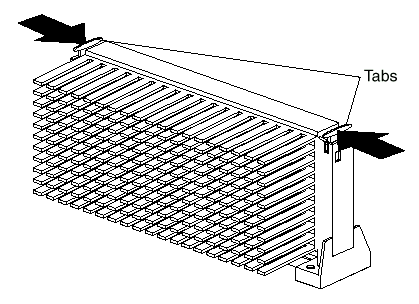
c. Lift the microprocessor out of the connector.
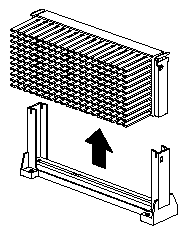
d. Store the old microprocessor in a static-protective package.
5. Touch the static-protective package that contains the new microprocessor to any unpainted metal surface in the server; then, remove the new microprocessor.
6. Press inward on the retainer tabs until they click into place.
|
Note |

8. Pull outward on the retainer tabs.
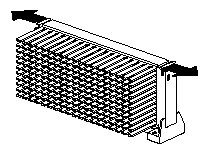
9. If you replaced the microprocessor with one that has a different speed, you must change the switch settings on the system board. To locate the switches, see System Board Connectors.
|
Note |
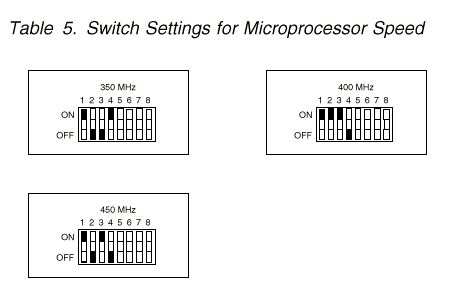
10. Because you installed a new microprocessor in your server, you must reconfigure your server. Follow the procedure described in Configuration/Setup Utility Usage.
11. Because you installed a new microprocessor in your server, you might need to make changes to your operating system.
If your operating system does not support SMP, install one of the SMP operating systems that your server supports. See http://www.pc.ibm.com/netfinity/ on the World Wide Web.
If your operating system does support SMP, refer to your operating-system documentation. You might need to make changes so that the operating system recognizes the new microprocessor.
On some operating systems, if you install a second microprocessor it might be necessary to reinstall the operating system. See the documentation that comes with the new microprocessor.
12. If you want to install or remove any other options, do so now. Otherwise, go to Completing the Installation.
|
Search Keywords |
| |
|
Document Category |
Processors | |
|
Date Created |
11-12-98 | |
|
Last Updated |
11-12-98 | |
|
Revision Date |
11-12-99 | |
|
Brand |
IBM PC Server | |
|
Product Family |
Netfinity 5000 | |
|
Machine Type |
8659 | |
|
Model |
ALL | |
|
TypeModel |
| |
|
Retain Tip (if applicable) |
| |
|
Reverse Doclinks |