

|
28.713 bytes |
Service Hints & Tips |
Document ID: DSET-3D6HND |
Aptiva - 76H1561 Joystick configuration for Windows 95 and MechWarrior II
Applicable to: United States
Installation:
1) Turn off the computer.
2) Connect the joystick cable to the 15-pin MIDI port of your sound card.
3) Turn on the computer.
4) If the user wishes to use the 'View Selector' both selectors to the innermost positions and use Thrustmaster Flight Control System. If the user wishes to use the throttle control configure both selector switches to the left most position and use CH Flight Stick Pro. (see diagram below)
Configuration of Windows 95:
1) From the Start Menu, select SETTINGS and then CONTROL PANEL.
2) Double click on JOYSTICK.
3) In the Joystick Selection window select CH Flightstick Pro for throttle controls. For 'View Selector' or 'Hat' controls select Thrustmaster Flight Control System. (For instructions see step 4 in 'Installation'.
4) Click CALIBRATE.
5) Move joystick to each corner slowly. Then repeat this several times. Repeating this step causes Windows 95 to gradually increase the range of motion to all directions. After the pointer is able to traverse the entire area of the white rectangle, click on NEXT.
6) Configure the throttle by raising and lowering the throttle several times.
7) Configure the view switch (hat) by moving the view switch by moving it to the up, right, back, and left hitting the ENTER key after each direction.
8) Click on FINISH, after each direction.
9) Click on APPLY.
10) Click on OK.
Configuration for Mech Warrior:
1) Install Mech Warrior.
2) On any selection screen move the cursor to the top of the screen. A menu bar will appear.
3) Select COCKPIT CONTROLS.
4) Double Click JOYSTICK CONTROL PANEL
5) Do steps three through ten from the 'Configuration of Windows 95' section above.
6) In the upper left corner of the screen there will be a list of possible input devices. Make sure that the joystick just configured is in red. If it is gray, click the mouse on it and it will then turn red.
7) Double Click ACCEPT. The joystick is now configured for Mech Warrior.
8) Next, make sure that the selector switches are configured in the way the user wishes them to be (for View Selector, or Throttle)
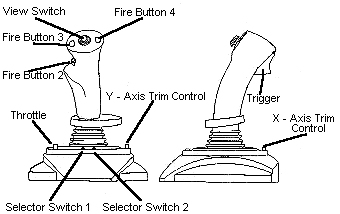
|
Search Keywords |
| |
|
Hint Category |
Input Devices, Windows 95, Hardware Installation/Configuration, Entertainment Software | |
|
Date Created |
09-01-97 | |
|
Last Updated |
11-03-99 | |
|
Revision Date |
11-03-2000 | |
|
Brand |
IBM Aptiva | |
|
Product Family |
Aptiva | |
|
Machine Type |
2134, 2159, 2161, 2162 | |
|
Model |
Various | |
|
TypeModel |
| |
|
Retain Tip (if applicable) |
| |
|
Reverse Doclinks |