

|
78.188 bytes |
Service Hints & Tips |
Document ID: DDSE-3QNHZB |
PC Server 720 - Configuring the disk array
Applicable to: World-Wide
Configuring the Disk Array
The following information applies only to disk array models. Use this information to perform the tasks necessary to configure, add, change, or delete one or more disk arrays.
If you did not create an IBM RAID controller diskette, see the ServerGuide CD documentation.
Familiarize yourself with the information contained in this manual and the RAID (redundant array of independent disks) information in the User's Reference shipped with the server.
Verify the disk-array configuration. The disk-array model comes configured as one logical drive.
- To view the disk-array configuration, go to "Viewing the RAID Configuration" and select View Configuration from
the Main Menu.
- To create a disk array, go to "Creating a Disk Array".
Back up the disk-array configuration. See "Backing Up Your Disk-Array Configuration".
After you configure the disk array, you can complete setup by installing an operating system (from the ServerGuide compact disc that was shipped with the server or from the diskettes that came with the operating system). To install an operating system from the ServerGuide CD, see the ServerGuide CD documentation.
RAID Technology
RAID is the technology of grouping several hard disk drives in a server into an array that can be defined as a single logical drive. This logical drive then appears to the operating system as a single physical drive. This grouping technique greatly enhances logical-drive capacity and performance. In addition, if one of the hard disk drives fails (becomes defective), the server continues to run (with no operator intervention required) at reduced performance. The defective drive can be replaced without powering off the server ( hot-swap ). For more information about hot-swappable hard disk drives, see "Installing Internal Drives (Type 8642)—.
Hard Disk Drive Capacities
With a server, it is important to understand the implications of hard disk drive capacities and how they influence the way you create disk arrays.
Drives in the disk array can be of different capacities. For example, if the model came with two 1GB hard disk drives and you install a 2GB hard disk drive to create a RAID 5 disk array, the total capacity of the array is 3GB instead of 4GB. Therefore, when creating arrays it is wise to add drives of equal capacity.
Additional Storage Capacity
When you add hard disk drives to the server, you must configure a new disk array before the drives can be used. You can either reconfigure the existing disk array to include the capacity offered with the added drives, or group the added drives into their own array (see "Adding Drives to Create an Additional Array" ). You also can create an array with only one drive.
The RAID Configuration Program Screens
When you configure the disk array, or even just view its configuration, you will be using the IBM RAID configuration program on the IBM SCSI-2 Fast/Wide Streaming-RAID Adapter/A Option Diskette (also called the IBM RAID controller diskette). The following figure is a compilation of many of the IBM RAID Controller Disk Array Configuration (also called the IBM RAID configuration program) screens. The list below the figure gives explanations of the numbered areas of the figure.
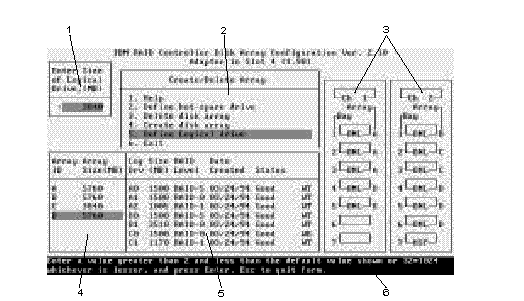
1. This pop-up allows you to select the RAID level you want to assign to the logical drive you are defining, and it allows you to select the logical drive size. You can enter the size, in megabytes, or you can accept the default value shown.
When you need to confirm an action, the Confirm pop-up appears in this area.
2. You can select any of the choices that appear on the menus.
3. The Bay/Array selection list shows each bay in the server (for each channel) numbered 1 through 7. The abbreviation in the bay indicates the status of the drive installed in the bay. Selections are made from this list to determine which bays (hard disk drives) are in the arrays. The letter to the right of the bay, identifies the array in which the hard disk drive in that bay is grouped.
Note
The Channel/Bay/Array area on the screen does not reflect the physical configuration of the server. The hard disk drives are installed in horizontal banks of bays (in banks C, D, and E there are 6 bays, numbered 1 through 6 from left to right). See"Installing Internal Drives (Type 8642)" to see the physical location of the hard disk drives.
4. The Array list shows you the array ID and the size (in megabytes) of the array.
Note
The capacity (size) is shown in binary equivalent.
When a drive is being rebuilt, this area, along with the Logical Drive list area, shows the progression of the rebuilding process.
5. The Logical Drive list identifies the logical drive (for example, A1), the size of the logical drive, the RAID level assigned to the logical drive, the date it was created, and the write policy.
The status of the logical drive also is shown.
|
Good |
All is well with the drive. |
|
Critical |
You must replace the drive or do a rebuild operation. (You will have received a message telling you the drive is in a Critical state.) |
|
Offline |
The logical drive is unrecoverable; the data in that drive is lost. |
During an initialization process, the Write Policy area displays the percent initialized; during a synchronization process, it displays the percent synchronized.
6. The information area tells you the action you can perform on this screen or pop-up.
|
Search Keywords |
| |
|
Hint Category |
Configuration, Hardware Maintenance Information | |
|
Date Created |
20-08-96 | |
|
Last Updated |
30-09-98 | |
|
Revision Date |
29-09-99 | |
|
Brand |
IBM PC Server | |
|
Product Family |
PC Server 720 | |
|
Machine Type |
8642 | |
|
Model |
| |
|
TypeModel |
| |
|
Retain Tip (if applicable) |
| |
|
Reverse Doclinks |