

|
54.738 bytes |
Service Hints & Tips |
Document ID: JBRS-3ACTLC |
TP 760CD - Getting black and white window when playing an MPEG file.
Applicable to: United States
Description:
When trying to play an MPEG file on your 760 CD, you may hear the audio but only see a black and white window where the picture should be.
Solution:
This can be caused by a combination of problems. There are two things to check:
1.) Check to see if Video Out is disabled by doing the following:
a. Simply double click on the ThinkPad Features icon which is shown below.

b. The ThinkPad Features window will pop up.

c. Click once on the following button which is located in the upper right corner:

d. Click on the Enable button as shown below.
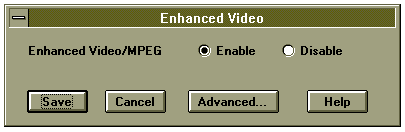
e. Next, make sure that the MPEG playback is enabled and the Video-in is selected by first clicking on 'Advanced...'. Verify that the MPEG playback as well as the Video-connector buttons are marked.
* If this is set to Video-out then the ThinkPad will attempt to play the MPEG file onto an attached TV, regardless of whether one is actually connected or not. This results in a black screen where the MPEG file should be on the ThinkPad.
f. Choose Save.
g. Exit the MPEG sampler and the operating system and reboot your computer by turning it off and then back on again after a few seconds.
2.) Check the Video Resolution.
MPEG files need to be displayed at a resolution of at least 800X600 pixels with 64K colors. If a lesser resolution is selected then the file will not play correctly, usually leaving a white box where the file should be.
Change the video driver to an appropriate resolution by doing the following:
Windows 95
a. Click on the desktop with your right mouse button and scroll down to 'Properties'.
b. Choose the 'Settings' tab.
c. Make sure the resolution is set to at least 800X600 pixels and 64K colors. If it is not, change it accordingly and click on 'OK'.
Windows 3.1
a. Double-click on the Main icon.

b. Double-click on the Windows Setup icon.

c. The Windows Setup screen will appear. Click on 'Options' and select 'Change System Settings'.
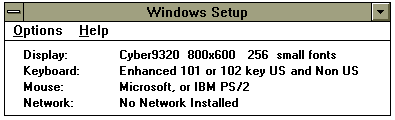
d. The Change System Settings window will come up, allowing you to verify or change the 'Display:' box accordingly.
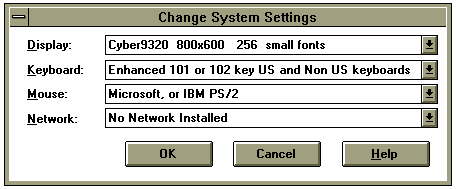
* It is not possible to change resolution when 'Enhanced video' is turned on. Therefore it may be necessary to disable this, change resolution and then enable it again (not forgetting to reboot before trying to play the MPEG file). To disable the enhanced video, follow the steps outlined above.
Keywords:
TP ThinkPad 760CD Mpeg video
|
Search Keywords |
| |
|
Hint Category |
Enhanced Video | |
|
Date Created |
09-10-96 | |
|
Last Updated |
16-04-98 | |
|
Revision Date |
10-04-2002 | |
|
Brand |
IBM ThinkPad | |
|
Product Family |
ThinkPad 760CD | |
|
Machine Type |
9546 | |
|
Model |
Various | |
|
TypeModel |
| |
|
Retain Tip (if applicable) |
| |
|
Reverse Doclinks |