

|
319.999 bytes |
Service Hints & Tips |
Document ID: MNOK-3TAQFL |
Aptiva - How to uninstall/install Dos/Windows support in OS/2
Applicable to: World-Wide
Note: When uninstalling Win-OS/2 support you are also removing all drivers installed for Win-OS/2 sessions. This includes Mwave adapter, sound card, modem, and printer drivers. These drivers should be reinstalled after Win-OS/2 support is reinstalled.
To uninstall Dos/Windows Support:
1. Boot into OS/2.
2. Double click on the "OS/2 System" Icon.
3. Double click on the "System Setup" Icon.
4. Double click on the "Selective Uninstall" Icon.
5. Place a check in the "OS/2 DOS and WIN-OS/2" box by clicking on it with the left mouse button.
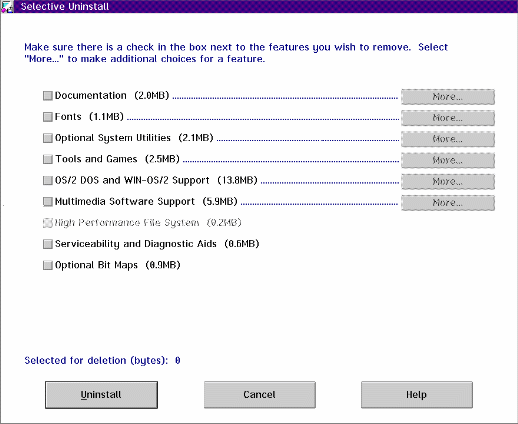
6. Click on the button marked "More" to the right of the selection box.
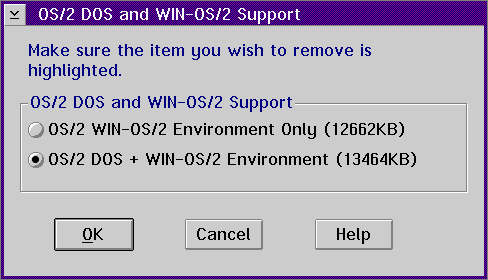
7. Click on the radio button to the left of "OS/2 DOS + WIN-OS/2 Environment".
8. Click on "OK".
9. This will return you to the uninstall window. Click on "Uninstall".
10. The next screen will promp you to confirm the delete. Click on "OK".
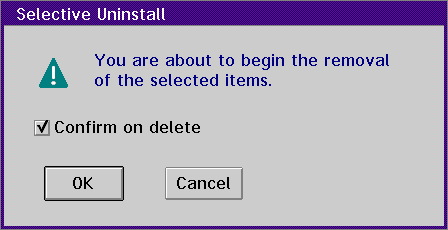
11. The next window will ask you if you are sure you wish to delete OS/2 DOS and WIN-OS/2 support. Click on "Yes".
12. When the messsage that the uninstall was successfull appears, click on "OK"
13. Click on "Cancel" to close the selective uninstall window.
To Install Dos/Windows Support:
1. Boot into OS/2.
2. Double click on the "OS/2 System" Icon.
3. Double click on the "System Setup" Icon.
4. Double click on the "Selective Install" Icon.
5. Confirm the "System Configuration" on the next screen then click "OK".
6. Place a check on the box to the left of "OS/2 DOS Support" by left clicking on it.
7. Place a check on the box to the left of "WIN-OS/2 Support" by left clicking on it.
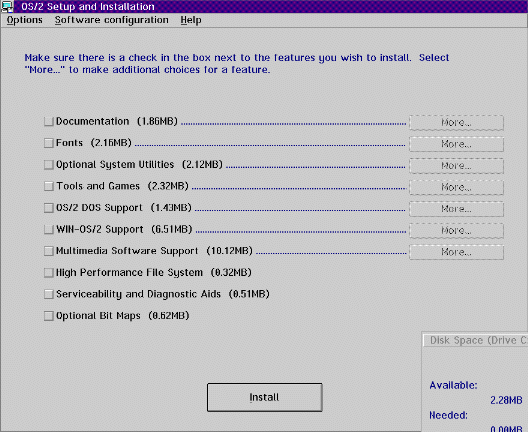
8. Click on Install.
9. Click on "OK" in the advanced options screen.
10. The next window will ask for the Path to the source from which you are installing. Set the path to "d:\os2image" where "d" is the letter of the CD-ROM drive.
11. Place the multimedia exploration CD into the CD-ROM Drive.
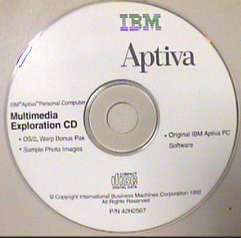
12. Click on "Install". (If you get the "unable to complete" error, Click on "NO" and the install will continue)
13. When the installation is complete, you will be asked to restart the computer for the changes to take effect. Click on "OK".
14. Close all windows by double clicking on the box in the upper left-hand corner of each of them.
15. Shut down the machine by clicking on the shut down Icon on the task bar.
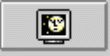
17. Restart the computer.
|
Search Keywords |
| |
|
Hint Category |
OS/2, DOS/Windows 3.x, Software Installation/Configuration | |
|
Date Created |
06-04-98 | |
|
Last Updated |
22-03-99 | |
|
Revision Date |
22-03-2000 | |
|
Brand |
IBM Aptiva | |
|
Product Family |
Aptiva | |
|
Machine Type |
2144, 2168 | |
|
Model |
2R5; 2R7; 2R8; M30; M35; M50; 2R6; 4R7; 4R8; M40; M54; M58; P30; 2R0; M60; M70; 3R0; 3R8; 932; LS2; LSB; LP2; LPB; KP2; KPB; LL1; L10; K10; LL3; L30; K30; LL5; L50; K50; L33; K33; L35; K35; U33; U35; XP1; YP1; 27J; 28J; 63J; 64J; 65J; 70J; 71J; W30 | |
|
TypeModel |
| |
|
Retain Tip (if applicable) |
| |
|
Reverse Doclinks |