

|
113.591 bytes |
Service Hints & Tips |
Document ID: GSMH-3C7CT9 |
|
This document is provided to IBM and our Business Partners to help sell and/or service IBM products. It is not to be distributed beyond that audience or used for any other purpose. |
Laptop L40SX - Power System Checkout
Applicable to: World-Wide
Power Systems Checkout Note:
One or all of the batteries can discharge if there is a short circuit in the computer.
1. Replace the failing FRU if the power supply problem is caused by a short circuit.
2. Determine if one (or all) of the batteries have become discharged. Replace a discharged battery with a known-good spare (or recharge the main or standby battery.)
The test procedures for each power supply are found on the following pages.
- ¿Testing the AC Adapter—.
- ¿Testing the Rechargeable Battery—.
- ¿Testing the Backup Battery—.
- ¿Testing the Standby Battery—.
- ¿Testing the Quick Charger—.
None of the above? Follow the steps below.
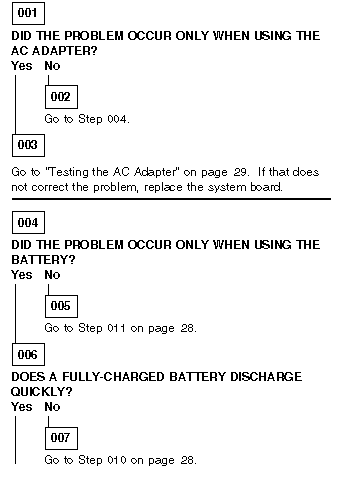
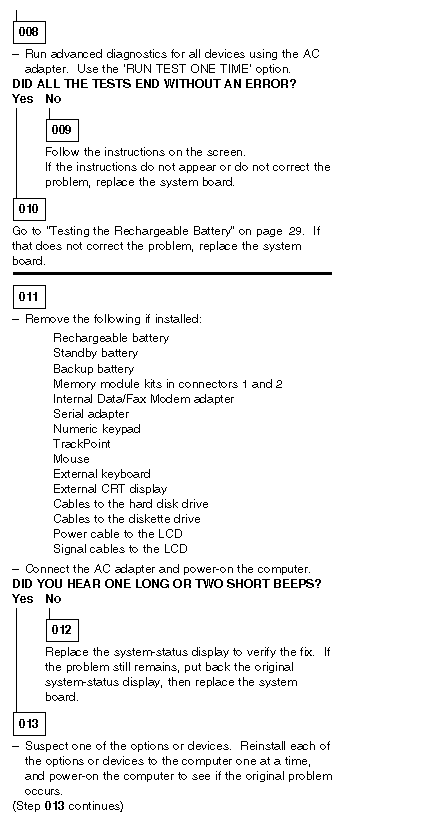

Testing the AC Adapter:
1. If a noise can be heard from the AC adapter when it is plugged into line voltage, replace the AC adapter.
If a noise still comes from the AC adapter, suspect the computer.
If not, the AC adapter has a problem. Replace the AC adapter with the original one, then go to the next step.
2. Measure the output voltage at the plug of the AC adapter cable.
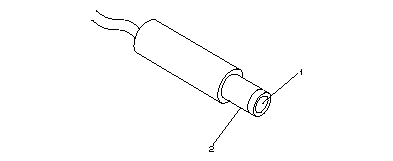
|
Pin |
Voltage (V dc) |
|
1 |
+ 14.3 to+ 15.8 |
|
2 |
Ground |
If the voltage is not correct, replace the AC adapter.
Testing the Rechargeable Battery:
1. Remove the keyboard.
2. Set the rechargeable battery in place without connecting any external power devices.
3. Measure the voltage between terminals 1 (+ ) and 2 (- ) and note the voltage.
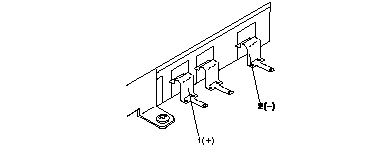
4. Using the AC adapter, apply external power to the computer. Make sure that a charge arrow appears in the system-status display.
5. Measure the voltage again between terminals 1 (+ ) and 2 (- ).
If the voltage is not greater than the one measured in Step 3, replace the AC adapter. If the voltage is greater than the one measured in Step 3, go to the next step.
6. Remove the rechargeable battery from the computer.
7. Measure the voltage at the battery terminals.
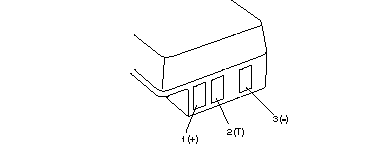
|
Pin |
Voltage (V dc) |
|
1 |
+ 8.5 to+ 12.6 |
|
3 |
Ground |
If the voltage is not correct, the rechargeable battery is discharged or defective. If the voltage is correct, go to the next step.
8. Using a low-power ohm meter, measure the resistance at the battery terminals between 2 (T) and 3 (- ). The resistance must be 4 kilohms to 30 kilohms.
If the resistance is out of range, replace the rechargeable battery.
Testing the Backup Battery:
1. Remove the keyboard and the top cover.
2. Measure the voltage at the connectors of the backup battery.
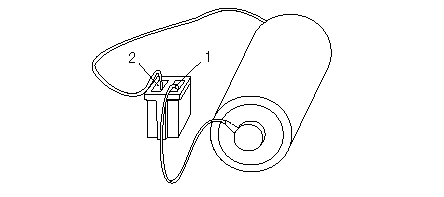
|
Pin |
Voltage (V dc) |
|
1 |
+ 2.8 to+ 3.2 |
|
2 |
Ground |
If the voltage is not correct, the backup battery is discharged by a short circuit or is defective.
Testing the Standby Battery:
Note:
The charging time required is 48 hours.
1. Remove the keyboard and the top cover.
2. Connect the AC adapter to the computer.
3. Disconnect the standby battery connector from the system board and measure the voltage at the connector of the standby battery as shown.
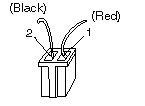
|
Pin |
Voltage (V dc) |
|
1 |
+ 3.0 to+ 4.5 |
|
2 |
Ground |
If the voltage is correct, perform the failing operation with a fully-charged standby battery to isolate the problem.
If the voltage is not correct, continue.
4. Measure the output voltage at the connector on the system board.
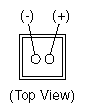
If the voltage is higher than measured in Step 3, the standby battery is discharged or is defective.
If the voltage is the same as measured in Step 3 or less than+ 3.0 V dc, replace the standby battery. If the problem remains,
replace the system board.
Testing the Quick Charger:
If a noise can be heard from the operating quick charger, replace it.
1. Perform steps 6 through 8 on page 6 of the ¿Testing the Rechargeable Battery— to verify the rechargeable battery for correct operation.
2. Plug the quick charger into an electrical outlet. If the amber power indicator does not turn on, replace the quick charger.
3. Install the rechargeable battery.
If the green charging indicator is not blinking, replace the quick charger.
|
Search Keywords |
| |
|
Hint Category |
Hardware Maintenance Information | |
|
Date Created |
09-12-96 | |
|
Last Updated |
15-04-98 | |
|
Revision Date |
02-04-99 | |
|
Brand |
IBM ThinkPad | |
|
Product Family |
Laptop L40 | |
|
Machine Type |
8543 | |
|
Model |
Various | |
|
TypeModel |
| |
|
Retain Tip (if applicable) |
N/A | |
|
Reverse Doclinks |