

|
21.192 bytes |
Product Information |
Document ID: DDSE-426RK4 |
Netfinity 5000 - Using the SCSISelect Utility Program
Applicable to: World-Wide
Using the SCSISelect Utility
The server comes with a menu-driven configuration utility program, called SCSISelect, that allows you to view and change SCSI settings.
You can use the SCSISelect Utility program to:
View and change the default SCSI identification (IDs)
Verify and change configuration conflicts
Perform a low-level format on a SCSI hard disk.
Starting the SCSISelect Utility Program:
|
Note |
You can access this program when you start the server. The SCSISelect prompt appears after the server logo appears. Press Ctrl+A immediately after the SCSISelect prompt appears; then, select channel B for internal devices.
Use the Up Arrow or Down Arrow key to move the highlight bar to the various menu choices. Press Esc to return to the previous menu. Also, you can press the F5 key to switch between color and monochrome modes (if the monitor permits). To change the settings of the displayed items, such as Channel A or Channel B, follow the directions on the screen.
SCSISelect Utility Program Choices:
The following choices appear on the SCSISelect Utility program menu:
- Configure/View Host Adapter Settings
- SCSI Disk Utilities
Configure/View Host Adapter Settings:
To view or change the SCSI controller settings, select Configure/View Host Adapter Settings and follow the directions on the screen. This menu has the following choices:
Host Adapter SCSI ID
Select this choice to change the SCSI ID of the SCSI controller from its default value of 7. Do not assign the SCSI controller to a SCSI ID already in use, such as 14, which is used by the daughterboard card (SAF-TE) on the DASD backplane.
SCSI Parity Checking
The default value is Enabled. This value should not be changed.
Host Adapter SCSI Termination
The default value is Enabled. This value should not be changed.
Boot Device Configuration
Select this choice to configure startable device parameters. Before you can make updates, you must know the ID of the device whose parameters you want to configure.
SCSI Device Configuration
Select this choice to configure SCSI device parameters. Before you can make updates, you must know the ID of the device whose parameters you want to configure.
Advanced Configuration Options
Select this choice to view or change the settings for advanced configuration options. These options include setting the SCSI ID scanning order, and enabling support for large hard disk drives, for a startable CD-ROM, Int 13Extensions, and for drives with Ultra speed.
To reset the SCSI controller defaults, press F6; then, follow the instructions on the screen.
SCSI Disk Utilities: To see the IDs that are assigned to each SCSI device, to format a SCSI device, or to scan the disk for media defects, select SCSI Disk Utilities from the SCSISelect Utility program menu.
To use the utility program, select a drive from the list. Read the screens carefully before making a selection.
|
Note |
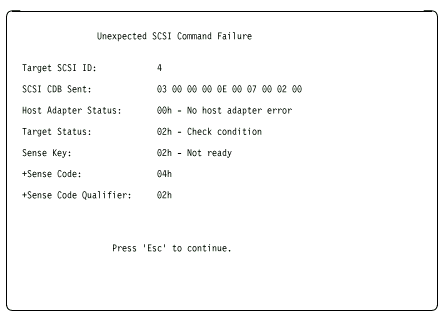
Performing a Low-Level Disk Format
You can perform a low-level format on hard disk drives using the Format Disk feature of the SCSISelect Utility program.
Depending on the hard disk capacity, the Low-Level Format program could take up to two hours.
When To Use the Format Disk Program
Use the Format Disk Program:
- When you are installing software that requires a low-level format
- When you get recurring messages from the diagnostic tests directing you to run the Low-Level Format program on the hard disk
- As a last resort before replacing a failing hard disk drive
|
Note |
Starting the Low-Level Format Program
|
Attention |
1. If the hard disk is working, make a backup copy of all the files and programs on the hard disk.
2. Select Format disk from the SCSISelect Disk Utilities menu; then follow the instructions on the screen.
|
Note |
3. To install an operating system after the hard disk drive is formatted, refer to the ServerGuide information in the ServerGuide and Netfinity Manager Information section of this Server Library that comes with your server.
Verifying the Disk Media: Select Verify Disk Media to scan the selected hard disk drive for media defects, such as bad tracks. All recoverable defects will be remapped. The Verify Disk Media program takes about 15 to 20 minutes to complete.
|
Search Keywords |
| |
|
Document Category |
Configuration | |
|
Date Created |
12-11-98 | |
|
Last Updated |
03-12-98 | |
|
Revision Date |
03-12-99 | |
|
Brand |
IBM PC Server | |
|
Product Family |
Netfinity 5000 | |
|
Machine Type |
8659 | |
|
Model |
ALL | |
|
TypeModel |
| |
|
Retain Tip (if applicable) |
| |
|
Reverse Doclinks |