

|
56.441 bytes |
Service Hints & Tips |
Document ID: BMOE-3Q8PVC |
Aptiva - How to determine if partition usage is at 100% on an Aptiva pre-loaded with Windows 95
Applicable to: World-Wide
1. To View Partition Information, go to an MS DOS prompt:
- Click on "Start", "Programs", "MS DOS Prompt", or:
- Click on "Start", "Shut Down", "Restart computer in MS DOS mode." Click "Yes", or:
- Boot with Recovery disk and press "N" to recover software, or:
- Boot with Diagnostic CD and at menu, press "0" (zero).
2. At the DOS prompt, type 'fdisk' and press "Enter" key.
3. If you receive an option to enable large disk support, the default answer is "N" for no. Press "Enter" key to go to the "FDISK Options" Screen. Earlier models do not offer this option. Go to next step.
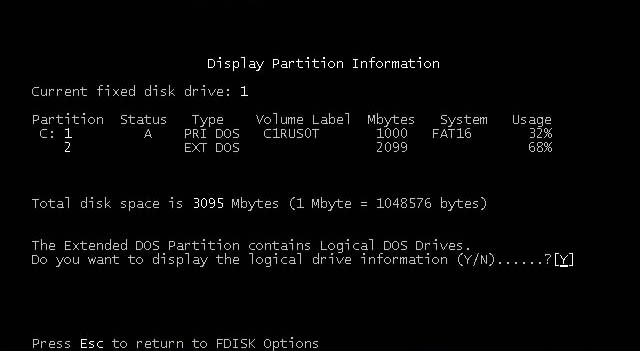
4. At the FDISK Options Screen, enter choice "4" and press "Enter" key. This will bring you to the "Display Partition Information" screen. Earlier models usually only have one partition and will have no option for EXT DOS information.
5. The last column is labeled "Usage." This column will list percent usage. The column should total 100%. If your system has an EXT DOS partition, further information is available on that partition by pressing "Y" and the "Enter" key. There you will find the percent of usage in the EXT DOS partition.
6. Press "Esc" until you leave the FDISK screens.
|
Search Keywords |
| |
|
Hint Category |
Hard Drives, Windows 95 | |
|
Date Created |
29-12-97 | |
|
Last Updated |
08-12-98 | |
|
Revision Date |
07-12-99 | |
|
Brand |
IBM Aptiva | |
|
Product Family |
Aptiva | |
|
Machine Type |
2134, 2136, 2137, 2138, 2140, 2142, 2144, 2159, 2161, 2162, 2168, 2176 | |
|
Model |
All | |
|
TypeModel |
| |
|
Retain Tip (if applicable) |
| |
|
Reverse Doclinks |