

|
212.274 bytes |
Service Hints & Tips |
Document ID: MNOK-3TBLW2 |
Aptiva - 2136/2137/2138 How to play WAV, MIDI and CD audio
Applicable to: World-Wide
Audio is best played from within the Audio Station.
To access the audio station on the 2136-E40, click on Start -> Programs -> Voyetra -> Audio Station.
To access the Audio Staton on the 2137 and 2138 preloads, click on Start -> Programs -> Aptiva Entertainment -> Audio Station.
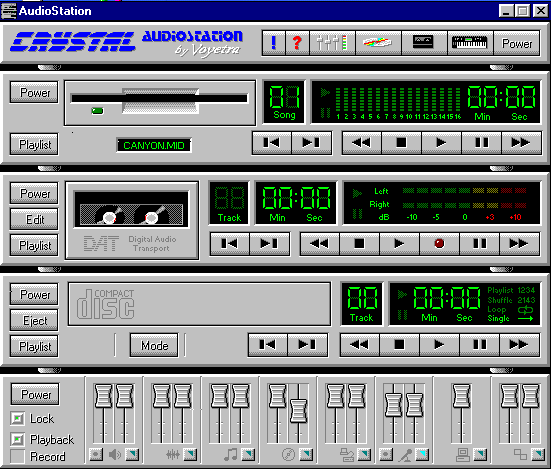
Note: Vertical order of the system components may vary.
If any of the components are missing, they can be enabled by single left clicking on the appropriate icon on the power bar shown below.

If you wish to play an audio CD, place an audio CD in the CD-ROM Drive.
Locate the Compact disk player component within the audio station.

Once the Track information appears, click on the Play button. 
The numbers in the window furthest to the right will begin counting as the music plays.
If you wish to play a .Wav file, Locate the .WAV player shown below.

Click on the "Playlist" button to choose the file you wish to hear.
(Most of the .wav files will be located in the C:\windows\media directory.)
The window on the left shows a list of available .wav files in that directory.
The window on the right shows which directory you are in.
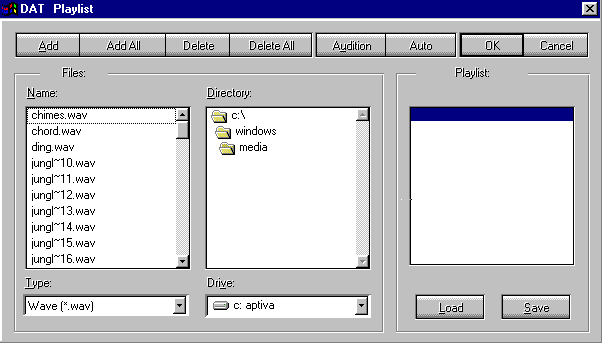
Highlight the .wav file you wish to play then click on the Add button.
When you have all of the .wav files you wish in the Playlist: window, click on OK.
Once back in the Audio station click on the Play button  located on the .wav player.
located on the .wav player.
If you wish to play MIDI files, locate the MIDI player module.

Click on the "Playlist" button to choose the file you wish to hear.
(Most of the MIDI files will be located in the C:\windows\media directory.)
The window on the left shows a list of available .wav files in that directory.
The window on the right shows which directory you are in.
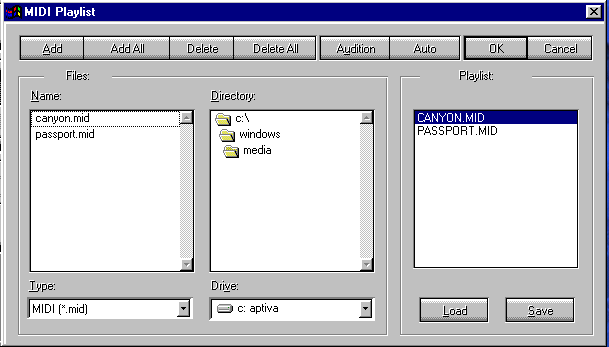
Highlight the MIDI file you wish to play then click on the Add button.
When you have all of the MIDI files you wish in the Playlist: window, click on OK.
Once back in the Audio station click on the Play button  located on the MIDI player.
located on the MIDI player.
To Adjust the volume levels within Audio Station locate the mixer controls.

To adjust the volume for playing music, make sure the box to the left of the word "Playback" is on.
Click and hold the left mouse button on the lever above the output device you wish to control, and slide it up or down to desired levels.
The controls are as follows:
 Master volume - controls all output volume.
Master volume - controls all output volume.
 CD volume - controls the volume for audio CDs.
CD volume - controls the volume for audio CDs.
 MIDI volume - controls the volume for MIDI files.
MIDI volume - controls the volume for MIDI files.
 Wave audio volume - controls the volume for .WAV files.
Wave audio volume - controls the volume for .WAV files.
|
Search Keywords |
| |
|
Hint Category |
Audio, Entertainment Software | |
|
Date Created |
07-04-98 | |
|
Last Updated |
14-12-98 | |
|
Revision Date |
14-12-99 | |
|
Brand |
IBM Aptiva | |
|
Product Family |
Aptiva | |
|
Machine Type |
2136, 2137, 2138 | |
|
Model |
All | |
|
TypeModel |
| |
|
Retain Tip (if applicable) |
| |
|
Reverse Doclinks |