

|
95.815 bytes |
Service Hints & Tips |
Document ID: BMOE-3Q8LMP |
Aptiva - How to swap data cables between CD-ROM and hard drive
Applicable to: World-Wide
This document provides a procedure for exchanging the CD-ROM and hard drive data cables on all Aptiva 2134, 2136, 2137, 2138, 2140, 2144, 2161, 2168, and 2176 models. The procedure does not apply to 2142, 2159 and 2162 systems as the CD-ROM data cable is not directly accessible in these system configurations. It may be necessary to exchange the CD-ROM and hard drive data cables as described below in order to determine whether a particular symptom is the result of a failing drive, or a damaged data cable.
Warning: The system board, processor, adapter cards, SIMMs, video memory modules, and upgrade processors can be damaged by electrostatic discharge. Use an electrostatic discharge (ESD) strap to establish personal grounding. If you don't have an ESD strap, establish personal grounding by touching a ground point with one hand before touching the static-sensitive components.
Note: Before removing the system cover, power off the system unit, unplug all power cords from electrical outlets, disconnect any interconnecting cables, and disconnect any telephone cords. The power supply might contain +5 V DC auxiliary power when the system is powered off. Be sure to unplug the power cord before working inside the system.
Remove system cover.
For 2134 and 2144 systems:
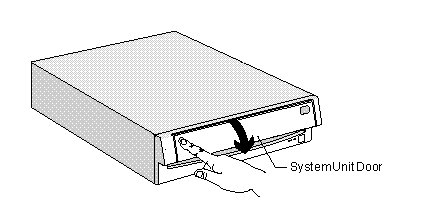
Push In on the Door.

Pull Out on the Cover.
For 2161, 2168, and 2176 systems:
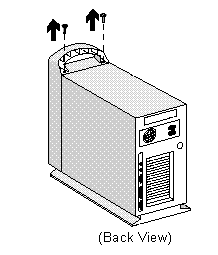
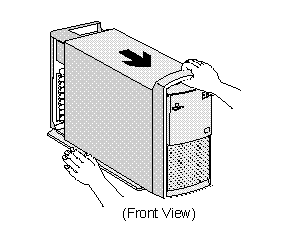
Remove the screws located behind the handle and pull out on the cover.
For 2140 systems:
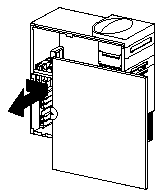
Remove service panel: Pull out on the rear tab to release the side service panel.
For 2136 and 2137 systems:
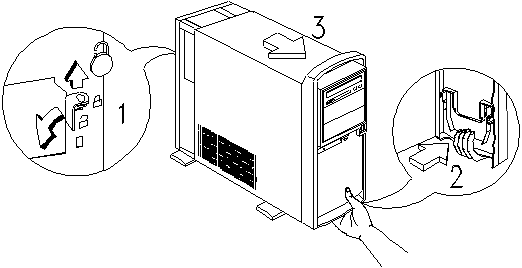
At rear of tower, move latch in toward middle of computer to unlatch. From the front of the tower, place hand, palm up under the bottom. Squeeze and pull to release that latch and slide cover off toward front of computer.
For all systems:
Locate the data cable on the back of the CD-ROM drive. The data cable is a wide ribbon cable with a red stripe on one side. It should be connected to the CD-ROM drive at the connector labeled "IDE INTERFACE" in the figure below: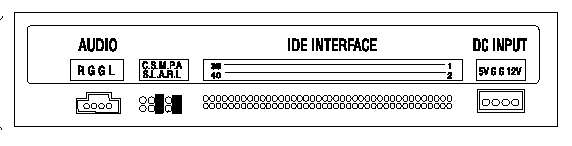
Pull the cable straight back out of the connector on the back of the CD-ROM. Trace the length of the cable to its terminus on the system board, and disconnect the cable from the system board connector. Make a note of the location of the system board connector and the orientation of the cable to facilitate the reconnection of the cable later.
Locate the data cable on the rear of the hard drive. The data cable is a wide gray ribbon cable that is identical to the CD-ROM drive data cable. Remove the cable from its connector on the hard drive, and then follow it along its length and disconnect the opposite end of the cable from the connector on the system board.
You should now have removed both data cables from the system. Take the hard drive data cable and attach the connector that had been connected to the rear of the hard drive to the rear of the CD-ROM drive. Attach the other end of the cable to the system board using the connector that had originally held the CD-ROM data cable. Both ends of the cable are keyed so that they can only be inserted one way.
Take the end of the CD-ROM data cable that had been attached to the rear of the CD-ROM drive and attach it to the rear of the hard drive. Attach the other end of the cable to the system board.
|
Search Keywords |
CD-ROM, IBM HardDrives | |
|
Hint Category |
CD-ROM Drives, Hard Drives, Hardware Installation/Configuration, Cables | |
|
Date Created |
29-12-97 | |
|
Last Updated |
11-01-99 | |
|
Revision Date |
11-01-2000 | |
|
Brand |
IBM Aptiva | |
|
Product Family |
Aptiva | |
|
Machine Type |
2134, 2136, 2137, 2138, 2140, 2144, 2161, 2168, 2176 | |
|
Model |
All | |
|
TypeModel |
| |
|
Retain Tip (if applicable) |
| |
|
Reverse Doclinks |