

|
32.514 bytes |
Service Hints & Tips |
Document ID: COBN-3H8BVS |
TP 380,385 - Power systems checkout
Applicable to: World-Wide
The following information is intended for IBM Dealers and Authorized Servicers only. Customers attempting to follow any of the procedures below may void their warranty.
Power Systems Checkout
To verify the symptom of the problem, power on the computer using each of the power sources as follows.
1. Remove the battery pack and diskette drive.
2. Connect the AC Adapter and check that power is supplied.
3. Disconnect the AC Adapter and install the charged battery pack; then check that power is supplied by the battery pack.
If you suspect a power problem, see the appropriate power supply check listed below.
¿Checking the AC Adapter.—
¿Checking Operational Charging.—
¿Checking the Battery Pack.—
¿Checking the Backup Battery—
Checking the AC Adapter
You are here because the computer fails only when the AC Adapter is used.
If the power problem occurs only when the port replicator is used, replace the replicator.
If the power-on indicator does not turn on, check the power cord of the AC Adapter for correct continuity and installation.
If the operational charge does not work, go to ¿Checking Operational Charging—
1. Unplug the AC Adapter cable from the computer and measure the output voltage at the plug of the AC Adapter cable. See the following figure:
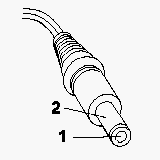
|
Pin |
Voltage (V dc) |
|
1 |
+ 14.5 to+ 17.0 |
|
2 |
Ground |
If the voltage is correct, replace the subcard.
If the problem is not corrected, replace the system board.
If the problem is not corrected, go to ¿Undetermined Problems—
If the voltage is not correct, go to the next step.
2. Unplug the AC Adapter cable from the ac power outlet and wait5 minutes or longer to allow the overvoltage protection circuit to be fully discharged and initialized.
3. Plug the AC Adapter cable into the ac power outlet.
4. Measure the output voltage of the AC Adapter.
5. If the voltage is still not correct, replace the AC Adapter.
Note:
An audible noise from the AC Adapter does not always indicate a defective adapter.
Checking Operational Charging
To check operational charging, use a discharged battery pack or a battery pack that has less than 50% of the total power remaining when installed in the computer.
Perform operational charging. If the battery status indicator does not turn on, remove the battery pack and leave it to return to room temperature. Reinstall the battery pack. If the charge indicator still does not turn on, replace the battery pack.
Checking the Battery Pack
1. Power off the computer.
2. Remove the battery pack and measure the voltage between battery terminals1 (+ ) and 4 (- ). See the following figure.
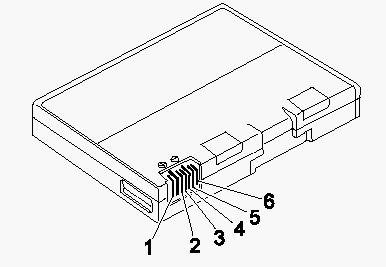
|
Terminal |
Voltage (V dc) / Signal |
|
1 |
+ 0 to+ 13.5 |
|
2 |
N/C |
|
3 |
Thermal |
|
4 |
Ground(-) |
|
5 |
Select |
|
6 |
A-Ground |
Note:
Signal lines not used in these steps are used for communication between the system and the battery.
3. If the voltage is less than+ 11.0V dc, the battery pack has been discharged. Recharge the battery pack.
If the voltage is still less than+ 11.0 V dc after recharging, replace the battery.
Note:
If the voltage of the battery pack is 0 V, it is not defective.
4. If the voltage is more than+ 11.0V dc, measure the resistance between battery terminals 3 and 4. The resistance must be 4 to 30 K ohm. If the resistance is not correct, replace the battery pack.
If the resistance is correct, replace the subcard.
Checking the Backup Battery
1. Power off the computer and unplug the AC Adapter from the computer.
2. Turn the computer upside down.
3. Remove the DIMM cover and backup battery
4. Measure the voltage of the backup battery. See the following figure.
Note:
Be careful not to measure the wrong side of the backup battery.
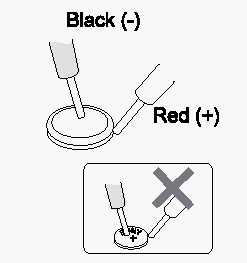
|
Wire |
Voltage (V dc) |
|
Red |
+ 2.5 to+ 3.7 |
|
Black |
Ground |
|
Search Keywords |
| |
|
Hint Category |
Power | |
|
Date Created |
19-05-97 | |
|
Last Updated |
19-08-98 | |
|
Revision Date |
17-08-99 | |
|
Brand |
IBM ThinkPad | |
|
Product Family |
ThinkPad 380, ThinkPad 380D, ThinkPad 380E, ThinkPad 380ED, ThinkPad 380XD, ThinkPad 385D, ThinkPad 385E, ThinkPad 385ED, ThinkPad 385XD | |
|
Machine Type |
2635 | |
|
Model |
Various | |
|
TypeModel |
| |
|
Retain Tip (if applicable) |
| |
|
Reverse Doclinks |