

|
60.570 bytes |
Service Hints & Tips |
Document ID: MNOK-3QHU4S |
Aptiva - 2144/2168 - How to configure the Mwave Discriminator
Applicable to: World-Wide
The Mwave Discriminator is a program included with the Mwave software that "discriminates" between incoming calls to determine whether they are voice, fax, or data calls. Once the type of call has been determined, the correct application can be invoked to receive the call. This document outlines the optimum settings for the Mwave Discriminator.
Setting the Mwave Discriminator to start automatically:
In order to ensure that the Mwave Discriminator is always working in the background when a call is received, it should be placed in the Startup folder. Procedures for setting the Discriminator to start automatically follow:
Under Windows 3.x:
1. From the Program Manager, double-click the Startup program group. A window for the Startup group should open.
2. Click "File", select "New". A New Program Object, box will appear. Select the option for Program Item, and click "OK". A Program Item Properties window will appear.
3. Complete the specified fields in the properties box as follows (see Figure 1 below):
Description: MWave Discriminator
Command Line: c:\mww\discrim\discapp.exe
Run Minimized: Enable this setting.
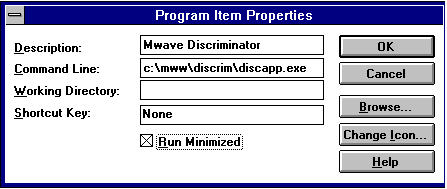
Figure 1 Program Item Properties
4. When you have filled in all the required fields, click "OK". An icon for the Mwave Discriminator will appear in the Startup program group, and it will be started automatically each time you run Windows.
Under Windows 95:
1. Click "Start", select "Run", type c:\windows\startm~1\programs\startup, and click "OK".
2. A window labeled Startup should open. Click with the right mouse button in any blank portion of that window and choose "New", then select "Shortcut" from the pop-up menu.
3. A Create Shortcut window will appear. In the Command Line box, type c:\mww\discrim\discapp.exe, and click "Next".
4. On the following screen, type Mwave Discriminator in the box labeled "Select a name for the shortcut." Click "Finish".
5. An icon for the Mwave Discriminator will appear it the Startup window, and the Discriminator will now be run each time Windows is started.
Configuring the Mwave Discriminator:
1. Start the Discriminator program. Under Windows 95, do this by clicking "Start", then select "Run", typing "c:\mww\discrim\discapp.exe", and clicking "OK". Under Windows 3.x, do this by clicking "File", then select "Run", typing "c:\mww\discrim\discapp.exe", and clicking "OK".
2. The Mwave Discriminator window will appear. It should look similar to Figure 2.
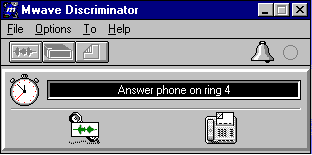
Figure 2: Mwave Discriminator
3. From within the Discriminator window, click "Options", then select "Settings". The screen shown in Figure 3 should appear.
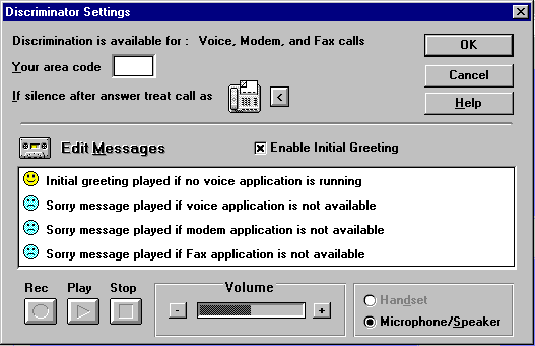
Figure 3: Discriminator settings
4. Enter your current area code in the box labeled "Your area code".
5. Click the arrow button to the right of the line of text that reads "If silence after answer treat call as" until the icon changes to a picture of a fax machine, as shown in Figure 3.
6. Make sure that there is an "X" in the box labeled "Enable Initial Greeting."
7. Click several times on the "+" sign to the right of "Volume" to raise the discriminator volume.
8. Once you have modified the settings as indicated, click "OK". You will be returned to the Mwave Discriminator window.
9. Minimize the Discriminator, your settings will be saved automatically.
|
Search Keywords |
| |
|
Hint Category |
Mwave, Hardware Installation/Configuration, Software Installation/Configuration, Communications Software | |
|
Date Created |
07-01-98 | |
|
Last Updated |
08-12-98 | |
|
Revision Date |
08-12-99 | |
|
Brand |
IBM Aptiva | |
|
Product Family |
Aptiva | |
|
Machine Type |
2144, 2168 | |
|
Model |
3R4; 3R6; 4R1; 4R9; M31; M51; M52; M63; 2R9; 3R1; 3R3; 3R5; 3R7; 3R9; 4R0; 4R2; 4R3; M41; M53; M55; M56; M57; M61; M62; M71; M72; 5R5; M91; 5R1; 6R3; A10; A12; A14; 5R2; 5R3; 5R6; 5R8; 5R9; 6R0; 6R4; 6R5; A15; A40; A44; A45; A50; A51; A52; A90; A92; A94; 2R5; 2R7; 2R8; M30; M35; M50; 2R6; 4R7; 4R8; M40; M54; M58 | |
|
TypeModel |
| |
|
Retain Tip (if applicable) |
| |
|
Reverse Doclinks |