

|
50.039 bytes |
Product Information |
Document ID: MCGN-3ZUK72 |
Netfinity 7000 M10 - Connecting External Options
Applicable to: World-Wide
Source: Hardware Maintenance Manual
Connecting External Options
Before you begin:
- Read "Safety Information".
- Read the documentation that comes with your options.
Connecting External SCSI Devices: You can attach a SCSI storage expansion enclosure to your server.
Cabling Requirements: If you plan to install external SCSI devices, you must order additional SCSI cables. These cables must have the proper connectors for the SCSI external connector and the external devices. Refer to the information provided with your adapter to determine the number of internal and external connectors, channels, and SCSI devices that the adapter supports. For information about the maximum length of SCSI cable between the terminated ends of the cable, see ANSI SCSI Standards:
X3.131-1986 (SCSI)
X3.131-1994 (SCSI-2)
X3T10/1071D
Adhering to these standards ensures that your server operates properly.
Setting SCSI IDs for External Devices: Each SCSI device that is connected to a SCSI controller must have a unique SCSI ID, so that the SCSI controller can identify the devices and ensure that different devices do not attempt to transfer data at the same time. SCSI devices that are connected to different SCSI controllers can have duplicate SCSI IDs. Refer to "SCSI IDs" and to the instructions that come with the SCSI devices for more information about setting a SCSI ID.
Installing External Devices: To attach an external device:
1. Run the shutdown procedure for the operating system. Turn off the server and all attached devices.
2. Follow the instructions that come with the option to prepare it for installation and to connect it to the server.
Input/Output Ports and Connectors: The input/output (I/O) connectors are for attaching external devices, such as printers, keyboards, and displays, to your
server. The I/O connectors on your server include:
- Two serial-port connectors
- One parallel-port connector
- One video-port connector
- One keyboard-port connector
- One auxiliary-device-port connector
- One external UltraSCSI-port connector
- Two USB-port connectors
- One System Management 10/100 Ethernet port connector
- One dual serial-port connector
- One RS 485 bus connector
Refer to the illustration in "Input/Output Connectors and Expansion Slots" for the locations of the connectors.
Serial Port: Your server comes with two serial ports. (Refer to "Input/Output Connectors and Expansion Slots" for the locations of the connectors.) These ports are used to communicate with printers, plotters, external modems, scanners, and auxiliary terminals. You can also use these ports to transfer data between computers.
Serial ports transfer data one bit at a time, using direct memory access (DMA). DMA is a method of transferring data between I/O devices and system memory without intervention by the system microprocessor.
Serial ports can transfer data asynchronously, which means that they can transmit any number of characters at any time, with no restriction on the duration of the pauses between characters.
The serial ports can transmit and receive data and commands at rates of from 300 bits per second up to 345 600 bits per second. To use a serial port at 345 600 bits per second, you need a shielded serial cable.
Each serial port has a 9-pin, male D-shell connector on the back of the server. The pin-number assignments of this connector conform to the industry standard.
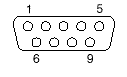
The following table shows the pin-number assignments for the serial-port connectors.
Table 1. Serial Port Pin-Number Assignments
|
Pin |
Signal |
Pin |
Signal |
|
1 |
Data carrier detect |
6 |
Data set ready |
|
2 |
Receive data |
7 |
Request to send |
|
3 |
Transmit data |
8 |
Clear to send |
|
4 |
Data terminal ready |
9 |
Ring indicator |
|
5 |
Signal ground |
When you turn on your server, the POST routine assigns the serial ports to specific communication port addresses.
Some application programs use only certain ports, and some modems are designed for use only at certain communication port addresses. You might need to use the Configuration/Setup Utility program to change communication port address assignments to resolve conflicts.
Parallel Port: The parallel port usually is used to communicate with printers, and transfers data one byte at a time using DMA. The parallel port has a 25-pin, female D-shell connector on the back of your server. (Refer to "Input/Output Connectors and Expansion Slots" for the location of the connector.)
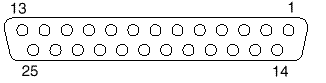
The following table shows the pin-number assignments for the parallel-port connector.
Table 2. Parallel Port Pin-Number Assignments
|
Pin |
Signal |
Pin |
Signal |
|
1 |
STROBE |
14 |
-AUTO FEED XT |
|
2 |
Data 0 |
15 |
-ERROR |
|
3 |
Data 1 |
16 |
-INIT |
|
4 |
Data 2 |
17 |
-SLCT IN |
|
5 |
Data 3 |
18 |
Ground |
|
6 |
Data 4 |
19 |
Ground |
|
7 |
Data 5 |
20 |
Ground |
|
8 |
Data 6 |
21 |
Ground |
|
9 |
Data 7 |
22 |
Ground |
|
10 |
-ACK |
23 |
Ground |
|
11 |
BUSY |
24 |
Ground |
|
12 |
PE (paper end) |
25 |
Ground |
|
13 |
SLCT (select) |
When you turn on your server, the POST routine assigns the parallel port a specific port address. You can change the parallel-port assignment by using the Configuration/Setup Utility program.
Video Port: The I/O function card in your server has one SVGA video port. This port is used to attach a video monitor. The video port has a 15-pin analog connector on the back of the server. (Refer to "Input/Output Connectors and Expansion Slots" for the location of the connector.)
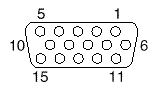
The following table shows the pin-number assignments for the video connector.
Table 3. Video Port Pin-Number Assignments
|
Pin |
Signal |
|
1 |
Red |
|
2 |
Green or monochrome |
|
3 |
Blue |
|
4 |
Not connected |
|
5 |
Ground |
|
6 |
Ground |
|
7 |
Ground |
|
8 |
Ground |
|
9 |
Not connected |
|
10 |
Ground |
|
11 |
Not connected |
|
12 |
Not connected |
|
13 |
Horizontal synchronization (Hsync) |
|
14 |
Vertical synchronization (Vsync) |
|
15 |
Not connected |
Keyboard and Auxiliary-Device Ports: The I/O function card has one keyboard port and one auxiliary-device port that supports a mouse or other pointing device. (Refer to "Input/Output Connectors and Expansion Slots" for the locations of the connectors.)
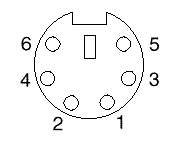
The following table shows the pin-number assignments for the connectors used by the keyboard and auxiliary-device ports.
Table 4. Keyboard and Auxiliary-Device Port Pin-Number Assignments
|
Pin |
Signal |
|
1 |
Data |
|
2 |
Not connected |
|
3 |
Ground |
|
4 |
+5 V DC |
|
5 |
Clock |
|
6 |
Not connected |
UltraSCSI Ports: Your server has two UltraSCSI bus-master controllers on the I/O function card; one supports internal devices and the other is connected to an external connector for support of external devices. Each controller supports up to 15 SCSI devices. You can use the 68-pin, SCSI connectors for these controllers to expand the capabilities of your server by attaching different types of SCSI devices, such as drives or printers.
Table 5 shows the pin-number assignments for the 68-pin SCSI connectors.
Table 5. 68-Pin SCSI Port Pin-Number Assignments
|
Pin |
Signal |
Pin |
Signal |
|
1 |
Ground |
35 |
Data 12 |
|
2 |
Ground |
36 |
Data 13 |
|
3 |
Ground |
37 |
Data 14 |
|
4 |
Ground |
38 |
Data 15 |
|
5 |
Ground |
39 |
Data P1 |
|
6 |
Ground |
40 |
Data 0 |
|
7 |
Ground |
41 |
Data 1 |
|
8 |
Ground |
42 |
Data 2 |
|
9 |
Ground |
43 |
Data 3 |
|
10 |
Ground |
44 |
Data 4 |
|
11 |
Ground |
45 |
Data 5 |
|
12 |
Ground |
46 |
Data 6 |
|
13 |
Ground |
47 |
Data 7 |
|
14 |
Ground |
48 |
Data P0 |
|
15 |
Ground |
49 |
Ground |
|
16 |
Ground |
50 |
Ground |
|
17 |
+Term power |
51 |
+Term power |
|
18 |
+Term power |
52 |
+Term power |
|
19 |
Reserved |
53 |
Reserved |
|
20 |
Ground |
54 |
Ground |
|
21 |
Ground |
55 |
-Attention |
|
22 |
Ground |
56 |
Ground |
|
23 |
Ground |
57 |
-Busy |
|
24 |
Ground |
58 |
-Acknowledge |
|
25 |
Ground |
59 |
-Reset |
|
26 |
Ground |
60 |
-Message |
|
27 |
Ground |
61 |
-Select |
|
28 |
Ground |
62 |
-Control/Data |
|
29 |
Ground |
63 |
-Request |
|
30 |
Ground |
64 |
-Input/Output |
|
31 |
Ground |
65 |
Data 8 |
|
32 |
Ground |
66 |
Data 9 |
|
33 |
Ground |
67 |
Data 10 |
|
34 |
Ground |
68 |
Data 11 |
Universal Serial Bus Ports: The I/O board in your Netfinity 7000 M10 contains two universal serial bus (USB) ports. Each USB port has an external connector on the rear on the server for attaching devices that previously used serial, parallel, keyboard, mouse, and game ports.
USB is an emerging serial interface standard for telephony and multimedia devices. USB technology uses Plug and Play to determine what device is attached to the connector. Each USB device is accessed by a unique USB address. A device called a hub is used to convert the USB port into multiple attachment points. A hub has multiple ports where devices can be attached. USB provides 12 megabits-per-second (Mbps) data transfer rate with a maximum of 63 devices and a maximum signal distance of 5 meters (16 ft.) per data segment.
|
Note |
Table 6 shows the pin-number assignments for the USB connectors.
Table 6. USB Connector Pin-Number Assignments
|
Pin |
Signal |
|
1 |
VCC |
|
2 |
NData |
|
3 |
+Data |
|
4 |
Ground |
10/100 Ethernet Port: The Advanced Remote Management Controller contains a 10/100 Ethernet controller. The Ethernet controller has an external RJ-45 connector that is used with category 3, 4, or 5 unshielded twisted-pair (UTP) cable. The connector enables your Advanced Remote Management Controller to attach to an Ethernet network for remote communication.
|
Notes |
Table 7 on page 103 shows the pin-number assignments for the RJ-45 connector. These assignments apply to both 10BASE-T and 100BASE-TX devices.
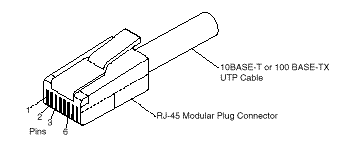
Table 7. 10/100 Ethernet Connector Pin-Number Assignments
|
Pin |
Signal |
Pin |
Signal |
|
1 |
Transmit data+ |
5 |
Reserved |
|
2 |
Transmit data- |
6 |
Receive data- |
|
3 |
Receive data+ |
7 |
Reserved |
|
4 |
Reserved |
8 |
Reserved |
Dual Serial Port: The Advanced Remote Management Controller contains a dual serial port. The port has an external connector that can be used to attach to a Y-cable that is shipped with your server. The serial connectors on the Y-cable and the pin-number assignments are the same as for the system serial ports. This Y-cable can be used to attach to a modem that is dedicated to communication with the Advanced Remote Management Controller.
You can obtain a listing of compatible modems and related information by accessing the following address:
http://www.pc.ibm.com/us/compat/ on the World Wide Web.
RS 485 Bus Port: The Advanced Remote Management Controller contains an RS 485 port. The port has an external connector that must be attached to an optional Y-cable that provides for chaining other compatible System Management Adapters for remote access.
The following table shows the pin-number assignments for the connectors used by the RS 485 bus port.
Table 8. RS 485 Bus Connector Pin-Number Assignments
|
Pin |
Signal |
|
1 |
Term power |
|
2 |
+ Input |
|
3 |
N Input |
|
4 |
+ Output |
|
5 |
N Output |
|
6 |
Ground |
|
Search Keywords |
| |
|
Document Category |
Diagrams | |
|
Date Created |
02-11-98 | |
|
Last Updated |
18-01-99 | |
|
Revision Date |
18-01-2000 | |
|
Brand |
IBM PC Server | |
|
Product Family |
Netfinity 7000 M10 | |
|
Machine Type |
8680 | |
|
Model |
all | |
|
TypeModel |
| |
|
Retain Tip (if applicable) |
| |
|
Reverse Doclinks |