

|
39.002 bytes |
Service Hints & Tips |
Document ID: GSMH-3FCM3U |
IBM PC/IBM IntelliStation - IBM Wireless LAN
Applicable to: World-Wide
IBM Wireless LAN:
This section provides information on the IBM Wireless LAN. For additional help, detailed messages, and recommended actions, refer to the Installing and Operating Your Network manual, supplied with the IBM Wireless LAN product.
ISA Bus Switch Settings:
To install the adapter in a computer with an ISA bus, set the dip switches as shown below:
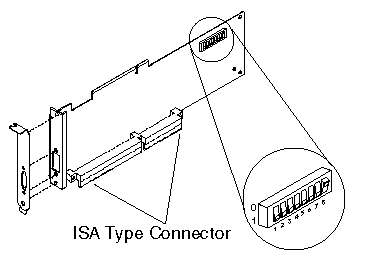
Figure 1. Preparing the Adapter Card for an ISA Based Computer
The switch positions shown in Figure 1 represent the value 00000001, that is, switch 8 has been set to value 1 (one), the others are set to value 0 (zero).
|
Important: The settings shown in Figure 1 apply to most computer configurations . |
ISA Mode Operations Parameters:
The following provides the possible values for ISA mode operation parameters that you can select according to your system configuration:
Input/Output (I/O) Base Address (this is used by the computer to identify and communicate with each individual adapter).
Table 1. I/O Base Address, ISA Mode:
|
Switch Positions |
I/O Base Address |
|
0 0 0 |
86A0 |
|
1 0 0 |
96A0 |
|
0 1 0 |
A6A0 |
|
1 1 0 |
B6A0 |
|
0 0 1 |
C6A0 |
|
1 0 1 |
D6A0 |
|
0 1 1 |
E6A0 |
|
1 1 1 |
F6A0 |
Remote Program Loading (RPL) capability (this allows you to enable or disable the RPL memory).
Table 2. RPL Memory Enable, ISA Mode:
|
Switch Position 4 |
RPL Memory |
|
0 |
Disabled ( not using the RPL feature) |
|
1 |
Enabled |
Interrupt Level, also called Interrupt Request Level IRQ (this establishes the priority by which the adapter can interrupt the computer, the lowest value is given the highest priority).
Table 3. Interrupt Level (IRQ), ISA Mode:
|
Switch Positions |
Interrupt Level |
|
0 0 |
9 |
|
1 0 |
10 |
|
0 1 |
11 |
|
1 1 |
15 |
|
Important: If you want to use interrupt level 9 for the IBM Wireless LAN adapter, make sure that no other adapter in your computer uses interrupt level 2. |
Direct Memory Access (DMA) arbitration level (this establishes the priority by which the adapter can access the computer memory, the lowest value is given the highest priority. The recommended value is 3 ).
Table 4. DMA Arbitration Level, ISA Mode:
|
Switch Positions |
ISA DMA Level |
|
0 0 |
0 |
|
1 0 |
1 |
|
0 1 |
3 |
|
1 1 |
Invalid |
|
Important: |
Micro Channel Adapter Installation:
The IBM Wireless LAN 'OS/2 Base-Workstation diskette' (volume2), is the option diskette and contains the adapter description file( ADF ).
PCMCIA Portable Computer Support:
To operate a Wireless adapter and NDIS Device Driver in a computer using PCMCIA, you must have installed and configured the set of Card and Socket Services support supplied with your computer , by following the instructions in the computer documentation. The chosen set of Card and Socket Services must match the machine model and operating system used.
This section also applies to computers with a PCMCIA slot connected to a PCI bus.
Initialization Failure:
If the set of Card and Socket Services support supplied with your computer is installed and configured and you have an initialization failure, you might have one of the following problems.
Problem 1:
Memory Allocation Conflict between EMM386 (DOS or Windows) and Resource Manager
NDIS Workstations:
You must reserve 16K of memory to be used as attribute memory for PC cards. This is the /MA parameter for Resource Manager, from the Card and Socket Services you are using, and the X=nnnn parameter for EMM386 in the CONFIG.SYS file.
For example:
DEVICE=C:\DOS\EMM386.EXE RAM X=C000-C3FF
ODI Workstations:
- If you are using Enabler, you must:
1. Edit the NET.CFG file and add: /R:C000 to the following statement: Enabler c:\xxxx\IBMWLENA.EXE
where C000 is a memory zone between C000 to EF00 in multiples of 100 and xxxx is the directory where the IBM Wireless LAN has been installed, for example, WIRELESS.
2. Exclude memory area C000 to C1FF in the parameter for EMM386 in the CONFIG.SYS file. DEVICE=C:\DOS\EMM386.EXE RAM X=C000-C1FF
- If you are using both Enabler and Card and Socket Services and your PCMCIA machine does not have an INTEL 82365SL or compatible port controller, you must exclude only the memory area used by the Enabler.
Problem 2:
Incorrect or Missing Parameters for Multiple Adapter Slots
For a PCMCIA machine with multiple adapter slots, update the corresponding switch parameter according to the documentation supplied with your socket services support.
Problem 3:
Incompatibility with Card and Socket Services
Compatibility problems may exist with non-IBM PCMCIA Card & Socket Services. In such cases you are recommended to use
"universal" Card and Socket Services such as "PlayAtWill" (Ref: 5764-085) when available.
|
Important: |
Problem 4:
IO Base Address or Interrupt Level Conflicts Sometimes the Resource Manager (part of Card and Socket Services support) returns an IRQ (INT parameter) or an IO Base Address (PORT parameter) as valid, even if already used by the system.
To resolve the conflicts, you must:
1. Find available values by using a configuration analysis program such as: CardView, CardInfo, MSD, and EZPlay.
2. Change the value(s):
Of your computer feature by using its utilities.
Of the IBM Wireless LAN adapter by updating these parameters in the PROTOCOL.INI file for NDIS workstations or, in the NET.CFG file for ODI workstations.
Problem 5:
Detection Problem for ODI Workstations
|
Important: |
If the PCMCIA Credit Card is not detected when you start your computer:
1. Be sure there is no potential conflict (memory allocation, IRQ, PORT ...)
2. Your PCMCIA machine does not have an INTEL 82365SL or compatible port controller. You must add Card and Socket Services support to your machine.
Radio Interference Problem:
If there is radio interference caused by other equipment, follow these steps:
Determine what equipment is creating the interference. For example, a microwave oven or any product working in the 2.4 to 2.5 GHz frequency band.
Move the base radio module.
Move the equipment (if possible) that is causing the interference.
Move the base itself.
When you have identified the frequency on which there is interference, go to the NAP and forbid that frequency.
See Installing and Operating Your Network manual for a table of radio allocations by country.
Running Adapter Diagnostics from the Utilities Diskette:
To run the adapter diagnostics, do the following:
1. Insert the IBM Wireless LAN 'Utilities diskette' in drive A, and restart the workstation by pressing Ctrl+Alt+Del.
|
Important: |
2. If the workstation has a PCMCIA Type II slot and you have problems when booting the 'Utilities diskette', you would need to modify your 'Utilities diskette' CONFIG.SYS file to call DOS Card and Socket Services support. This may be the case if your PCMCIA machine does not have an INTEL 82365SL or compatible port controller.
The following are samples from the CONFIG.SYS file:
DEVICE=C:\ IBMDSS02.SYS
DEVICE=C:\IBMDOSCS.SYS
DEVICE=C:\DICRMU02.SYS
DEVICE=C:\$ICPMDOS.SYS
3. Select Diagnostics Utilities from the main menu, wait for the diagnostics to complete and follow the recommended action.
Troubleshooting Wireless Network Problems:
If you are experiencing wireless network problems and tests of the adapter and radio are OK (through diagnostics from the 'Utilities diskette'), you might have a wireless software problem (such as product installation, configuration) or a networking problem.
The Installing and Operating Your Network manual supplied with the product contains a troubleshooting appendix with the following specific sections:
Base or NAP station initialization failure,
Base status is 'Not Ready' at the NAP,
The NAP application is not available,
OS/2 bridge does not operate,
Data exchange problems through OS/2 bridged base,
Workstation registration problems (all red RSSI),
Communication problems when using 3270 emulation,
Workstation performance problems,
Network management does not operate (NetView 6000, NMS,WNM).
Problem Resolution Worksheet:
Before calling your service representative:
1. Make a copy of the problem resolution worksheet contained in the Installing and Operating Your Network manual or in the README.OS2 file available on the IBM Wireless LAN 'OS/2 Base - Workstation diskette' (volume2).
2. Collect and fill in the information listed in it (see Obtaining the Necessary Data).
3. Make a backup copy of the important files, depending on your station type (see Making a Backup Copy of Files.)
Obtaining the Necessary Data:
Find the level of the operating system, and the date and size of certain system files:
- OS/2 base:
Type SYSLEVEL at the OS/2 Prompt and record the IBM Wireless LAN application level.
Get the size and dates for files by typing: DIR IBMWLB.OS2 /S.
- NetWare Base:
Type MODULE at the server prompt on the system console and get size and dates for the following modules:
IBMWLCOM.NLM
IBMWLNAP.NLM
IBMWLWNC.NLM
IBMWLWCA.NLM
IBMWLERL.NLM or IBMWLPRX.NLM
IBMWL.LAN
- OS/2 Workstation:
Type SYSLEVEL at the OS/2 Prompt and record the IBM Wireless LAN application level.
For an NDIS workstation, get size and dates for files by typing DIR IBMWLO.OS2 /S.
For an ODI workstation, get size and dates for files by typing DIR IBMWL*.SYS /S.
- DOS/Windows Remote station:
For an NDIS workstation:
Type IBMWLLV2 at the DOS Prompt and record the IBM Wireless LAN application level.
Get the size and dates for files by typing DIR IBMWL.DOS /S.
For an ODI workstation:
Type IBMWLLV1 at the DOS Prompt and record the IBM Wireless LAN application level.
Get the size and dates for files by typing DIR IBMWL*.COM /S.
Obtain vital product data ( VPD ) for adapter and radio.
To do so, follow these steps:
- Insert the IBM Wireless LAN Utilities diskette in drive A.
- Restart your workstation.
- Select Diagnostic Utilities from the main menu.
When the first set of instruction panels is displayed note the following information:
- Hardware Change Level
- Product change level
- Radio Type and Model
- Radio Country Type.
Making a Backup Copy of Files:
For a NetWare base (directory: SYS:\ SYSTEM\ ):
- IBMWL*.LOG
- IBMWL*.BAK
- IBMWL.NCF
- AUTOEXEC.NCF
For an OS/2 base:
- IBMWL*.LOG
- IBMWL*.BAK
- IBMWL.NCF
- AUTOEXEC.NCF
- LANTRAN.LOG
- CONFIG.SYS
- PROTOCOL.INI
For an ODI wireless workstation:
- CONFIG.SYS
- NET.CFG
- AUTOEXEC.BAT, if this workstation is running under DOS or Windows.
For an NDIS wireless workstation:
- CONFIG.SYS
- PROTOCOL.INI
- LANTRAN.LOG, if this workstation is running under OS/2.
- WIRELESS.LOG and AUTOEXEC.BAT, if this workstation is running under DOS or Windows.
Upgrading Adapter Microcode from the Utilities Diskette:
|
Warning: |
To update the adapter functional code, do the following:
1. Stop all operations on your computer (by using the Shutdown function if you are in OS/2), then insert the IBM Wireless LAN 'Utilities diskette' in drive A.
2. Restart the workstation by pressing Ctrl+Alt+Del. If you have a PCMCIA slot and you experience problems when you start your system, refer to the step 2.
3. Select Wireless LAN Adapter Utilities from the main menu and press Enter.
4. Select Functional Code Update from the Utility menu, press Enter and follow the instructions on the screen.
|
Note: |
|
Search Keywords |
| |
|
Hint Category |
Hardware Maintenance Information | |
|
Date Created |
20-03-97 | |
|
Last Updated |
26-04-99 | |
|
Revision Date |
06-05-2000 | |
|
Brand |
IBM IntelliStation | |
|
Product Family |
M Pro | |
|
Machine Type |
6897 | |
|
Model |
All | |
|
TypeModel |
| |
|
Retain Tip (if applicable) |
| |
|
Reverse Doclinks |