

|
68.955 bytes |
Service Hints & Tips |
Document ID: PMYS-3HZNFL |
Aptiva - How to turn off Mwave modem error correction in Windows 95 - US
Applicable to: United States
From Windows 95 Menu:
1. Single left mouse click on the Start button to bring up the menu.
2. Using the mouse pointer, go to "Settings" and then to "Control Panel". Single left mouse click on the Control Panel menu item. This will bring up the Control Panel Window.
3. In the Control Panel Window, double-click on the Modems icon to bring up the Modem Properties window. In the example shown in figure 1, the Mwave Modem is installed but it could be a different modem.
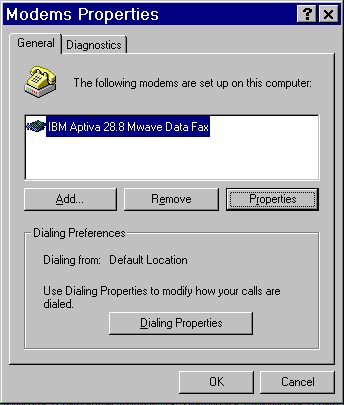
Figure 1. Modem Properties
4. Make sure the modem is highlighted by clicking once on the modem to highlight it as shown above. Click on the Properties button to bring up the Modem Properties window.
5. Depending on the modem, the Modem Properties window could have multiple tabs to click on. The Mwave Data Fax modem is shown below.
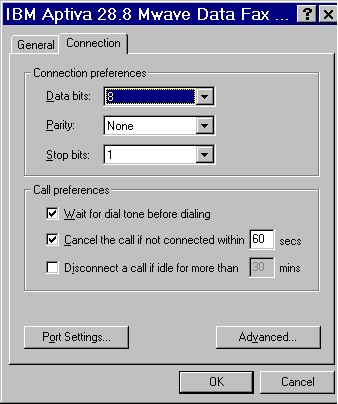
Figure 2. Mwave Modem Properties Window
6. The Mwave Modem Properties window above is showing on the Connections tab. This Mwave Modem Properties window will open on the General tab. Click on the Connection tab to bring that page forward so that it looks like the figure above. If another modem is installed, a click on the Connection tab will bring up the Connection's Page as well.
7. Click on the Advanced button on the bottom right of the Connection's Page shown above. This will open the Advanced Connection Settings window shown in Figure 3 below.
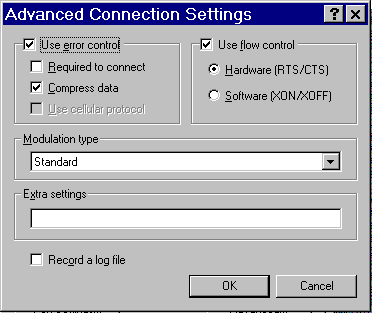
Figure 3. Advanced Connection Settings for Modems
8. Click on the box next to the line "Use error control" to remove the check out of the box. If the check is in the box, error checking is enabled. Removing the check, turns off error correcting. The three boxes below and the items, Required to connect, Compress Data, and Use cellular protocol will now be grayed out since the error control is turned off.
9. Click on the OK button to save the changes and exit the Advance Connection Settings window.
10. Click on the Mwave Property window's OK button to close this window.
11. Click on the Modem Properties window's Close button to close this window.
12. Click on the upper right X of the Control Panel window to close the Control Panel. The modem's error control has been turned off.
|
Search Keywords |
| |
|
Hint Category |
Windows 95, Mwave, Hardware Installation/Configuration | |
|
Date Created |
13-06-97 | |
|
Last Updated |
08-12-98 | |
|
Revision Date |
08-12-99 | |
|
Brand |
IBM Aptiva | |
|
Product Family |
Aptiva | |
|
Machine Type |
2134, 2144, 2159, 2168, 2176 | |
|
Model |
3R4; 3R6; 4R1; 4R9; M31; M51; M52; M63; 2R9; 3R1; 3R3; 3R5; 3R7; 3R9; 4R0; 4R2; 4R3; M41; M53; M55; M56; M57; M61; M62; M71; M72; 5R5; M91; 5R1; 6R3; A10; A12; A14; 5R2; 5R3; 5R6; 5R8; 5R9; 6R0; 6R4; 6R5; A15; A40; A44; A45; A50; A51; A52; A90; A92; A94; 6R6; C21; C31; C32; 6R9; C31; F31; C6D; 8R6; 8R9; 9R4; 6R8; 7R1; 7R3; 7R6; 7R7; 7R9; 7RO; 8R1; 8R8; 9R2; 9R3; C23; C33; C35; C55; C56; C65; C66; C67; C6Y; C73; C76; C77; F23; F33; F35; F67; S64; S66; S74; S7H; S78; 13R; 14R; 15R; 16R; 19R; 20R | |
|
TypeModel |
| |
|
Retain Tip (if applicable) |
| |
|
Reverse Doclinks |