

|
16.344 bytes |
Service Hints & Tips |
Document ID: DETR-44KJTQ |
Aptiva - 2144/2168 (SL-C) Diagnostics - Monitor
Applicable to: World-Wide
--------------------------------------------------------------------------------
2.11 Monitor
Run the Configuration Utility and make sure the monitor type shown matches
the monitor installed. (See Appendix, "Model/Monitor Configurations and
FRU Part Numbers" in topic A.0.) First, set the system to VGA mode by
holding down both mouse buttons and turning on the machine. Then, reset
the monitor type in the Configuration Utility.
If you need to set an option in the Configuration Utility:
1. Make sure the Advanced Diagnostics diskette is in Drive A.
2. Power on the system unit.
3. Select 3 (SETUP), then follow the instructions on the screen.
You may be testing a digital monitor with a row of LEDs under the control
access door at the front of the monitor. If the monitor type is set to
the wrong mode in the Configuration Utility, the screen remains black and
the first and last LEDs flash.
Note: Some monitors have a detachable system I/O signal cable between the
monitor and the system unit. Check the line voltage, power cord,
and continuity for the system I/O signal cable before replacing the
unit. See "Detachable Monitor I/O Signal Cable Connector Test
Points" in topic 5.7 for pin identification.
High voltage Northern and Southern Hemisphere monitors may come
with a voltage selector (110 V-220 V) switch. The 145-W power
supply may have a voltage selector (110 V-220 V) switch. Match the
switch to the line voltage.
Ensure the correct monitor frequency is set in the Configuration Utility
for the monitor used with the system (see "Using the Configuration
Utility" in topic 1.5.1). If the monitor frequency is set incorrectly,
the monitor may not be readable in certain modes. To determine the
correct monitor frequency, look on the monitor for the part number and
refer to Table A-2 in topic A.0. If the monitor is not listed in Table A-2
in topic A.0, see the product information shipped with the monitor. Set
the monitor frequency equal to or less than the monitor's maximum
horizontal frequency (also known as the horizontal scan rate). See
"Refresh Rates and Monitor Frequencies" in topic 1.3.1.
___
|001|
|___|
- Power off the system unit and monitor.
- Remove all adapter cards from the riser card.
- Make sure the monitor I/O signal cable is properly connected to the
system unit and monitor.
- Make sure the power cords are properly connected to the system unit and
monitor, and that the line voltage is correct. See "Power Supply" in
topic 2.3.
- Make sure the monitor contrast and brightness controls are not turned
too low.
- Power on the monitor, and wait 20 seconds.
- Power on the system unit.
Note: Because monitor models may differ, review the Display Self Test
before attempting to answer the following questions. The test
has changed from previous levels. If the monitor was not sold
together with the system unit, you may need to refer to the
service information provided with the monitor.
- If you are not familiar with the self-test pattern produced by the
Display Self Test, refer to steps 5 and 6 of "Display Self Test" in
topic 3.7 for a description of the self-test pattern.
Note: Do not run the Display Self Test. Do not unplug the monitor I/O
signal cable from the system unit.
DOES THE DISPLAY SELF-TEST PATTERN APPEAR ON THE SCREEN?
OR DO THE GREEN LEDs CYCLE FROM LEFT TO RIGHT (ON DIGITAL MONITORS WITH A
ROW OF LEDs UNDER THE CONTROL ACCESS DOOR)?
Yes No
| |
| |
| |__
| |002|
| |___|
| Go to Step 006.
|
|
|__
|003|
|___|
Unplug the monitor I/O signal cable from the system unit.
DID THE DISPLAY SELF-TEST PATTERN REMAIN ON THE SCREEN WITH A LIGHT OR DIM
SCREEN (NOT TOTALLY BLACK)?
Note: You may need to perform this test in a dark or dimly lit room.
Yes No
| |
| |__
| |004|
| |___|
| Replace the monitor.
|
|__
|005|
|___|
Check the monitor I/O signal cable. Replace if defective.
- or -
Replace the system board.
--------------------------------------------------------------------------------
___
|006|
|___|
(From step 002)
- Power off the system unit and monitor.
- Unplug the monitor I/O signal cable from the system unit.
- Power on the system unit and monitor.
- Observe whether the screen lights up and does not remain black. You may
have to turn the brightness control all the way up and be in a dark or
dimly lit room.
DOES THE SCREEN CHANGE FROM BLACK (WITH MONITOR POWER OFF) TO A LIGHTER
SHADE (WHEN POWER IS ON)?
OR DO THE LEDs CYCLE FROM LEFT TO RIGHT (DIGITAL POWER-ON LED MONITORS
ONLY)?
Yes No
| |
| |__
| |007|
| |___|
| - Replace the monitor.
|
|__
|008|
|___|
- Power off the system unit.
- Reconnect any disconnected cables.
- Make sure the Advanced Diagnostics diskette is in drive A.
- Power on the system unit.
IS THE SCREEN READABLE?
Note: If the screen shows a blinking cursor with no memory count running,
answer this question "No."
Yes No
| |
| |__
| |009|
| |___|
| - Power off the system unit.
| - Remove the hard disk drive system cable.
| - Power on the system unit.
| IS THE SCREEN READABLE?
| Yes No
| | |
| | |__
| | |010|
| | |___|
| | - Go to Step 015.
| |
| |__
| |011|
| |___|
| - Go to "Index of Symptoms, Messages, Error Codes, or Beeps" in
| topic 2.2.
| ______________________________________________________________________
|
|__
|012|
|___|
- Press Esc.
- Press 0 (SYSTEM CHECKOUT), then press Enter.
Note: Do not run the individual tests until you are instructed to do so
by this check.
- Press Y or N as required when questions about installed devices appear
on the screen.
- Select the 0 (RUN TESTS ONE TIME) option from the System Checkout menu,
then press Enter.
- Type 24 (VIDEO GRAPHICS ARRAY), then press Enter.
The image on the screen may be distorted, or the characters may be the
wrong size.
Note: You may have to refine the monitor controls to obtain the best
image.
- Press 6 (RUN TESTS 1 THROUGH 5), then press Enter.
DID YOU ANSWER YES TO ALL OF THE QUESTIONS?
Yes No
| |
| |__
| |013|
| |___|
| Replace the monitor. If the symptom remains, replace the system
| board.
|
|__
|014|
|___|
You have successfully completed the Advanced Diagnostics tests. If the
problem remains, go to "Index of Symptoms, Messages, Error Codes, or
Beeps" in topic 2.2.
--------------------------------------------------------------------------------
___
|015|
|___|
(From step 010)
The following information helps you diagnose a video problem in the
monitor by the number of beeps (audio responses) heard.
- Power off the system unit.
- Insert the Advanced Diagnostics diskette into drive A.
- Power on the system unit.
- Listen for the beep(s) at the end of POST, and wait for the LED on drive
A to come on, go off, and stay off.
Note: If the indicator LED fails to light after 1 minute, continue with
this step.
- Follow the steps in Figure 2-9. Listen for the beep each time you press
Enter.
Note: Use the numbers in the typewriter area of the keyboard. Do not
use the numeric keypad.
|
Steps |
Audio Response |
|
1. Press 0 |
None |
|
2. Press Enter |
1 Beep |
|
3. Press Y |
None |
|
4. Press Enter |
1 Beep |
|
5. Press 0 |
None |
|
6. Press Enter |
1 Beep |
|
7. Type 24 |
None |
|
8. Press Enter |
1 Beep |
DID YOU RECEIVE THE CORRECT AUDIO RESPONSES?
Yes No
| |
| |
| |__
| |016|
| |___|
| - Check the power supply (see "Power Supply" in topic 2.3).
| - If the power supply voltages are correct, replace the monitor.
| - If the symptom remains, replace the system board.
|
|__
|017|
|___|
- Do not power off the system unit to perform this step.
- Unplug the monitor I/O signal cable from the system unit.
- Refer to the following figure, and measure the monitor connector
voltages at the rear of the system unit, performing steps 1 through 4
sequentially.
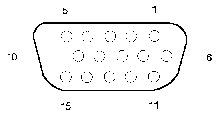
|
1. Press 7; then press Enter and check for: |
|
2. Press Enter; then check for: |
|
3. Press Enter; then check for: 0 to +0.2 V dc from pin 13 to 10 (ground) |
|
4. Press Enter; then check for: +0.5 to 1.0 V dc from pin 13 to 10 (ground) +3.5 to 4.5 V dc from pin 14 to 10 (ground) |
Figure 2-10. Monitor Connector
ARE THE VOLTAGES CORRECT?
Yes No
| |
| |__
| |018|
| |___|
| Replace the system board.
|
|__
|019|
|___|
Replace the monitor. If the symptom remains, replace the system board.
--------------------------------------------------------------------------------
|
Search Keywords |
| |
|
Document Category |
Diagnostics, Display/Monitor | |
|
Date Created |
28-01-99 | |
|
Last Updated |
28-01-99 | |
|
Revision Date |
| |
|
Brand |
IBM Aptiva | |
|
Product Family |
Aptiva | |
|
Machine Type |
2144, 2168 | |
|
Model |
22P; 24P; 25P; 29P; 14P; 26P; 62P; 66P; 16P; 82P; 86P; 27P; 83P; 22F; 24F; 25F; 26F; 62F; 27F; 18P; 19P; 20P; WM1; WM2; SW2; 743; 843; 744; 754; 853; 854; 755; 766; 866; 784; 785; 787; 887; 789; 889; 797; 745; 767; 855; 756; 786; 782; 788; 888; 792; 798; 768; 856; 857; 8K2; S86; S82; T82; H55; H66; H77; H78; H89; H92; H67; H80; H81; H90; H93; L55; L66; L77; L78; L89; L92; L67; L80; L81; L90; L93; K66; K77; KB1; KB2; K78; K89; K92; KB3; K67; K80; K81; KB4; MB4; KB5; MB5; K90; K93; KB6; X65; X70; X88; X79; X89; X90; Y65; Y70; Y78; Y84; Y88; Y79; Y89; Y90; 26J; 68J; 62J; 27J; 28J; 63J; 64J; 65J | |
|
TypeModel |
| |
|
Retain Tip (if applicable) |
| |
|
Reverse Doclinks |