

|
22.096 bytes |
Service Hints & Tips |
Document ID: GSMH-3AKD94 |
TP 365C/CS/CD/CSD/E/ED - Power Systems Checkout
Applicable to: World-Wide
Power Systems Checkout
To verify the symptom of the problem:
1. Remove the port replicator (if attached), reconnect the AC Adapter, and replace the battery pack in the computer. If the computer power problem remains, do the following:
2. Remove the battery pack, external diskette drive, and hard disk drive.
3. Connect the AC Adapter and check that power is supplied.
4. Connect one at a time, the external diskette drive, and hard disk drive and check that power is supplied from each power source.
5. Disconnect the AC Adapter, remove the hard disk and diskette drive, and install the charged battery pack; then check that power is supplied by battery pack.
6. Remove the memory card and PCMCIA cards and check the power supply. Reinstall one at a time and check the power supply.
7. Disconnect the AC Adapter. Remove the CD-ROM and Audio Card. Reinstall one at a time, connect the AC Adapter and check that power is supplied.
If you suspect a power problem, see the appropriate power supply check listed below.
"Checking the AC Adapter"
"Checking Operational Charging"
"Checking the Battery Pack"
"Port Replicator Power Overload"
Checking the AC Adapter
You are here because the computer fails only when the AC Adapter is used.
If the power problem occurs only when the port replicator is used, replace the replicator.
If the power-on indicator does not turn on, check the power cord of the AC Adapter for correct continuity and installation.
If the operational charge does not work, go to "Checking Operational Charging"
Use the following procedure to check the adapter.
1. Unplug the AC Adapter cable from the computer and measure the output voltage at the plug of the AC Adapter cable. See the following figure.
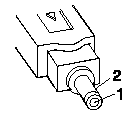
|
Pin |
Voltage (V dc) |
|
1 |
+ 10.0 to+ 16.0 |
|
2 |
Ground |
If the voltage is correct: :
Replace the DC/DC Card.
If the problem remains, replace the system board.
If the problem still is not corrected, go to "Undetermined Problems"
If the voltage is not correct, go to the next step.
2. Unplug the AC Adapter cable from the ac power outlet and wait five minutes or longer to allow the over voltage protection circuit to be fully discharged and initialized.
3. Plug the AC Adapter cable into the ac power outlet.
4. Measure the output voltage of the AC Adapter.
5. If the voltage is still not correct, replace the AC Adapter.
Note: An audible noise from the AC Adapter does not always indicate a defective adapter.
Checking Operational Charging
To check operational charging, use a discharged battery pack or a battery pack that shows an amber battery status indicator when it is installed in the computer.
Perform operational charging. If the battery status indicator turns orange and the battery charging indicator turns green within two minutes, replace the AC Adapter.
Checking the Battery Pack
Battery charging will not start until the Fuel-Gauge shows that less than 90% of the total power remains; with this condition the battery pack will charge to 100% of its capacity. This protects the battery pack from being over-charged or having a shortened life.
Before you perform the following procedure, be sure you have the correct battery pack for this model.
1. Power-off the computer.
2. Remove the battery pack and measure the voltage between battery terminals 2 (+ ) and 6 (- ). See the following figure.
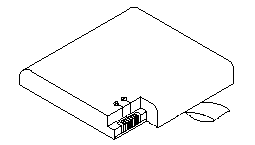
3. If the voltage is less than+ 7.2 V dc, the battery pack has been discharged or is defective. Recharge the battery. If the recharging does not work, go to Step 5 to check the charging circuit. If the voltage is still less than+ 7.2 V dc after the recharging, replace the battery.
4. If the voltage is more than+ 7.2 V dc, measure the resistance between battery terminals 4 and 6. The resistance must be 4K ohms to 30K ohms.
If the resistance is not correct, replace the battery pack.
If the resistance is correct, replace the DC/DC card.
5. To check the charging circuit, do the following. Plug in the AC Adapter with the battery pack removed, then power-on the computer.
6. Measure the charging voltage between DC/DC terminals 2 (+ ) and 6 (- ).
7. If the voltage is less then+ 9.0 V dc, replace the DC/DC card. If the voltage is more than+ 9.0 V dc, the charging circuit is working correctly, replace the battery pack.
Power Management Features
Five power management modes are provided by the computer to save power consumption and prolong battery power.
Standby Mode
When in standby mode the following occurs:
The LCD backlight turns off.
The hard disk motor stops.
The CPU clock is set to the lowest speed.
Events that cause entering of standby mode:
Standby requested by the Fn key (Fn+ F3).
No activity under auto-standby enabled by the feature utility.
Events that cause exiting or resuming of standby mode:
(Resume) Any key operation.
Ring wakeup if enabled.
Suspend Mode
When in suspend mode, the following, in addition to the four actions of standby mode, occur:
The Audio is powered-off
The CD-ROM is powered off.
The LCD power is powered-off.
The hard disk is powered-off.
The CPU is stopped.
When the computer is powered with AC power and is used with one of the following IBM PC cards, the computer does not enter suspend or hibernate mode by either the LCD suspend switch or power-management timeout; the PC card and application program remain active.
3270 Emulation Credit Card Adapter
5250 Emulation Credit Card Adapter
Token-Ring 16/4 Credit Card Adapter
Credit Card Adapter for Ethernet
IBM Modem
In the following condition, the computer cannot enter the suspend mode.
While the communication link is running.
Active interrupts (CD-ROM activity, etc.)
Events that cause entering of suspend mode:
Suspend mode is requested by the Fn key ( Fn+ F4 ).
The LCD is closed.
The specified time has elapsed from the last operation with the keyboard, mouse, hard disk drive, parallel connector, diskette drive, or the AC Adapter is plugged in. The time is specified by Suspend Timer in the setup program (if enabled).
If the battery condition is low the system enters the Safe Suspend mode and the configuration/setup information is saved. If the battery gets to critical the battery power indicator blinks (amber) and the system goes into the Hibernation mode.
Events that cause exiting or resuming of suspend mode:
(Resume) The LCD is opened.
(Resume) Real time clock alarm signaled.
(Resume) Ring indicator (RI) signaled by serial or PCMCIA device.
(Resume) Any keyboard key is pressed. (Exit) Timer conditions are satisfied to enter hibernation mode.
Hibernation Mode
When in hibernation mode, the following occurs:
The system status, RAM, VRAM, and setup data are stored on the hard disk.
The system is powered-off.
When the computer is powered with AC power and is used with one of the following IBM PC cards, the computer does not enter suspend or hibernate mode by either the LCD suspend switch or power-management timeout; the PC card and application program remain active.
PCMCIA Data/FAX Modem
High Speed PCMCIA Data/FAX Modem
3270 Emulation Credit Card Adapter
5250 Emulation Credit Card Adapter
Token-Ring 16/4 Credit Card Adapter
Credit Card Adapter for Ethernet
Events that cause entering of hibernation mode:
The hibernation mode is requested by the Fn key ( Fn+ F12 ).
Timer conditions are satisfied in suspend mode.
Critical low battery condition. The system first goes into safe suspend mode, then when the battery reaches critical the system goes into the hibernation mode.
Event that causes exiting of hibernation mode.
The power-on switch is operated.
When power is turned on, the hibernation history of the boot record on the hard disk is recognized and system status is restored from the hard disk to resume operation.
Doze Mode
In the Doze mode, the system slows down the central processing unit and the system uses less power. Enable the doze mode in the setup program. Exiting the doze mode is instantaneous by pressing any keyboard key.
Safe Suspend
Saves the computer state, then enters the suspend mode.
Port Replicator Power Overload
If power shut downs occur intermittently when using a port replicator, suspect an over-current problem. Some devices use more power; if the maximum usage of each device occurs simultaneously, the total current will exceed the limit, thereby causing a power shut down. Isolate this problem by removing one of the devices, and use the computer under the same condition to see whether a power shut down occurs. Do this procedure for all devices, then determine the cause.
Setup Utility
Note
The Setup Utility is ROM-resident and can only be started at a full-screen DOS prompt.
Do the following to run the Setup Utility.
1. Go to a DOS full screen.
2. Press Ctrl+ Alt+ F11.
3. Follow the instructions on the screen.
Note
When exiting the Setup Utility using Fn+6 , press Ctrl+ Alt together after returning to the full-screen DOS. This ensure the keyboard controller is in the proper reset state.
|
Search Keywords |
| |
|
Hint Category |
Hardware Maintenance Information, Power | |
|
Date Created |
22-07-96 | |
|
Last Updated |
19-08-98 | |
|
Revision Date |
18-08-99 | |
|
Brand |
IBM ThinkPad | |
|
Product Family |
ThinkPad 365C/CS, ThinkPad 365CD/CSD, ThinkPad 365E/ED | |
|
Machine Type |
2625 | |
|
Model |
Various | |
|
TypeModel |
| |
|
Retain Tip (if applicable) |
| |
|
Reverse Doclinks |