

|
36.513 bytes |
Product Information |
Document ID: MCGN-42TQXN |
Netfinity 5500 M10 - Internal Drives Installation
Applicable to: World-Wide
Source: Hardware Maintenance Manual
Internal Drives Installation
Different types of drives allow your system to read multiple types of media and store more data. Several types of drives are available, such as:
- Diskette
- Hard disk
- CD-ROM
- Tape
Internal Drive Bays: Internal drives are installed in bays. Your server comes with one 3.5-inch, 1.44 MB diskette drive and one CD-ROM drive.
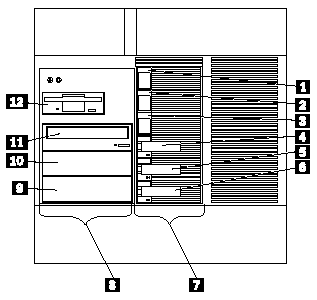
1 Bay 1
2 Bay 2
3 Bay 3
4 Bay 4
5 Bay 5
6 Bay 6
7 Hot-swap bays
8 Removable-media bays
9 Bay B
10 Bay A
11 CD-ROM drive bay
12 Diskette drive bay
Your server contains hardware that lets you replace a failed hard disk drive without turning off the server. Therefore, you have the advantage of continuing to operate your system while a hard disk drive is removed or installed. These drives are known as hot-swappable drives. They are also referred to as hot-swap drives.
Each hot-swap drive bay has two indicator lights on the front of the server (see "Information LED Panel"). If the amber Hard Disk Status light for a drive is lit continuously, that individual drive is faulty and needs to be replaced. When the Hard Disk Status light indicates a drive fault, you can replace a hot-swap drive without turning off the server.
Each hot-swap drive that you plan to install must have a hot-swap-drive tray attached. The drive must have a single connector attachment (SCA) connector. Hot-swap-drive trays come with the hot-swap drives.
- Your server comes with a preinstalled 3.5-inch, 1.44 MB diskette drive and a preinstalled IDE CD-ROM drive.
- Bays A and B come without a device installed. These bays are for 5.25-inch, half-high, removable-media drives, such as tape backup drives. Bays A and B can be combined into a single full-high bay.
- The Netfinity 5500-M10 supports only one diskette drive.
- Your server does not support hard disk drives in bays A and B because of cooling considerations.
|
Note |
|
Notes |
The SCSI backplane in the server supports up to six hot-swap bays. Table 7 shows the default SCSI IDs that
the backplane assigns for hot-swap hard disk drives.
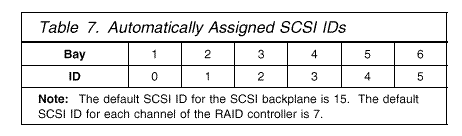
You can change the default ID addresses of the drives by changing the jumper settings on the SCSI backplane. See
"SCSI Backplane Option Jumpers". A simplified layout of the SCSI backplane is shown in "SCSI Backplane Component Locations".
The processing sequence for SCSI devices is set through the ServeRAID Configuration Utility program. The sequence proceeds from the lowest SCSI ID to the highest (0 to 6, then 8 to 15).
Termination (Internal SCSI Devices): SCSI buses must be terminated at each end. The ends of the SCSI buses in your server are already terminated.
All the hot-swap drives in your server have automatic termination and the RAID controller provides termination at the other end of the SCSI bus.
If you install SCSI devices in the removable-media bays (bays A and B), you must disable the termination on the devices; the RAID controller is already terminated and the SCSI cable for devices in the removable-media drive bays has a terminator at the other end. For example, when you install a SCSI device in a removable-media drive bay (bay A or B), set its termination to Disable, because the SCSI cable is already terminated at the end.
Refer to the information that come with the SCSI device for instructions about setting device jumpers or switches that control termination.
|
Search Keywords |
| |
|
Document Category |
Diagrams | |
|
Date Created |
03-12-98 | |
|
Last Updated |
18-01-99 | |
|
Revision Date |
18-01-2000 | |
|
Brand |
IBM PC Server | |
|
Product Family |
Netfinity 5500 M10 | |
|
Machine Type |
8661 | |
|
Model |
| |
|
TypeModel |
| |
|
Retain Tip (if applicable) |
| |
|
Reverse Doclinks |