

|
35.323 bytes |
Service Hints & Tips |
Document ID: MCGN-3Z2JER |
Servers - Cable management and labeling for solutions utilizing racks, n-node Clustering or Fiber Channel
Applicable to: World-Wide
Cable Management and Labeling for Solutions Utilizing Racks, n-node Clustering or Fiber Channel
Cable management and labeling is increasingly important in Intel-processor solutions. Cable management and labeling needs have expanded from the traditional labeling of network connections to management and labeling of most cable connections between your servers, disk subsystems, multiple network connections, power and video subsystems. Examples of solutions include fibre channel configurations, n-node cluster solutions, multiple unique solutions located in the same rack or across multiple racks and solutions where components may not be physically located in the same room, building or site.
Why is more detailed cable management required?
The necessity for detailed cable management and labeling is due to the complexity of today's configurations, potential distances between solution components and the increased number of cable connections required to attach additional value-add computer components. Benefits from more detailed cable management and labeling include: ease of installation, ongoing solutions/systems management and increased serviceability.
Solutions installation and ongoing management is easier to achieve when your solution is correctly and consistently labeled. Labeling helps make it possible to know what system you are installing or managing. For example, when it is necessary to access the CD-ROM of a particular system and you are working from a centralized management console. It is also helpful to be able to visualize where each server is when completing custom configuration tasks such as node naming and assigning IP addresses.
Cable management and labeling improves service and support by reducing problem determination time ensuring the correct cable is disconnected when necessary. Labels will assist in quickly identifying which cable needs to be removed when connected to a device such as a hub which may have multiple connections of the same cable type. Labels also help identify which cable to remove from a component. This is especially important when a cable connects two components which are not in the same rack, room, or even the same site.
Cable Management
Successful cable management planning includes 3 basic activities.
- Site planning (before your solution is installed)
- Cable routing
- Cable labeling
Site Planning:
Adequate site planning completed before your solution is installed will result in a reduced chance of installation problems. Significant attributes covered by site planning are location specifications, electrical considerations, raised/non-raised floor determinations, and determination of cable lengths. Consult the documentation of your solution for special site planning considerations. IBM Netfinity Racks document site planning information in the IBM Netfinity Rack Planning & Installation Guide (part number 24L8055).
Cable Routing:
Effective cable routing will allow you to keep your solution's cables organized, reduce the risk of damaging cables and allow for affective service & support. To assist with cable routing, IBM recommends the following:
- When installing cables to devices mounted on sliding rails:
1. Run the cables neatly along equipment cable-management arms and tie the cables to the arms.
(Obtain the cable ties locally.)
2. Leave enough slack so the device can be fully extended without putting a strain on the cables.
3. Tie the cables so the device can be retracted without pinching or cutting the cables.
- Run the cables neatly along the rack rear corner posts.
- Use cable ties to secure the cables to the corner posts.
- Make sure the cables cannot be pinched or cut by the rack rear door.
- Run internal cables that connect devices in adjoining racks through the open rack sides.
- Run external cables through the open rack bottom.
- Take particular care when attaching fiber optic cables to the rack. Refer to the instructions included with your fiber optic cables for guidance on minimum radius, handling, and care of fiber optic cables.
Additional information for routing cables with IBM Netfinity Rack products can be found in the IBM Netfinity Rack Planning & Installation Guide (part number 24L8055). This publication includes pictures providing more detail on recommended cable routing.
Cable Labeling:
When labeling your solution, follow the below tips:
- As you install cables in the rack, label each cable with appropriate identification.
- Remember to attach labels to any cables you replace.
- Document deviations from the label scheme you use. Keep a copy with your Change Control Log book.
Cable Labeling Scheme
Cable labeling can either be simple or complex, depending on the level of accuracy needed for the installation. An example of a simple scheme could look like this:
CC145 - Server_A
CC145 - StorageUnit_A
For those who need a more detailed label scheme, this scheme allows for expansion to look like this:
RTP:203:CC145 - A02:U07 - ND - 4
NYC:50:G19 - B02:U23 - HB - 6
Public Ethernet
Labeling Fundamental:
Whether using a simple or complex scheme, the label should always implement this fundamental attribute formatted as:
Location (from)
Location (to)
Function (optional)
- Location information should be broad to specific (e.g. site/building to specific port on a server or hub).
- The optional Function row helps identify the purpose of the cable (i.e. Ethernet vs. Token Ring or between multiple networks).
Label Implementations:
We have provided two cable label implementations, a basic and an advanced. You should evaluate which implementation best meets your needs. In all cases, whether you choose one of the below or use your own, we recommend that you:
1. Follow the Labeling Fundamental provided above, and
2. Provide information within your control log book on how to interpret any labeling scheme you use.
The below chart should help you decide which label implementation, documented below, is best for your needs:
|
If your solution or server will (be): |
Recommend |
Recommend |
|
Not be rack mounted |
X | |
|
Contained within a single room |
X | |
|
Located with only a few other servers or racks |
X | |
|
Contain servers or DASD located in multiple room locations |
X | |
|
Installed into a large computer room with multiple other solutions and/or racks of computers. |
X |
Basic Label Syntax:
Labels can have up to three rows. The top two rows provide the location and device types of the two devices the cable connects. The bottom row describes the function of the cable.

The two location rows are necessary for proper cable tracking. The bottom row, while not required, assists in identification.
Format for location rows:
L-P
where:
L = location
P = Position
- = separator symbol between character groups
L-P represent groups of characters which further define the individual groups.
L - Location:
The first group of characters (represented by the letter L above) uniquely identifies the location of the component (e.g. site, building or room). When specifying a location, start broad and become specific. For instance, identify the site, then building, then room. (i.e. RTP:203:CC145)
additional notes:
1. If a separator is necessary between the site, building and room, use a ':'. Do not use a '-''. The '-' will confuse the user to which group of characters they are reading.
P - Position:
The second group of characters (represented by the letter P above) uniquely identifies the piece of computer equipment within the computer room. This group of characters is formed as follows:
Example: (Using the basic cable label scheme)
1. In this example, the node, a non-racked server identified as Server_A, is attached to a disk storage unit identified as StorageUnit_A. Both the node and the disk storage unit are located in room CC145.
CC145 - Server_A
CC145 - StorageUnit_A
Advanced Label Syntax:
Labels can have up to three rows. The top two rows provide the location and device types of the two devices the cable connects. The bottom row describes the function of the cable.

The two location rows are necessary for proper cable tracking. The bottom row, while not required, assists in identification.
Format for location rows:
L-P-D-S
where:
L = location
P = position of the rack, suite and device
D = device type
S = slot or port number
- = separator symbol between character groups
L-P-D-S represent groups of characters which further define the individual groups.
L - Location:
The first group of characters (represented by the letter L above) uniquely identifies the location of the component (e.g. site, building or room). When specifying a location, start broad and become specific. For instance, identify the site, then building, then room. (i.e. RTP:203:CC145)
additional notes:
1. If a separator is necessary between the site, building and room, use a ':'. Do not use a '-''. The '-' will confuse the user to which group of characters they are reading.
P - Position:
The second group of numbers (represented by the letter P above) uniquely identifies the piece of computer hardware by documenting the rack, suite and location within the rack where the device is installed. This group of characters is formed as follows:
RSS:U##
where:
R = Rack. The rack should be assigned a unique alphabetic letter. See the example of a rack and suite below.
SS = Suite number. This is a two digit number and should start with 01. A suite is a group of racks aligned in a row. See the example of a rack and suite below.
: = separator for the rack set of characters.
U = Industry standard rack measurement unit. U will always have the value 'U'.
## = U location number of the device within the rack. The U number for a device is the U location that the bottom left-hand side the device occupies. U numbers start at 1, from the bottom of the rack.
additional notes:
1. A single "0" in the rack position indicates that the device is not rack mounted. The suite number may still apply for unracked devices, depending on how the server(s) are organized.
2. Devices not racked do not need to use the ':U##' part of the second character group.
3. Always use ':'as the separator between 'RSS'and 'U##'. Using a '-' separator will confuse the reader to determine the 3rd and 4th character groups start.
4. Assign both a rack and suite # to a rack, even if it is the only rack in the room. This planning will make rack expansion easier.
Rack and suite example:
In this example we have a total of 9 racks, 3 racks in 3 rows (suites). The rack designated with an 'X' is rack B in suite 03.
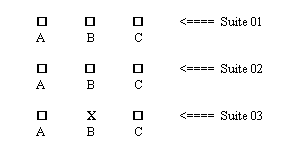
If the piece of computer hardware were located in U position 15 of rack B, suite 03, the position would be documented as:
B03:U15
D - Device Type:
The third group of characters (represented by the letter D above) represents the device type being connected and the number of that device. This group of characters is formed as follows:
where:
D = Device type
A list of valid device types are as follows:
HB - Hub: which includes network hubs like Ethernet, Token Ring or Fiber.
ND - Node: Node or individual server.
US - UPS: Uninterrupted Power Supply.
DC- Disk Controller: This variable uses the supplemental variable for:
DE - Disk Enclosure: Enclosures which hold hard drives.
MC - Management Console which concentrates keyboard and mouse cables. This is also known as the Console Selector switch.
VM - Video Monitor.
S - Slot or Port Number:
The last group of characters (represented by the letter S above) represents the specific port or slot numbers used to connect the cable into the device. Port numbers are valid for hubs, management consoles and UPS'. Slot numbers are valid for nodes using the system unit/node adapter slot number for the adapter the cable is connected to. An "X" indicates there is no associated port number or slot number.
Both a port and slot number are valid for some multiport adapters such as LAN cards, SCSI and SSA host adapters. In this case, the specific port on the adapter should be assigned an alphabetic letter and be reported after the slot number where the adapter is seated. For example, the S group of characters for a Triple EtherStreamer card sitting in slot 2 using the middle port (B) would be represented as: '2B'. Remember to clearly label the ports on the multiport adapter.
IBM Netfinity Fibre Channel fiber controllers should use the following slot numbers:
- Top slot is A
- Bottom slot is B
Plug-in ports on servers and nodes that are not connected to an adapter card (i.e. serial ports, parallel ports, on-board LAN ports and USB ports) should use the variable 'X'. If are two integrated plug-in ports of the same function, on the same machine, you should number the plug-in ports on the machine. For example, connecting a cable to the second serial port, should be labeled as '2X' for the fourth group of characters.
Examples: (Using the advanced cable label scheme)
1. Connecting a node to a Fibre Channel hub:
In this example, the node, node 3, located in room CC145, in rack B, suite 01, U position 07, with the Fibre adapter located in adapter slot 4 is connected to the Fibre hub, hub 1 located in rack C, suite 01, U position 23 using port 6. We are looking at the cable end attaching to the Fibre Channel hub. Both of the racks are in the same location. This cable connects the Fibre Channel disk subsystem.
CC145 - B01:U07 - ND - 4
CC145 - C01:U23 - HB - 6
Fibre Channel
2. Connecting a Fibre Channel hub to a Fibre Channel disk controller in a different location:
In this example, the Fibre Channel hub is in rack B, suite 01, U position 25 at the RTP site, room CC145 with the cable connected to port 6 in the second hub of this particular rack. The Fibre Channel disk controller blade is in the top controller position of the second disk controller located at the Greenock site, room 015 and installed in rack F, suite 03, U position 20. We are looking at the cable end attaching to the Fibre Channel hub. This cable connects the fiber channel disk subsystem.
GNK:015 - F03:U20 - DC1 - 0
RTP:CC145 - B01:U25 - HB - 6
Fibre Channel
3. Connecting the serial cable and power cable from a UPS to a node:
In this example, the UPS, UPS 1, sits in rack C, suite 02, U position 01 and is connected to node 3 in rack C, suite 02, U position 05. The power cable from the node is connected into plug 2 of the UPS. We are looking at the label of the cable which connects to the node.
Label on the serial cable would be:
CC145 - C02:U01 - US - 0
CC145 - C02:U05 - ND - X
Serial UPS Monitor
If the node utilizes more than 1 serial port off the system unit, the port/slot number position should be used. If we are connecting the 2nd serial port then the label would show:
CC145 - C02:U01 - US - 0
CC145 - C02:U05 - ND - 2X
Serial UPS Monitor
Label on the power plug would be:
CC145 - C02:U01 - US - 2
CC145 - C02:U05 - ND - X
Power Cable
If the node has more than one power plug extending from the server, the port/slot position should be used. If we are connecting the 2nd power plug, then the label would show:
CC145 - C02:U01 - US - 2
CC145 - C02:U05 - ND - 2X
Power Cable
Additional Rules/Recommendations:
1. Fiber disk controller blades should not be labeled as active or passive. Active and passive states can change due to the current availability of the system.
2. We recommend that the Domain Controller be located in the same rack as the video monitor. This is not a requirement but is likely the system accessed most for administration and maintenance. This node should also be setup as the default node (realizing that depending on node availability, the node acting as the domain controller may change).
3. Individual Servers can use this label scheme. Servers should use the device identifier ND.
|
Search Keywords |
| |
|
Document Category |
Configuration | |
|
Date Created |
07-10-98 | |
|
Last Updated |
08-10-98 | |
|
Revision Date |
07-10-99 | |
|
Brand |
IBM PC Server | |
|
Product Family |
Clustering, Fibre Channel Solutions, Netfinity 3000, Netfinity 3500, Netfinity 5000, Netfinity 5500, Netfinity 5500 M10, Netfinity 7000, Netfinity 7000 M10, PC Server 325, PC Server 704 | |
|
Machine Type |
Various | |
|
Model |
| |
|
TypeModel |
| |
|
Retain Tip (if applicable) |
| |
|
Reverse Doclinks |