

|
64.597 bytes |
Service Hints & Tips |
Document ID: GSMH-3CBGU9 |
|
This document is provided to IBM and our Business Partners to help sell and/or service IBM products. It is not to be distributed beyond that audience or used for any other purpose. |
IBM ValuePoint - Miscellaneous checkout
Applicable to: World-Wide
Miscellaneous Checkout:
Power Supply:
If the power-on indicator is not on or if the power-supply fan is not running, check the power cord for proper installation and continuity. Verify that the voltage-selector switch is set for the correct voltage.
If these are correct, check the voltages listed below.
Note:
These voltages must be checked with the power supply cables connected to the system board.
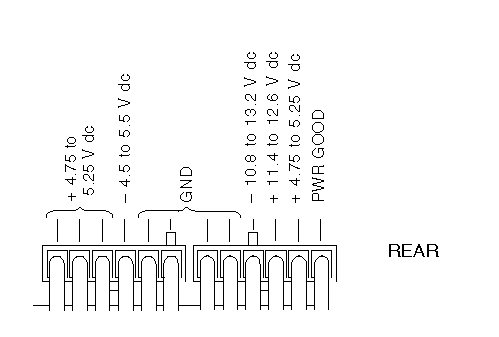
If the voltages are not correct, and the power cord is good, replace the power supply.
Display:
If the screen is rolling, replace the display assembly. If that does not correct the problem, replace the system board.
If the screen is not rolling, do the following to run the display self-test:
1. Power-off the computer and display.
2. Disconnect the display signal cable.
3. Power-on the display.
4. Turn the brightness and contrast controls clockwise to their maximum setting.
5. Check for the following conditions:
You should be able to vary the screen intensity by adjusting the contrast and brightness controls. The screen should be white or light gray, with a black margin (test margin) on the screen.
Note:
The location of the test margin varies with the type of display. The test margin might be on the top, bottom, or one or both sides.
If you do not see any test margin on the screen, replace the display. If there is a test margin on the screen, replace the system board.
Note:
During the first two or three seconds after the display is powered on, the following might occur while the display synchronizes with the computer.
Unusual patterns or characters Static, crackling, or clicking soundsñA ¿power-on hum— on larger displays
A noticeable odor might occur on new displays or displays recently removed from storage. These sounds, display patterns, and odors are normal; do not replace any parts. If you are unable to correct the problem, go to ¿Undetermined Problem—.
Installed Devices List:
Warning:
A customized setup configuration (other than default settings) might exist on the computer you are servicing. Running the Configuration Utility program might alter those settings. Note the current configuration settings and verify that the settings are in place when service is complete.
If the number of diskette drives shown in the installed devices list is not correct , do the following:
1. Restart the computer.
2. Run the Configuration Utility program to correct the drive information.
3. Run the diagnostic tests.
If you cannot correct the drive information, replace FRUs, in the following order, until the problem goes away:
- Diskette drive
- Diskette-drive cable
- System board
If the number of hard disk drives shown in the installed devices list is not correct , do the following:
1. Check the hard disk drive jumper settings (see -- Heading 'Hard Disk Drive Jumper Settings' --).
2. Check the voltages to the hard disk drives (see ¿Power Supply—).
3. Restart the computer and check the configuration.
- If the first drive is missing, replace the primary drive.
- If all drives are missing, replace the primary drive.
- If just the second drive is missing, replace that drive.
- If the problem remains, replace the drive cable. If that does not fix the problem, replace the system board.
- If any other adapter or device is missing from the installed devices list, run the Configuration Utility program. Check to see if any adapter or device is set to a conflicting address with any other adapter or device. Also be sure that any adapter or device missing from the list is not set to ¿disabled—.
Note:
If you cannot add a missing adapter or device to the list, the diagnostic code for the missing adapter or device is not on the diagnostic diskette. Run the diagnostics provided with that device.
Keyboard:
Note:
If a mouse or other pointing device is attached, remove it to see if the error symptom goes away. If the symptom goes away, the mouse or pointing device is defective.
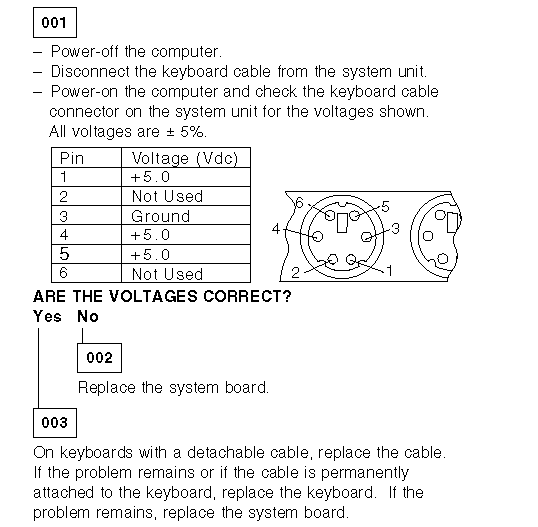
On keyboards with a detachable cable, replace the cable. If the problem remains or if the cable is permanently attached to the keyboard, replace the keyboard. If the problem remains, replace the system board.
Printer:
1. Make sure the printer is properly connected and powered on.
2. Run the printer self-test.
If the printer self-test does not run correctly, the problem is in the printer. Refer to the printer service manual.
If the printer self-test runs correctly, install a wrap plug in the parallel port and run the diagnostic tests to determine which FRU
failed. If the diagnostic tests (with the wrap plug installed) do not detect a failure, replace the printer cable. If that does not correct the problem, replace the system board or adapter connected to the printer cable.
|
Search Keywords |
| |
|
Hint Category |
Hardware Maintenance Information | |
|
Date Created |
13-12-96 | |
|
Last Updated |
08-05-98 | |
|
Revision Date |
29-04-99 | |
|
Brand |
IBM PC | |
|
Product Family |
ValuePoint | |
|
Machine Type |
6381, 6382, 6384, 6387 | |
|
Model |
all | |
|
TypeModel |
| |
|
Retain Tip (if applicable) |
| |
|
Reverse Doclinks |