

|
26.496 bytes |
Product Information |
Document ID: DDSE-42TM6P |
Netfinity 5500 - Controls and Indicators
Applicable to: World-Wide
Controls and Indicators
The most commonly used controls and indicators on the front of the server appear in the following illustration.
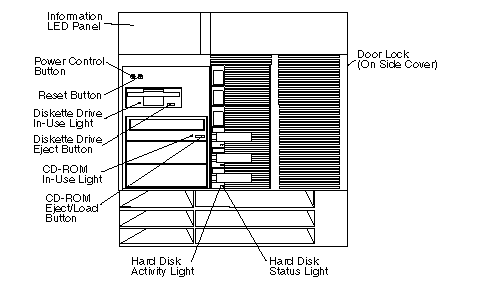
Door Lock (Tower Model Only): You can lock the door on your server to deter tampering with the internal components. This same lock also locks the top cover in place.
Power Control Button: Press this button to manually turn the server on or off.

|
Caution |
The server can be activated in several ways:
- You can turn the server on by pressing the Power Control button on the front of the server.
|
Note |
- If the server is activated and a power failure occurs, the server will start automatically.
- The server can also be powered on by the system management processor.
The server can be deactivated as follows:
- You can turn the server off by pressing the Power Control button on the front of the server. Pressing the Power Control button starts a graceful shutdown of the operating system, if this feature is supported by your operating system, and places the server in standby mode.
|
Note |
- Pressing and holding the Power Control button for more than 4 seconds causes an immediate shutdown of the server and places the server in standby mode. This feature can be used if the operating system hangs.
- Disconnecting the server power cords from the electrical outlets will shut off all power to the server.
|
Note |
|
Search Keywords |
| |
|
Document Category |
Diagrams | |
|
Date Created |
03-12-98 | |
|
Last Updated |
03-12-98 | |
|
Revision Date |
03-12-99 | |
|
Brand |
IBM PC Server | |
|
Product Family |
Netfinity 5500 | |
|
Machine Type |
8660 | |
|
Model |
ALL | |
|
TypeModel |
| |
|
Retain Tip (if applicable) |
| |
|
Reverse Doclinks |