

|
75.408 bytes |
Service Hints & Tips |
Document ID: PMYS-3KNNDD |
Aptiva - How to send A FAX from an Aptiva with Windows 95 and Ring Central
Applicable to: World-Wide
Simply type the document in any word processor except for Windows "NotePad". Click on "File" in the upper left-hand corner, and in the menu that pops down, click on "Print". A window similar to the one in Figure #4 will come up.
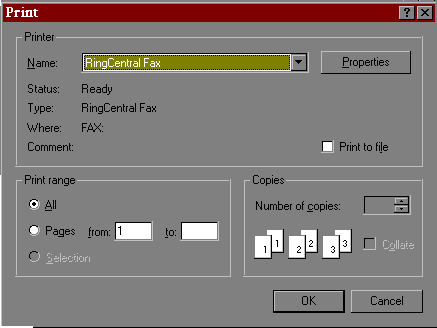
Figure #4
In the box to the right of "name" make sure that "Ring Central Fax" is present. If it is not, then click on the down arrow on the right side of the box and in the menu that pops down, click on "Ring Central Fax". This will redirect the document to the fax modem instead of the printer. Click "OK", and the information window will come up similar to Figure #5.
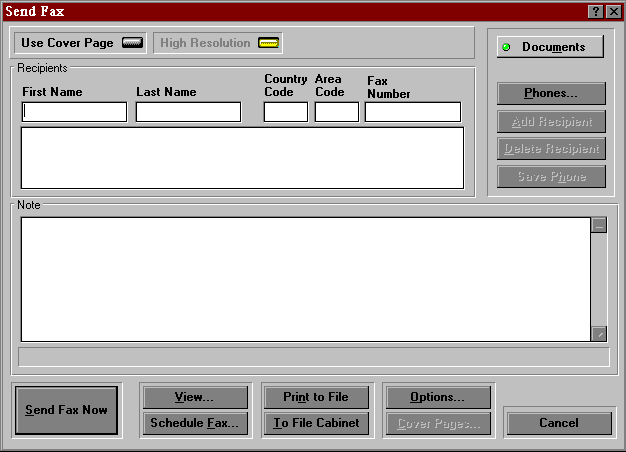
Enter the appropriate information and click on the "Send Fax" Button. This will launch a window similar to Figure #6 and the fax will be sent.
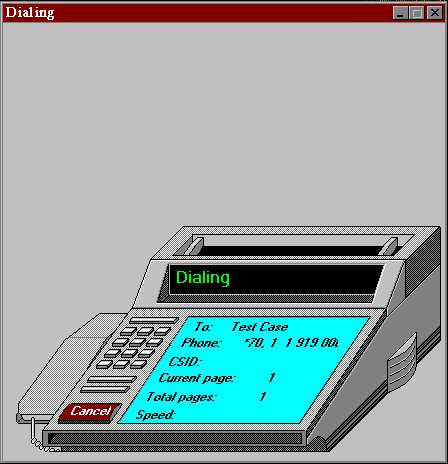
Figure #6
|
Search Keywords |
| |
|
Hint Category |
Communications Software | |
|
Date Created |
05-08-97 | |
|
Last Updated |
08-12-98 | |
|
Revision Date |
08-12-99 | |
|
Brand |
IBM Aptiva | |
|
Product Family |
Aptiva | |
|
Machine Type |
2159, 2161, 2162 | |
|
Model |
C6Z; 9R1; 28R; 29R; 30R; 31R; 33R; 35R; 37R; 41R; 54S; 56S; 57S; 58S; B86; B87; B97; D81; D91; E81; E91; G86; G96; G97; H86; H96; P81; P91; Q3C; Q81; Q91; S35; S3C; S8C; S8H; S9C; S9H; S9M; SIB; U81; U91; V86; V96; X8C; X9D; 21R; 22R; 24R; 25R; 38R; 460; 461; 462; 471; C3D; C3E; C85; C8E; C8F; C8H; C8M; C8X; C9E; C9F; C9S; C9X; D34; D64; D84; E34 E64; E84; F34; F64; F84; G66; G76; H66; H76; J66; J76; L81; L91; M81; M91; N63; N64; N74; N81; N91; T71; T81; T84; T85; T8B; T8C; T8E; T8F; T94; T95; T9D; T9E; TAE; TAF; 13R; 14R; 15R; 16R; 17R; 18R; 19R; 20R; B60; B65; B75; B80; B85; B95; S64; S66; S74; S76; S78; S7H; S80; S90; E17; E27; E37; E47; E03; E05; E06; E07; E08; E15; E1F; E25; E2F; E35; E3F; E45; E4F; E57; E1A; E2A; E4A | |
|
TypeModel |
| |
|
Retain Tip (if applicable) |
| |
|
Reverse Doclinks |