

|
29.179 bytes |
Service Hints & Tips |
Document ID: YAST-3R5NDV |
24X-10X and 16X-8X MAX IDE CD-ROM - Jumper settings and installation information
Applicable to: World-Wide
Products Involved:
|
Option Part Number |
FRU Part Number |
Description |
|
76H6110 |
76H6109 06H6326 |
16XMax IDE CD-ROM Drive |
|
01K0059 |
12J3521 |
24XMax AAP CD ROM Drive(MKE/Panasonic FRU) |
|
01K0058 |
02K1110 |
24XMax OBI CD ROM Drive(MKE/Panasonic FRU) |
NOTE: The AAP CD-ROM Drives do not ship with a User's guide or Option diskette.
Quick Installation Guide:
The IBM 16X MAX and 24X MAX IDE CD-ROM Drives can read a compact disc (CD) containing approximately 680 *MB of information. The 16X-8X drive delivers data up to 16 times the standard CD-ROM speed, delivering data at up to 2400 *KB per second. The 24X-10X drive delivers data up to 24 times the standard CD-ROM speed, delivering data at up to 3600 *KB per second.
The CD-ROM drives are designed for installation in a personal computer that uses the integrated drive electronics (IDE) or the enhanced IDE architecture. The drive may be mounted vertically or horizontally. For more detailed installation instructions, go to the Installation Guide.
Caution: Read the Safety Information before installing this product.
The option (part number 01K0058) includes:
- IBM 24X-10X IDE CD ROM Drive.
- Two audio cables.
- Four mounting screws (M3 x 5 mm, slotted).
- IBM 24X-10X IDE CD-ROM Drive Option Diskette.
- IDE cable for connecting two IDE devices.
- Laser Safety Guide for CD-ROMs.
The option (part number 76H6110) includes:
- IBM 16X-8X IDE CD-ROM Drive.
- Two audio cables.
- Four mounting screws (M3 x 5 mm, slotted.)
- IBM 16X-8X IDE CD-ROM Drive Option Diskette.
- IDE cable for connecting two IDE devices.
- Laser Safety Guide for CD-ROMs.
Contact your place of purchase if an item is missing or damaged. Be sure to retain your proof of purchase. It might be required to receive warranty service. Help and Service Information on for technical support information.
Installing the Drive:
Step 1. Opening the Computer.
1. Turn off the computer and all attached peripherals.
2. Unplug the power cords for the computer and all attached devices.
3. Open the computer.
*1MB equals approximately 1,000,000 bytes, and KB equals approximately 1,000 bytes.
Unpacking the Drive:
1. Touch an unpainted metal surface for at least two seconds.
2. Touch the bag to an unpainted metal surface on the computer for at least two seconds.
3. Remove the drive from the bag.
If you must put the drive down, place the anti-static bag on a flat padded surface, such as a magazine, and place the drive on the bag with the component side facing up.
Selecting an IDE Port:
Newer computers typically have two IDE ports. If your computer has two IDE ports, use the secondary IDE port to connect the CD-ROM drive. Typically the secondary IDE port is adjacent to the primary IDE port that connects to your hard disk drive. Based on which IDE port you use and if there is another device on the port, determine the configuration jumper setting for the drive.
If you have two IDE ports, connect the CD-ROM drive to the secondary IDE port with the IDE cable that comes with your drive. If the CD-ROM drive is the only device on the IDE port, set the configuration jumper to the Primary position. If the CD-ROM drive is the second drive on the port, set the configuration jumper to the Secondary position.
If you must attach the CD-ROM drive to the same IDE port as a faster device, such as a hard disk drive, configure the CD-ROM drive as the Secondary and the hard disk drive as the Primary. In some instances, the hard disk drive may require a Primary with Secondary present jumper setting when the CD-ROM is configured as a Secondary.
Some non-IBM computers support the cable-select setting, where the position of the device on the cable determines whether a device is Primary or Secondary. See the documentation that comes with your computer to determine if your system supports this setting.
Setting the Configuration Jumper:
Configure the CD-ROM drive by placing one jumper over a set of configuration pins.
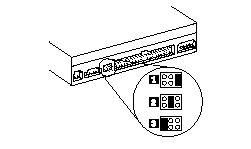
If you are configuring the drive as Primary, set the jumper to the Primary 1device setting. (Primary is the factory-shipped setting.)
If there is a second device on the IDE port, check that the device is configured as Secondary. If you are configuring the drive as Secondary, set the jumper to the Secondary 2 device setting. Check that the other device on the IDE port is configured as Primary (or Primary with Secondary present).
If you are configuring the drive as cable-select, set the jumper to the cable-select 3 device setting. If there is another device on the IDE port, check that the device is also configured for cable-select.
Mounting the Drive in the Bay:
Attention: Be sure to use the M3 x 5 mm mounting screws in the option package when you are driving screws directly into the drive. Using screws that are too long can damage the drive. Mount the CD-ROM drive horizontally or vertically in the computer.
1. Slide the drive into the bay.
2. Align the drive-bay screw holes with the threaded holes in the drive housing or mounting bracket. Be sure to use the M3 x 5 mm mounting screws provided with this drive. Using the wrong size screws might damage the drive.
3. Thread the screws in lightly to secure the drive in the bay. Usually two screws are used on each side. Check the alignment and tighten the screws to secure the drive. Do not over tighten.
Attaching the Cables to the Drive:
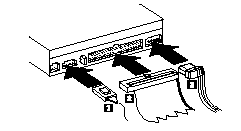
1. Connect the cables to the CD-ROM drive as follows:
a. Attach a 40-pin IDE-cable connector 2 to the IDE connector on the drive. Align the cable so that the color-coded edge is closest to the power cable connector 3. Use the IDE cable provided with this option if there is no cable attached to the IDE port or if there is only one device connector on the IDE cable.
b. Attach a four-pin power-cable connector 3 to the device dc-power connector.
c. If you have a sound adapter, connect one of the audio cable connectors 1 to the device audio-out connector. Use the audio cable that has a connector that fits your sound adapter and save the other cable in case you use a different sound adapter in the future.
Audio Out Connector:
Some sound adapters require a special audio cable. The audio-out connector for the CD-ROM drive requires an MPC-2 compliant connector (Molex 70066G). The connector is keyed and pinout is Right - Ground - Ground - Left. You may have to purchase an audio cable for your sound adapter separately. See the documentation that comes with your sound adapter.
Completing the Hardware Installation:
1. Be sure that the drive is securely mounted and the connectors are firmly attached.
2. Be sure the cables do not interfere with the computer cover and do not block the power-supply fan blades or air-flow paths.
3. Reinstall the computer cover.
4. Reconnect all devices and check any devices that might have become disconnected, such as the keyboard, mouse, and monitor.
5. Plug all power cords into electrical outlets.
Updating Your Computer Configuration:
Because you changed the hardware, the configuration-setup information screen should display when you turn on your computer. If the screen does not display, see your computer documentation for information about accessing the configuration or setup utility program. To see the configuration information for most IBM computers, press F1 during startup when the graphic displays in the upper right corner of the screen. When you have finished reviewing the information,
save the changes and exit.
Note: Some older computers with one IDE port might not display the CD-ROM drive information when you review the configuration-setup information. You still can use the CD-ROM drive in this situation as long as you have properly completed the installation.
Device Driver Installation:
Windows 95:
Windows 95 has native device drivers which support IDE CD-ROMs. These device drivers should automatically detect the presence of the CD-ROM. No additional steps are required.
Your system's CD-ROM PROPERTIES setting may not have a "DMA" option. This is because older versions of Windows 95 do not support this option.
Windows NT 3.51:
Windows NT version 3.51 and later have native device drivers which support IDE CD-ROMs. If you are using Windows NT 3.51:
- Enter the Main folder.
- Click on Control Panel.
- Click on Devices.
- Select atapi.
- Click on Startup.
- Click on Boot.
- Click on OK.
- Select Cdfs.
- Click on Startup.
- Click on System.
- Select OK.
- Close all folders, shut down, and restart the system.
Windows NT 4.0:
Windows NT version 4.0 should automatically detect the presence of the IDE CD-ROM. No additional steps are required to activate the device drivers.
Some IBM Windows NT pre-loads contain a "piixide" device driver. This device driver replaces the Windows NT native "atapi" device driver and provides DMA support. The IDE CD-ROM will NOT work if both "atapi" and "piixide" are enabled at the same time. If this occurs, go into Control Panel and set the Startup parameter of one of the drivers to "Disabled".
DOS or DOS with Windows 3.1x:
- Exit Windows 3.1x, or boot the system to a DOS command prompt.
- Insert the Option Diskette into the floppy diskette drive A:.
- From the DOS command line, type A:UINSTALL then press enter.
- Follow the on screen instructions.
- At the Installation Options menu, select Install IDE CD-ROM DOS / Windows Support Software and press enter.
- Follow the on screen instructions to install the drive software.
Note: To resolve resource conflicts or if you need options that are not found in the UINSTALL device driver installation program, refer to the README.OBI file on the Option Diskette. If you have problems installing the software, refer to the UINSTALL program help information.
OS/2 2.1 or later:
If you are using an IBM PC 350, 700, or 750 computer (machine type 6576, 6577, 6586, or 6887) with Dual-Boot OS/2 Warp and DOS with Windows pre-installed, see "Dual Boot OS/2 Warp and DOS." Otherwise, use the following steps for OS/2:
- From the OS/2 Desktop, select the OS/2 System folder.
- Select System Setup and Selective Install. The system configuration menu is displayed.
- Select the CD-ROM Device Support option if you are using OS/2 2.1, select OK. If other OS/2 versions, follow the on screen instructions. You are presented a list of CD-ROM devices.
- Select OTHER from the list, and select OK.
- When the System Configuration menu is displayed again, select OK.
- Follow the on screen instructions.
- Select Install from the OS/2 Setup and Installation screen. The Source Directory screen is displayed. If OS/2 was not pre-installed on your computer, you may need to insert your installation diskettes into the specified floppy diskette drive. Select Install and follow the on screen instructions.
- From the OS/2 Setup and Installation screen, select OK. Do not shut down your or restart your system.
- Insert the Option Diskette included with your 16X-8X or 24X-10X CD-ROM drive into the diskette drive.
- From the System Setup folder, select Device Driver Install.
- Select Install at the OS/2 Device Driver Installation screen.
- Select your device drivers and OK.
- Select Exit and follow the on screen instructions. Once the install has completed, you will need to shut down and restart the system.
Dual-Boot OS/2 Warp and DOS:
If you are using an IBM PC 350, 700, or 750 computer (machine type 6576, 6577, 6586, or 6887) with Dual Boot OS/2 Warp and DOS with Windows pre-installed, you can use Fast Setup as follows:
- Exit Windows 3.1x, or boot your system to a DOS command prompt.
- Insert the Option Diskette into diskette drive A:.
- Type A:CDSETUP2 and press enter from the command prompt.
- Follow the instructions on screen.
- Press F3 to exit from the CDSETUP2 program when installation has completed.
- Remove the diskette from drive A:.
- Shut down and restart the computer. This will install support for your Dual Boot OS/2 Warp and DOS operating systems.
Note:
Please note that support for the HP standard for re-writeable cds, known as multi-read, is not available with the 24X drive.
Keywords: OBI rom drives 24X 10X and 16X 8X MAX IDE CD ROM jumper settings 01k0058
|
Search Keywords |
| |
|
Hint Category |
Hardware Installation/Configuration | |
|
Date Created |
27-01-98 | |
|
Last Updated |
25-11-98 | |
|
Revision Date |
19-11-99 | |
|
Brand |
IBM Options | |
|
Product Family |
CD-ROM/Optical Drives | |
|
Machine Type |
16X CD-ROM, 24X CD-ROM | |
|
Model |
01K0058; 76H6110 | |
|
TypeModel |
| |
|
Retain Tip (if applicable) |
| |
|
Reverse Doclinks |