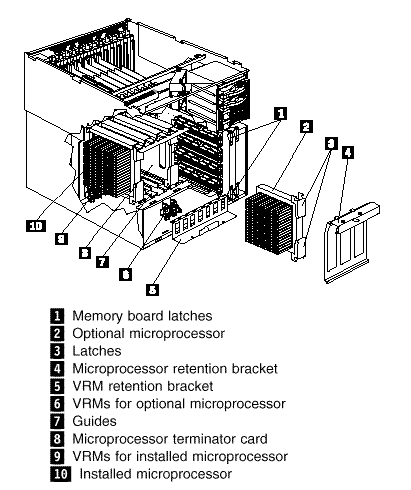|
56.376 bytes |
Parts Information |
Document ID: DDSE-42ZR54 |
Netfinity 7000 M10 - Microprocessor Kit Installation
Applicable to: World-Wide
Source: Hardware Maintenance Manual
Microprocessor Kit Installation
Your server comes with one microprocessor installed on the processor board. When you install one or more additional microprocessor kits, your server can operate as a symmetric multiprocessing (SMP) server. With SMP, certain operating systems and application programs can distribute the processing load among the microprocessors. This enhances performance for database and point-of-sale applications, integrated manufacturing solutions, and other applications.
|
Before you begin:
- Read "Safety Information".
- Thoroughly review the documentation that comes with the microprocessor, so that you can determine
whether you need to update the serverĘs basic input/output system (BIOS). The latest level of BIOS for your server is
available through the World Wide Web and the IBM Bulletin Board System (BBS). Refer to the "Help and Legal
Information" section of this Server Library for the appropriate World Wide Web addresses and bulletin-board
telephone numbers.
- Obtain an SMP-capable operating system (optional). For a list of supported operating systems, see
http://www.pc.ibm.com/us/compat/ on the World Wide Web. |
|
Notes
1. The illustrations in this section might differ slightly from your hardware.
2. To ensure proper server operation, when you install a new or additional microprocessor, use microprocessors
with the same cache size as those of the currently installed microprocessor.
3. If you replace the microprocessor in your server with a microprocessor with a different speed; be sure to set the
Microprocessor Core Frequency Selection jumper block correctly. (See "Processor Board Jumpers"
for more information.)
4. If you install additional microprocessors, be sure to set the Microprocessor Core Frequency Selection jumper block
for the slowest speed microprocessor installed in your server. (See "Processor Board Jumpers" for more information.)
5. To maintain signal quality and system reliability, either a microprocessor or the microprocessor terminator card
must be installed in microprocessor socket 4. A microprocessor must be installed in microprocessor socket 1. |
Refer to the following illustration while you perform the steps in this section.
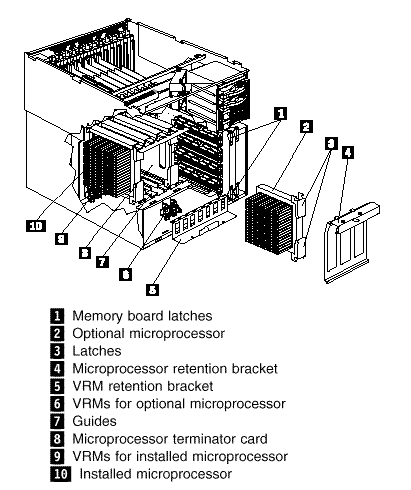
To install an additional microprocessor kit:
1. Run the shutdown procedure for the operating system. Turn off the server and peripheral devices and disconnect all external cables and power cords (see "Preparing to Install Options" ); then remove the front bezel (see "Removing the Front Bezel" ), and the front access cover (see "Removing the Front Access Cover" ).
2. Remove the memory board from memory board socket 1:
a. Pull the memory board latches 1 so they rotate to a 90-degree angle from the memory board.
b. Grasp the two latches and carefully pull the memory board from the server.
c. Put the memory board aside on a flat, static-protective surface.
3. Remove the microprocessor retention bracket 4 :
a. Remove the shipping screw from the microprocessor retention bracket.
b. Grasp the bracket handle and pull downwards firmly to detach the bracket from the server.
c. Pivot the bracket to a 90-degree angle from the processor board.
d. Remove the bracket from the server.
4. Determine the microprocessor socket in which you want to install the new microprocessor.
|
Note
Your server comes with a microprocessor installed in socket 1. Install a second microprocessor in socket 2,
a third microprocessor in socket 3, and a fourth microprocessor in socket 4. |
5. If you are adding a fourth microprocessor, remove the microprocessor terminator card 8 :
|
Note
To maintain signal quality and system reliability, a microprocessor or the microprocessor terminator
card must be installed in microprocessor socket 4. |
a. Pull the microprocessor terminator card latches so they rotate to a 90-degree angle from the microprocessor terminator card.
b. Grasp the two latches and carefully pull the microprocessor terminator card from the server.
c. Store the microprocessor terminator card in a safe place.
6. Install the two voltage regulator modules (VRM) 6 included in the microprocessor kit.
a. Refer to the label in front of the processor board inside the server for the location of the VRM sockets.
|
Note
Install the VRMs for a second microprocessor in VRM sockets 2a and 2b. Install the VRMs for a third microprocessor
in VRM sockets 3a and 3b. Install the VRMs for a fourth microprocessor in VRM sockets 4a and 4b. |
b. Lift on the VRM retention bracket 5 to detach the bracket from the chassis.
c. Carefully remove the bracket from the server.
d. Install the VRMs in the VRM sockets.
e. Install the VRM retention bracket.
|
Note
When correctly installed, the bracket holds the VRMs securely in place and does not move or shift. |
7. Install the microprocessor:
a. Touch the static-protective package containing the new microprocessor to any unpainted metal surface on the server; then, remove the microprocessor from the package.
b. Insert the microprocessor into the guides 7 and gently press the microprocessor into the socket. When correctly inserted, the microprocessor heat sink faces to the left.
|
Attention
Make sure the microprocessor is oriented and aligned correctly before you try to press it into the socket. |
c. Push the latches .3/ until they close and lock in place.
8. Install the microprocessor retention bracket:
a. Insert the bottom edge of the bracket in the matching openings in the guide support.
b. Rotate the bracket over the microprocessors.
c. Grasp the bracket handle and press the bracket firmly into place. Insert both tabs on the bracket in the matching openings on the server chassis.
|
Note
When correctly installed, the bracket holds the microprocessors securely in place and does not move or shift. |
9. Install the memory board:
a. Insert the memory board into the guides and gently press the memory board into the socket.
|
Attention
When you install the memory board in the server, be sure that it is completely and correctly seated
in the connector before you apply force to close the latches. Incomplete insertion might cause damage
to server components. |
b. Push the memory board latches 1 until they close and lock in place.
10. If you have other options to install or remove, do so now; otherwise, go to "Completing the Installation".
|
|
Search Keywords |
|
|
Document Category |
Processors |
|
|
Date Created |
09-12-98 |
|
|
Last Updated |
09-12-98 |
|
|
Revision Date |
09-12-99 |
|
Brand |
IBM PC Server |
|
Product Family |
Netfinity 7000 M10 |
|
|
Machine Type |
8680 |
|
|
Model |
ALL |
|
|
TypeModel |
|
|
|
Retain Tip (if applicable) |
|
|
|
Reverse Doclinks
and Admin Purposes |
|