

|
42.672 bytes |
Service Hints & Tips |
Document ID: DSET-3E6J82 |
Aptiva - Various issues with the cordless (RF) mouse
Applicable to: United States
Factors that can interfere with mouse:
|
Fluorescent Lamps |
Portable Telephones |
|
Radio Stations / CB Radios |
External Speakers (not attached to monitor) |
|
Battery Failure |
Defective mouse port |
|
Physical connection of receiver |
Driver not loaded, corrupted |
|
Need to Reset the Receiver |
Damaged mechanical wheels |
Below are problem resolution steps keyed to their symptom. Choose the appropriate resolution.
Erratic Behavior/receiver flashing frequently without the mouse being moved:
I) Reset the receiver. To do this perform the following steps:
1. On the side of the RF receiver (the part cabled to the mouse port) there is a small switch between a picture of one mouse and two mice. Move the switch to the Two position, then back to One.
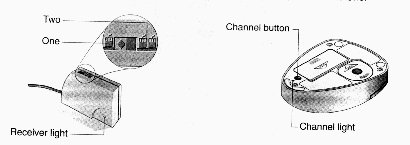
2. On the bottom of the mouse control (the selector) press and hold the small round button until the receiver light blinks. Set the mouse down on the mouse pad and move it around in a circle for three seconds.
Note: the selector light should also blink during this process.
II) Turn off fluorescent lamps, portable telephones, baby monitors, external speakers (that are not attached to the monitor) until the source of the interference is located, and then eliminate the source of interference.
If the above has failed to eliminate the symptoms, do the following step. (Note: This step typically need only be done once.)
Mouse does not work at all:
I) Check all physical connections.
II) Reset the receiver by: (see the diagram above)
1. On the side of the RF receiver (the part cabled to the mouse port) there is a small switch between a picture of one mouse and two mice. Move the switch to the Two position, then back to One.
2. On the bottom of the mouse control (the selector) press and hold the small round button until the receiver light blinks. Note: the selector light should also blink during this process.
3. Next, put the mouse on the mouse pad and move it in a circle for three seconds.
III) Verify the batteries are inserted into the mouse correctly.
If the selector light does not blink try changing the batteries.
Mouse tracks unevenly or will only move in some directions:
I) First open the ball cage beneath the mouse and clean the wheels with a cotton swab and rubbing alcohol. With a cotton cloth wet with rubbing alcohol wipe the ball clean. Then dry the ball with a dry cloth, removing any lint.
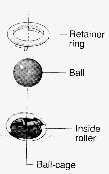
II) Put the mouse back together and retry.
The mouse buttons do not work correctly:
I) If you are able to navigate to the Control Panel, check to see if the mouse is configured for Right Hand operation (Right side of the keyboard.) If not, and the mouse is on the right side of the keyboard, configure accordingly.
Warning message displays indicating another mouse is using the same channel:
This may or may not be caused by another mouse. Correct the problem by using the problem resolution steps mentioned above in 'Erratic Behavior.'
Difficulty inserting the batteries:
I) Remove the cover on the mouse by pressing down on the cover and in the direction of the OPEN arrow.
II) Place the flat ends (negative - pole) of the AAA batteries against the spring(s). A diagram in the battery compartment shows the correct direction for battery installation.
III) When the batteries are installed, replace the cover in the reverse of step I.
WARNING: When replacing the batteries, use only AAA alkaline batteries. Do not mix batteries of different types. If the mouse is not going to be used for long periods of time, remove the batteries and store them in a dry place at normal room temperature.
|
Search Keywords |
| |
|
Document Category |
Diagnostics, Input Devices | |
|
Date Created |
10-02-97 | |
|
Last Updated |
04-12-98 | |
|
Revision Date |
01-06-99 | |
|
Brand |
IBM Aptiva | |
|
Product Family |
Aptiva | |
|
Machine Type |
2159 | |
|
Model |
S66; S7H; S78; S80; S90 | |
|
TypeModel |
| |
|
Retain Tip (if applicable) |
| |
|
Reverse Doclinks |