

|
126.765 bytes |
Service Hints & Tips |
Document ID: MCGN-3QJTU2 |
PC Server 330 - Advanced Systems Management Adapter
Applicable to: World-Wide
PC Server Advanced Systems Management Adapter (FRU No. 76H3240)
Note
For a list of FRUs for this product see Parts Listing
(PC Server Advanced Systems Management Adapter) on page 151.
The IBM PC Server Advanced Systems Management Adapter provides monitoring and event recording functions for ISA and EISA systems when used with TME 10 NetFinity Version 4.1.
Installation Requirements
The Adapter can be installed only in ISA or EISA systems.
The Adapter is supported by TME 10 NetFinity Version 4.1.
Note
If the server has TME 10 NetFinity Version 4.0 installed, download the IBM PC Server Advanced Systems Management Adapter files from:
IBM PC Server World Wide Web page at http://www.pc.ibm.com/servers/
IBM PC Company Bulletin Board Service (BBS) at (919) 517-0001
Read the README file for instructions.
Device drivers for OS/2, Microsoft Windows NT, and Novell NetWare are provided with the Adapter.
Resetting the Adapter and Clearing the Configuration
If you removed an adapter from one system and are reinstalling it in a different system, you must reset the adapter. (clear the configuration) before you reinstall it to avoid possible configuration conflicts. With the adapter removed from the system:
1. Remove the battery from the adapter and set it aside.
2. With a metal paper clip or small metal screwdriver, short the battery-socket contacts on the adapter together. This resets the adapter and clears the configuration.
3. Reinstall the battery on the adapter.
System and Adapter Configuration
The IBM PC Server Advanced Systems Management Adapter must be configured after installation.
Configuration Considerations
The adapter uses only adapter COM B for external communication, therefore a modem or null-modem cable must be connected to adapter COM B. To share adapter COM B with the system, adapter COM B must be assigned one of the following I/O addresses:
3F8 (COM 1)
2F8 (COM 2)
3E8 (COM 3)
2E8 (COM 4)
To dedicate the adapter COM B to the adapter only, adapter COM B must be disabled with the adapter configuration program to prevent the system from accessing it.
The adapter COM A is not used by the adapter. For the system to use adapter COM A, it must be configured with the adapter configuration program. Each port I/O address covers eight contiguous address bytes as shown in the table on page 78. Make sure there are no conflicts between the adapter port I/O addresses and interrupts you configure, and previously assigned system I/O addresses and interrupts.
The adapter can be configured to the following I/O address ranges and interrupts:
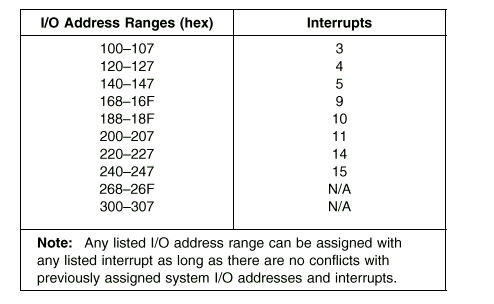
If you have an EISA Configuration Utility program (called System Configuration Utility on some systems) go to EISA Configuration Utility: on page 79. If you do not have an EISA Configuration Utility program, and the system's Configuration/Setup Utility has the ISA Legacy Resources option go to Configuration/Setup Utility ISA Legacy Resources: on page 79.
If you do not have an EISA Configuration Utility program or the Configuration/Setup Utility ISA Legacy Resources option go to Manual I/O Address and Interrupt Assignment on page 80.
EISA Configuration Utility
1. Load the EISA Configuration Utility program.
2. Select Step 2 from the main menu to add the adapter and create the CFG file.
3. Display the available I/O addresses. Refer to the list in the table on page 78 and Configuration Considerations: on page 78, and assign I/O addresses for the adapter ports.
4. Display the available interrupts.
5. Refer to the list in the table on page 78, and assign interrupts for the adapter ports.
6. Enter the assigned I/O addresses and interrupts on the Configuration Data Worksheet on page 80.
7. Follow the on-screen prompts to exit the utility program.
Go to Adapter Configuration: on page 80.
Configuration/Setup Utility ISA Legacy Resources
1. Restart the system and run the Configuration/Setup Utility.
2. Select the ISA Legacy Resources option.
3. Select I/O Port Resources.
4. Refer to the list in the table on page 78 and Configuration Considerations: on page 78, and reserve I/O addresses for the adapter ports.
5. Enter the reserved I/O addresses on the Configuration Data Worksheet on page 80.
6. Select Interrupt Resources.
7. Refer to the list in the table on page 78, and reserve interrupts for the adapter service processor port and the two adapter COM ports.
8. Enter the reserved interrupts on the Configuration Data Worksheet on page 80.
9. Follow the on-screen prompts to exit the Configuration/Setup Utility.
Go to Adapter Configuration: on page 80.
Manual I/O Address and Interrupt Assignment
If you do not have the EISA Configuration Utility program or the Configuration/Setup Utility ISA Legacy Resources option follow this procedure.
1. Refer to the lists in the table on page 78 and Configuration Considerations: on page 78, and select available I/O addresses and interrupts for the adapter ports.
2. Enter these I/O addresses and interrupts on the Configuration Data Worksheet below.
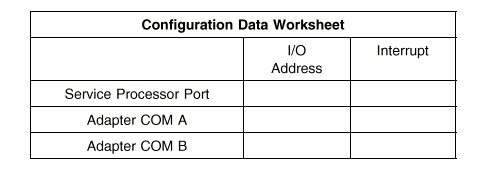
Continue with Adapter Configuration:.
Adapter Configuration
1. Power-off the system.
2. Make sure the adapter configuration diskette is not write protected.
3. Insert the adapter configuration diskette into the diskette drive.
4. Press Ctrl+Alt+Del to restart the system.
The adapter configuration Flash Utility menu is displayed:
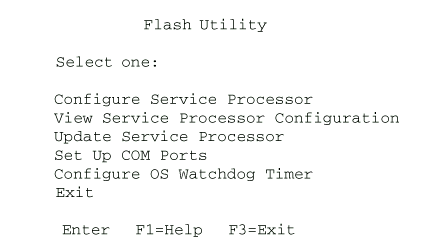
5. Look at the two LED displays on the adapter and check the dot on each LED for the indications listed in the table on page 81.
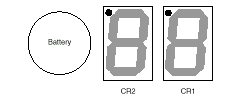
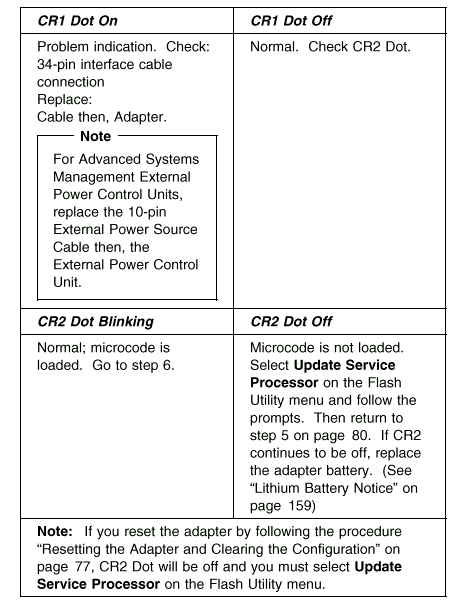
6. Refer to the configuration data worksheet on page 80 and complete the following steps.
a. Choose Configure Service Processor from the Flash Utility menu and select the port and IRQ you entered in the configuration data worksheet. The utility program writes an SM.INI file to the diskette. This file is used during the device driver installation.
b. Follow the on-screen prompts and choose Setup COM Ports from the Flash Utility menu. Select the COM port I/O addresses and interrupts you entered on the configuration worksheet.
7. Follow the on-screen prompts to exit from the adapter configuration utility program.
8. Replace the system cover.
|
Search Keywords |
| |
|
Hint Category |
Advanced Systems Management, Hardware Maintenance Information | |
|
Date Created |
08-01-98 | |
|
Last Updated |
29-10-98 | |
|
Revision Date |
20-10-99 | |
|
Brand |
IBM PC Server | |
|
Product Family |
PC Server 330 | |
|
Machine Type |
8640 | |
|
Model |
11Y; 21Y; PB0; PM0; PT0 | |
|
TypeModel |
| |
|
Retain Tip (if applicable) |
| |
|
Reverse Doclinks |