

|
108.257 bytes |
Service Hints & Tips |
Document ID: PMYS-3K4K6L |
Aptiva - How to connect to the IBM BBS using HyperTerminal
Applicable to: United States
1. Run HyperTerminal by clicking on the "Start" button, then select "Programs", "Accessories", and then "HyperTerminal". When the HyperTerminal group appears, double-click the icon "Hypertrm", the icon with the monitor and telephone.
2. If the "Local Information" screen appears, enter the area code and any dial prefix that may be required and click on "OK".
3. For "New Connection", enter the name as "IBM BBS" or whatever you wish to label the icon, and press "Enter".
4. For the "Phone Number" screen, enter the information as below:
Country Code: United States of America(1)
Area Code: 919
Phone Number: 517-0001
5. The "Connect Using" field should default to the modem that is installed in the system. Click on "OK" to continue.
6. For the "Connect" screen, "Your Location" should be set for "Default Location". Click on "Dial" to continue.
7. Once the connection is made to the Welcome screen, you will be asked "Would you like Guest, regular or Private access [G|R|P|H=Help]?" Choose guest access by pressing "G" then Enter.
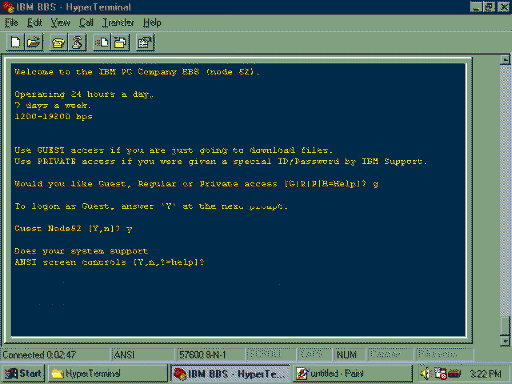
8. Press "Y" and then Enter when prompted with the guest logon. In the example above, this logon is shown as "Guest Node52 [Y,n]?"
9. Press "Y" at each of the next four prompts, which will ask you if your system supports ANSI screen controls, if you want to use the MaxEd editor, if you want to use IBM-PC characters, and if you want to use "hotkeys".
10. The IBM logo will appear. Press Enter to continue. A list of recent events on the BBS will scroll by, press Enter to continue each time you are prompted. You may also see a prompt that reads "More [Y,n]", in that case press "Y" to continue.
11. Press "N" when asked if you want to check for new files, then press Enter to continue.
12. The main menu will appear with the prompt, "What command would you like to execute?" Press "F" to access the file area.
13. The file area menu will appear with the prompt, "What command would you like to execute?" Press "D" for "Download (Receive)". This menu is shown below.
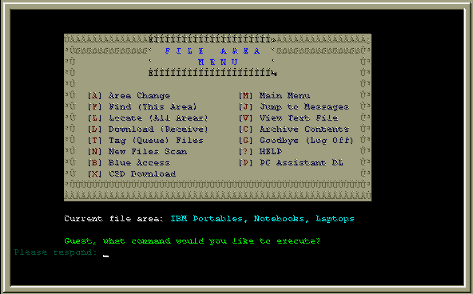
14. You will be prompted for what protocol you wish to use. Press "Z" to use the Zmodem transfer protocol.
15. You will be prompted to type the filename of the file you wish to download. Type the complete filename here and press Enter.
16. You will be prompted to enter the name of the next file you wish to download. If you only want to download one file, press Enter here. If you are downloading multiple files, you can enter the additional filenames (enter them one at a time and then press Enter after each selection).
17. When you have specified the file(s) you wish to download, HyperTerminal will automatically begin receiving the data. It make take several minutes while the file(s) are transferred to your system.
18. When the download is complete, you will be returned to the BBS main menu. Press "G" to logoff the system. You will be asked if you are sure you want to disconnect. Press "Y" to close the BBS session, and then close down the HyperTerminal program by clicking on the "X" at the top right of the window. You will be asked if you wish to save session of "IBM BBS". Click "Yes" to save icon for a future session.
19. After closing the "IBM BBS-HyperTerminal" window, you will find icons for the downloaded files in the "HyperTerminal" window. You may have to drag the window larger to see all of them.
|
Search Keywords |
| |
|
Hint Category |
Communications Software, Software Installation/Configuration, Windows 95 | |
|
Date Created |
18-07-97 | |
|
Last Updated |
08-12-98 | |
|
Revision Date |
08-12-99 | |
|
Brand |
IBM Aptiva | |
|
Product Family |
Aptiva | |
|
Machine Type |
2134, 2137, 2138, 2140, 2142, 2144, 2159, 2161, 2162, 2168, 2176 | |
|
Model |
3R4; 3R6; 4R1; 4R9; M31; M51; M52; M63; 2R9; 3R1; 3R3; 3R5; 3R7; 3R9; 4R0; 4R2; 4R3; M41; M53; M55; M56; M57; M61; M62; M71; M72; 5R5; M91; 5R1; 6R3; A10; A12; A14; 5R2; 5R3; 5R6; 5R8; 5R9; 6R0; 6R4; 6R5; A15; A40; A44; A45; A50; A51; A52; A90; A92; A94; 6R6; C21; C31; C32; 6R9; C31; F31; C6D; 8R6; 8R9; 9R4; 6R8; 7R1; 7R3; 7R6; 7R7; 7R9; 7RO; 8R1; 8R8; 9R2; 9R3; C23; C33; C35; C55; C56; C65; C66; C67; C6V; C6Y; C6Z; C73; C76; C77; F23; F33; F35; F67; S64; S66; S74; S7H; S78; 13R; 14R; 15R; 16R; 19R; 20R; S80; S90; 17R; 18R; C8E; C8H; C8X; C9E; C9S; C9X; 21R; 22R; 24R; 25R; S8C; S8H; S9H; S9C; 28R; 29R; 31R; E14; E16; E24; E34; E26; E46; E76; E56; E96; E84; L31; L5H; L51; L61; L71; L7M; 4Y1; 4Y2; 4Y3; 4Y4; 4Y6; S61; S6H; S62; S6S; 4Y1; 4Y2; 4Y3; 4Y4 | |
|
TypeModel |
| |
|
Retain Tip (if applicable) |
| |
|
Reverse Doclinks |