

|
113.617 bytes |
Service Hints & Tips |
Document ID: PMYS-3K2MQU |
Aptiva - How to connect to the IBM BBS using HyperAccess Lite for OS/2
Applicable to: United States
1. Run HyperAccess Lite by double-clicking on the Aptiva Productivity folder from the OS/2 desktop. Inside the Aptiva Productivity folder, double-click the IBM Information SuperHighway icon, and then double-click the icon for HyperAccess Lite.
2. A Phonebook window will appear. Double-click the "New Connection" icon. A window will open up prompting you for a name and icon. Enter IBM BBS as the name and click OK.
3. A configuration window will appear. Adjust the settings as shown below. The phone number for the BBS is 919-517-0001, and it will need to be entered in exactly as you would dial it on your phone, including any prefixes, etc. (i.e., if you need to dial a '1' for long distance).
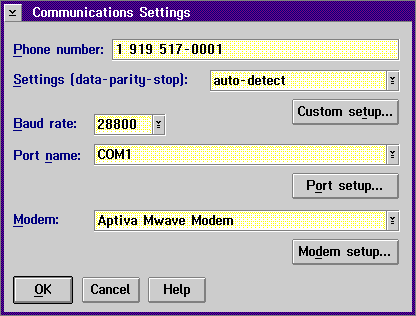
3. When you have verified the settings on the configuration screen, click OK to continue.
4. HyperAccess will automatically attempt to connect to the IBM bulletin board.
5. Once the connection is made you will be asked "Would you like Guest, regular or Private access [G|R|P|H=Help]?" Choose guest access by pressing 'G' then Enter.
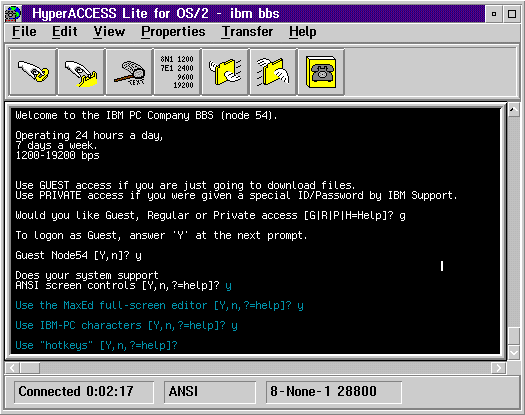
6. Press 'Y' and then Enter when prompted with the guest logon. In the example above, this logon is shown as 'Guest Node54 [Y,n]?'
7. Press 'Y' at each of the next four prompts, which will ask you if your system supports ANSI screen controls, if you want to use the MaxEd editor, if you want to use IBM-PC characters, and if you want to use "hotkeys".
8. The IBM logo will appear. Press Enter to continue. A list of recent events on the BBS will scroll by, press Enter to continue each time you are prompted. You may also see a prompt that reads 'More [Y,n]', in that case press 'Y' to continue.
9. Press 'N' when asked if you want to check for new files.
10. The main menu will appear with the prompt, "What command would you like to execute?" Press 'F' to access the file area.
11. The file area menu will appear with the prompt, "What command would you like to execute?" Press 'D' for Download (Receive). This menu is shown below.
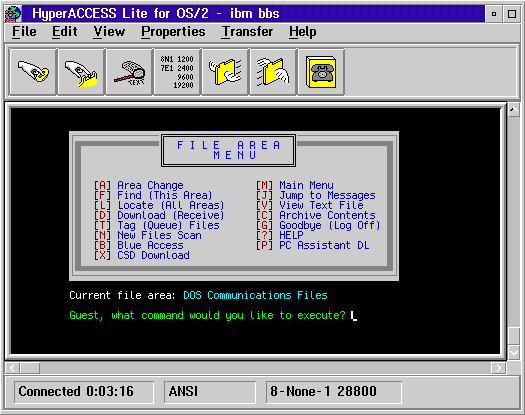
12. You will be prompted for what protocol you wish to use. Press 'Z' to use the Zmodem transfer protocol.
13. You will be prompted to type the filename of the file you wish to download. Type the complete filename here and press Enter.
14. You will be prompted to enter the name of the next file you wish to download. If you only want to download one file, press Enter here. If you are downloading multiple files, you can enter the additional filenames (enter them one at a time and then press Enter) here.
15. When you have specified the file(s) you wish to download, HyperAccess will automatically begin receiving the data. It make take several minutes while the file(s) are transferred to your system.
16. When the download is complete, you will be returned to the BBS main menu. Press 'G' to logoff the system. You will be asked if you are sure you want to disconnect. Press 'Y' to close the BBS session, and then close down the HyperAccess program.
|
Search Keywords |
| |
|
Hint Category |
Communications Software, Software Installation/Configuration, OS/2 | |
|
Date Created |
16-07-97 | |
|
Last Updated |
08-12-98 | |
|
Revision Date |
08-12-99 | |
|
Brand |
IBM Aptiva | |
|
Product Family |
Aptiva | |
|
Machine Type |
2144, 2168 | |
|
Model |
2R5; 2R7; 2R8; M30; M35; M50; 2R6; 4R7; 4R8; M40; M54; M58; 3R0; 3R8; M60; M70 | |
|
TypeModel |
| |
|
Retain Tip (if applicable) |
| |
|
Reverse Doclinks |