

|
36.622 bytes |
Service Hints & Tips |
Document ID: LWIK-3SUJ8N |
TP 600 - Power Systems Checkout
Applicable to: World-Wide
The following information is intended for IBM Dealers and Authorized Servicers only. Customers attempting to follow any of the procedures below may void their warranty.
Power Systems Checkout
To verify the symptom of the problem, power on the computer using each of the following power sources:
1. Remove the battery pack and diskette drive.
2. Connect the AC Adapter and check that power is supplied.
3. Disconnect the AC Adapter and install the charged battery pack; then check that power is supplied by the battery pack.
Checking the AC Adapter
You are here because the computer fails only when the AC Adapter is used:
o If the power problem occurs only when the port replicator is used, replace the port replicator.
o If the power-on indicator does not turn on, check the power cord of the AC Adapter for correct continuity and installation.
o If the operational charge does not work, go to Checking Operational Charging.
1. Unplug the AC Adapter cable from the computer and measure the output voltage at the plug of the AC Adapter cable. See the following figure:
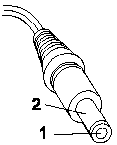
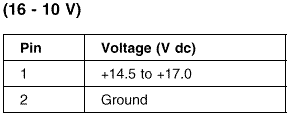
If the voltage is not correct, replace the AC Adapter.
If the voltage is within the range, do the following:
o Replace the system board.
o If the problem is not corrected, go to Undetermined Problems.
o If the voltage is not correct, go to the next step.
Note: An audible noise from the AC Adapter does not always indicate a defect.
Checking Operational Charging
To check operational charging, use a discharged battery pack or a battery pack that has less than 50% of the total power remaining when installed in the computer.
Perform operational charging. If the battery status indicator does not turn on, remove the battery pack and let it return to room temperature. Reinstall the battery pack. If the charge indicator still does not turn on, replace the battery pack.
If the charge indicator still does not turn on, replace the system board. Then reinstall the battery pack. If the reinstalled battery pack is not charged, go to the next
section.
Checking the Battery Pack
Battery charging will not start until the Fuel-Gauge shows that less than 95% of the total power remains; with this condition the battery pack can charge to 100% of its capacity. This protects the battery pack from being overcharged or having a shortened life.
Do the following:
1. Power off the computer.
2. Remove the battery pack and measure the voltage between battery terminals 1 (+) and 4 (N). See the following figure:
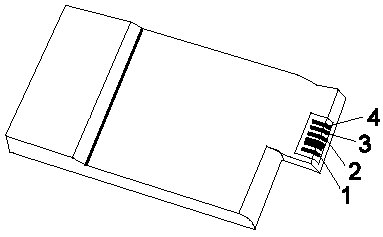
3. If the voltage is less than +11.0 V dc, the battery pack has been discharged. Recharge the battery pack.
In this case, the battery pack is over-discharged. It takes at least 3 hours to recharge the battery pack even if the indicator does not turn on.
If the voltage is still less than +11.0 V dc after recharging, replace the battery.
4. If the voltage is more than +11.0 V dc, measure the resistance between battery terminals 3 and 4. The resistance must be 4 to 30 K ohm.
If the resistance is not correct, replace the battery pack. If the resistance is correct, replace the system board.
Checking the Backup Battery
Do the following:
1. Power off the computer and unplug the AC Adapter from the computer.
2. Turn the computer upside down.
3. Remove the DIMM cover and backup battery.
4. Measure the voltage of the backup battery. See the following figure.
Note: Be careful not to measure the wrong side of the backup battery.
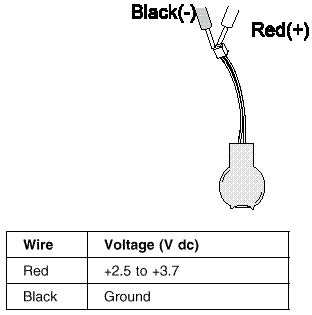
o If the voltage is correct, replace the system board.
o If the voltage is not correct, replace the backup battery.
o If the backup battery discharges quickly after replacement, replace the system board.
|
Search Keywords |
| |
|
Hint Category |
Hardware Maintenance Information | |
|
Date Created |
23-03-98 | |
|
Last Updated |
19-01-99 | |
|
Revision Date |
19-01-2000 | |
|
Brand |
IBM ThinkPad | |
|
Product Family |
ThinkPad 600 | |
|
Machine Type |
2645, 2646 | |
|
Model |
Various | |
|
TypeModel |
| |
|
Retain Tip (if applicable) |
| |
|
Reverse Doclinks |