

|
25.105 bytes |
Service Hints & Tips |
Document ID: YAST-3JRRD9 |
TP 310,315 - Entering the BIOS Utility
Applicable to: World-Wide
BIOS Utility:
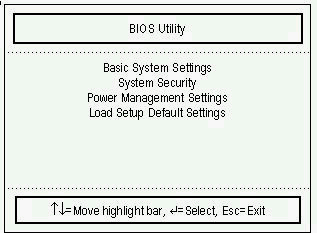
Your computer has a BIOS Utility that allows you to configure the computer and its hardware settings.
Note:
The computer is also bundled with a Windows 95-based computer management utility similar in function to the BIOS Utility called the Notebook Manager. The computer is already correctly configured for you. If you make any changes to the computer or you receive an Equipment Configuration Error message (error code 246) after you power-on the computer, you need to run the BIOS Utility.
The BIOS Utility has the following functions:
- Change the system date or time.
- Set the power-saving modes and timers.
- Set, change, or remove a system password.
- Change the system boot drive or display device.
- Add or remove serial and parallel devices.
- Set the video display features.
Press F2 while the ThinkPad logo is being displayed to enter the BIOS Utility. The main screen displays.
Note:
If the Setup password is set, you need to enter the Setup password to gain access to the BIOS Utility.
There are four main menu items:
- Basic System Settings.
- System Security.
- Power Management Settings.
- Load Setup Default Settings.
Navigating the BIOS Utility Screens:
From the main menu screen, press or to move from one menu item to another and press Enter to select a menu.
Parameters displayed in low brightness (grayed-out) are not user-configurable. The computer detects and sets the values for these parameters. Press up arrow to move from one parameter to another. Press down arrow to change parameter settings. You have to change some settings when you add a component to the computer. Most of the parameters are self-explanatory. To exit a main menu item, press Esc. When you press Esc to exit the BIOS Utility from the main menu screen, the following prompt appears:
|
Do you want to save CMOS data? |
- Select Yes to save the changes you made to the configuration values or
- Select No to abandon the changes and retain the current values.
|
Search Keywords |
| |
|
Hint Category |
BIOS | |
|
Date Created |
07-07-97 | |
|
Last Updated |
06-04-98 | |
|
Revision Date |
03-04-99 | |
|
Brand |
IBM ThinkPad | |
|
Product Family |
ThinkPad 310, ThinkPad 315 | |
|
Machine Type |
2600 | |
|
Model |
All | |
|
TypeModel |
| |
|
Retain Tip (if applicable) |
| |
|
Reverse Doclinks |