

|
28.049 bytes |
Service Hints & Tips |
Document ID: LWIK-3R7LGY |
TP 310E/ED,315E/ED - CardBus Controllers have exclamation points in Device Manager
Applicable to: World-Wide
SYMPTOM:
In the Device Manager for Windows 95, the PCMCIA socket lists two CardBus Controllers and they both have an exclamation point by them. It looks like this:
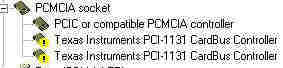
CONFIGURATION:
Any ThinkPad 310E/ED, 315E/ED running Windows 95.
SOLUTION:
By default the CardBus controller on the ThinkPad is disabled, which makes the exclamation points by the CardBus Controllers normal. If you are going to be installing a CardBus PCMCIA card, you will need to enable CardBus support on the ThinkPad. To do so, follow these simple steps (if you are not using CardBus PCMCIA cards then there is no need to do this):
1.) Make sure the computer is powered off.
2.) Hold down the F2 key while you power on the system.
3.) At the BIOS Utility screen, select System Security and press Enter.
4.) At the bottom it will say CardBus Support --------------------- [Disabled]. Use the down arrow key to highlight Disabled beside CardBus support. Press the right arrow key and it should toggle Disabled to Enabled.
5.) Press ESC. Press ESC again. When it asks you if you want to save CMOS data, highlight Yes and press Enter.
After doing so, the exclamation points beside the CardBus Controllers will disappear. Your PCMCIA socket in Device Manager should look like the following:

|
Search Keywords |
| |
|
Hint Category |
PCMCIA (PC Card) | |
|
Date Created |
29-01-98 | |
|
Last Updated |
22-01-99 | |
|
Revision Date |
08-06-99 | |
|
Brand |
IBM ThinkPad | |
|
Product Family |
ThinkPad 310, ThinkPad 315 | |
|
Machine Type |
2600 | |
|
Model |
Various | |
|
TypeModel |
| |
|
Retain Tip (if applicable) |
| |
|
Reverse Doclinks |