

|
74.853 bytes |
Service Hints & Tips |
Document ID: AGRN-42JPFN |
TP 1400 - Running Diagnostics
Applicable to: World-Wide
The following information is intended for IBM Dealers and Authorized Servicers only. Customers attempting to follow any of the procedures below may void their warranty.
Running the Diagnostics
Diagnostic Program Diskette
The Diagnostic Program Diskette contains the following seven programs:
Note: Some test items require tools as shown below:
Running the PQA Diagnostics Program:
Attention: Before running the PQA Diagnostic Program, make sure that the write enable tab of the Diagnostic Program Diskette is set to enable.
Boot from the Diagnostic Program Diskette and select "PQA System Diagnostics Program" from PC DOS 7.0 Startup Menu. The PQA main menu appears on the screen.
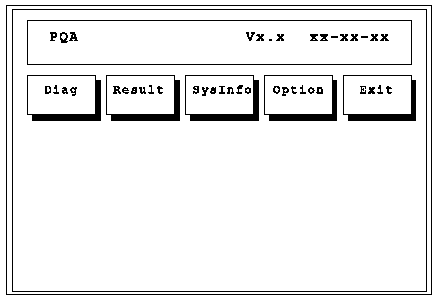
Press the left and right arrow keys to move around the main menu. Press Enter to enable the selected option. The main options are Diag, Result, SysInfo, Option and Exit. The Diag option lets you select testing items and testing times. The following screen appears when you select Diag from the main menu.
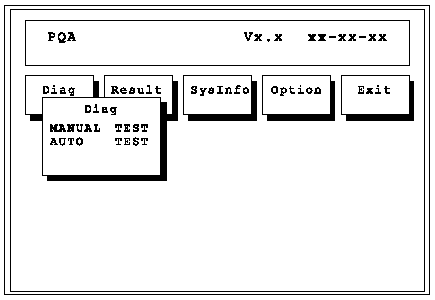
This screen allows you to specify the number of tests to perform. The options are as follows:
The screen below appears if you select Auto Test.
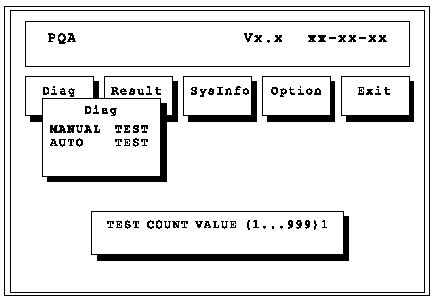
Specify the desired number of tests and press Enter. After you specify the number of tests to perform, the screen shows a list of test items (see below).
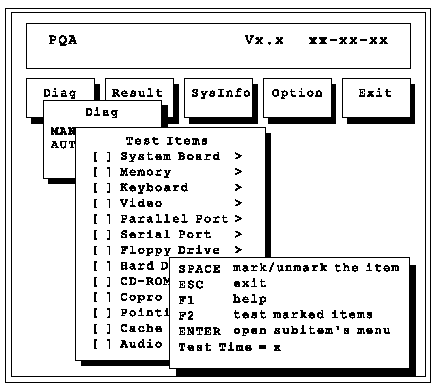
Press the up and down arrow keys to move the highlight bar from one item to another. Press Space to enable or disable the item. The > mark indicates that there are avail-able sub-options. Press Enter to view the available sub-options of each selected item. Press Esc to close the submenu.
The right corner screen information gives you the available function keys and the specified test number.
PQA Diagnostic Program Error Codes and Messages
|
Error Code |
Message |
FRU/Action in Sequence |
|
16XX |
RTC (backup battery) error |
Backup battery |
|
1XXX |
CPU or System board error |
|
|
2XXX |
Memory error |
|
|
3XXX |
Keyboard error |
|
|
4XXX |
Video error |
|
|
5XXX |
Parallel port error |
|
|
6XXX |
Serial port or |
|
|
7XXX |
Diskette drive |
|
|
8XXX |
Hard disk error |
|
|
9XXX |
CD-ROM error |
|
|
10XXX |
CPU or System |
|
|
11XXX |
Pointing device error |
|
Note: A telephone line is required for completing modem test.
Running PCMCIA Wrap Card Test:
Boot from the Diagnostic Program Diskette and select "PCMCIA Wrap Card Test" from PC DOS 7.0 Startup Menu. Follow the instructions on the screen to run the PCMCIA test. The green LED on the PC test card lights up when the PCMCIA test is running. If the LED does not light up, check whether the card is installed correctly by reconnecting the card. If it still does not light up after it is reconnected, try using another slot for the test. If the LED still does not turn on and the test fails, go to "PC Card (PCMCIA)-Related Symptoms" to replace the possible defective FRU.
Running Audio and Speaker-out Test:
Boot from the Diagnostic Program Diskette and select "Running Audio Resource and Speaker-Out Test" from PC DOS 7.0 Startup Menu. Follow the instructions on the screen to execute the audio test. If the test fails, go to "Audio Function Check"
Attention:
You should execute this program two times (one for internal and the other for external speakers) to verify if the system's audio function is in working order.
Running CD-Player Test:
Boot from the Diag-nostic Program Diskette and select "CD Player Test" from PC DOS 7.0 Startup Menu. Follow the instructions on the screen to execute the CD player test. If the test fails, go to "CD-ROM Drive Check"
Running USB Register and Connection Test:
Boot from the Diagnostic Program Diskette and select "Running USB Connect/Disconnect Test" from PC DOS 7.0 Startup Menu. Follow the instructions on the screen to execute the USB test. If the test fails, go to "System Board Check".
|
Search Keywords |
| |
|
Document Category |
Hardware Maintenance Information | |
|
Date Created |
24-11-98 | |
|
Last Updated |
25-11-98 | |
|
Revision Date |
| |
|
Brand |
IBM ThinkPad | |
|
Product Family |
ThinkPad i Series 1400 | |
|
Machine Type |
2611 | |
|
Model |
Various | |
|
TypeModel |
| |
|
Retain Tip (if applicable) |
| |
|
Reverse Doclinks |