

|
56.607 bytes |
Parts Information |
Document ID: DDSE-42TLXT |
Netfinity 5500 - Adapters
Applicable to: World-Wide
Adapters
You can add adapters to extend the capabilities and power of your server. Many adapters provide bus-master
capabilities, which enable the adapters to perform operations without interrupting the server's microprocessor.
You can install up to seven adapters in the expansion connectors, called slots, on the system board of your server. Six of the slots are peripheral component interconnect (PCI) expansion slots and one is an industry standard architecture (ISA) expansion slot.
Four of the PCI slots allow you to install a new PCI adapter or replace an existing PCI adapter with the same type of adapter without turning the server power off and restarting the system, if these features are supported by your operating system. These slots are called hot-pluggable PCI slots. They are also referred to as hot-plug PCI slots.
The expansion slots have Plug and Play capabilities. See "Plug and Play Technology" for additional information.
Your server comes with a video controller. This video controller is an integrated component on the system board.
It is not in an expansion slot. The integrated video controller has super video graphics array (SVGA) technology.
The integrated video controller is not removable. If you want to disable this controller and use a video adapter
instead, you can install a video adapter in an expansion slot. When you install a PCI video adapter, the server
BIOS automatically disables the integrated video controller. When you install an ISA video adapter, you must move a jumper to disable the integrated video controller. See "System Board Jumpers" for more information.
The following illustration shows the location of the PCI and ISA expansion slots on the system board.
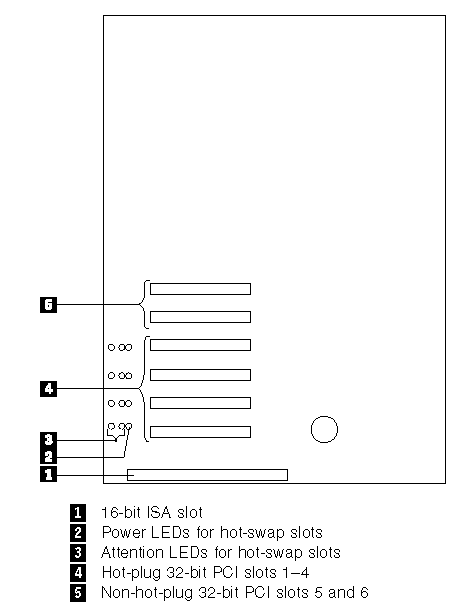
LEDs for Hot-Plug PCI Slots: Each hot-plug PCI slot has three LEDs associated with it: two Attention LEDs and one Power LED.
Power LED: This LED is on when the hot-plug PCI slot is active and has power. An adapter must not be added to or removed from the PCI slot when the Power LED is on. When this LED is off, the PCI slot is inactive and has no power applied. An adapter can be installed when the Power LED for the PCI slot is off. Refer to your operating system documentation to determine if it supports hot-plug PCI adapters, and, if so, how to disable the hot-plug PCI slot.
Attention LEDs: Each hot-plug PCI slot has an Attention LED that is visible from the rear of the server and one that can be seen from inside the server. (The LEDs have the same meaning; they are duplicated to be visible from outside or inside the server.) An Attention LED flashes approximately once per second when it is on. The meaning of the Attention LEDs is defined by your operating system. Refer to your operating system documentation to determine if it supports hot-plug PCI adapters and, if so, what the Attention LEDs indicate.
The following table describes the LEDs:
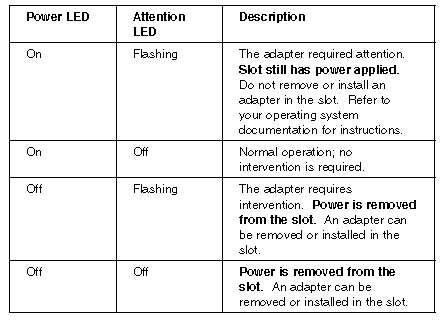
Adapter Considerations: Before you continue with the adapter-installation procedure:
- Review the documentation that comes with the adapter and follow those instructions in addition to the instructions given in this chapter. If you need to change the switch or jumper settings on your adapter, follow the instructions that come with the adapter documentation.
- You can install a full-length ISA adapter in the ISA expansion slot.
- You can install full-length adapters in all PCI expansion slots.
- You can install hot-plug PCI adapters in PCI slots 1-4, if your operating system supports this feature. Non-hot-plug PCI adapters can also be installed in these slots.
- Your server supports 5.0 V and universal PCI adapters; it does not support 3.3 V adapters.
Note: A universal PCI adapter supports both 3.3 V and 5.0 V operation.
- Your server uses a rotational interrupt technique to configure PCI adapters. This technique enables you to install a variety of PCI adapters that currently do not support sharing of PCI interrupts.
- PCI slots 5 and 6 are on the primary PCI bus and PCI slots 1 4 are on the secondary PCI bus. The performance of the PCI adapters depends on the configuration of adapters in your system.
Plug and Play Technology: Plug and Play is an ISA technology designed to make expanding your server
easier. Plug and Play adapter support is built into the system board in your server. If your operating system supports Plug and Play technology, your server will automatically configure itself when you install an ISA Plug and Play device.
|
Note |
Configuration/Setup Utility Program: Within the Configuration/Setup utility program, the Plug and Play screen displays server resources that are typically required by adapters:
- I/O port address
- Memory address
- IRQ line
- DMA channel
From the Configuration/Setup utility program screens, you can select available resources for the adapter that you are
installing. Resources that are not currently being used by adapters that are already installed in your server are listed
as ISA Legacy. The system resources that are in use by other devices are listed as Not Applicable.
|
Notes |
|
Search Keywords |
| |
|
Document Category |
Networking | |
|
Date Created |
03-12-98 | |
|
Last Updated |
03-12-98 | |
|
Revision Date |
03-12-99 | |
|
Brand |
IBM PC Server | |
|
Product Family |
Netfinity 5500 | |
|
Machine Type |
8660 | |
|
Model |
ALL | |
|
TypeModel |
| |
|
Retain Tip (if applicable) |
| |
|
Reverse Doclinks |