

|
505.655 bytes |
Service Hints & Tips |
Document ID: DETR-3ZYMZR |
Aptiva - Removing Aptiva Joystick when the machine is stuck in safe mode.
Applicable to: AP-S
If the machine does not boot into normal mode, but does boot into safe mode, an option to try and resolve this is:
1. Restart the machine.
2. You will see an IBM Aptiva screen. When this disappears, a black screen will appear with "Starting Windows 95" at the top. As soon as you see this, press the F8 key. This should bring up the "Windows 95 Start up Menu".
3. Choose Option 3 "Safe mode".
4. This will allow you to get to your Windows 95 desktop. Safe mode will appear in all four corners. A dialog box will appear informing you that you are in safe mode. Click "Ok".
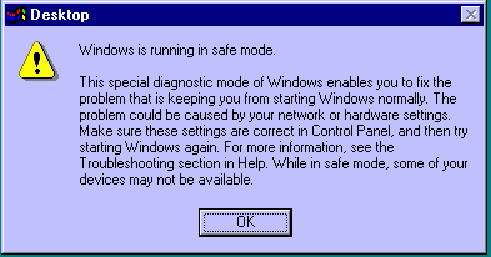
5. Double click on "My computer" then double click on "Control Panel" then double click on "System". Click on the "Device Manager" Tab.
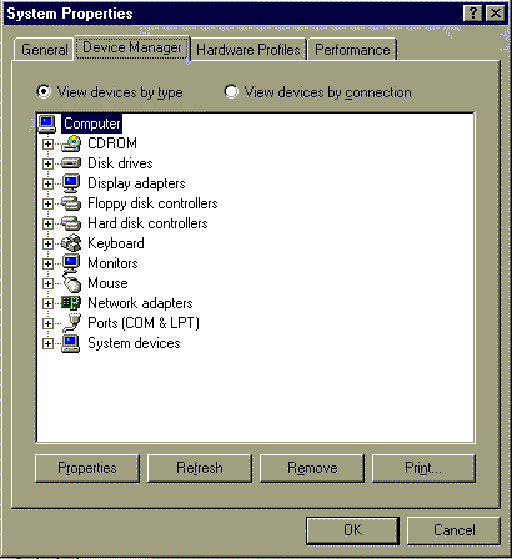
6. Click on the plus sign next to "Sound, Video and Game controllers". This should display your sound drivers as well as an "Aptiva Joystick" option.
7. Click on the "Aptiva Joystick" option once, just to highlight it. Click "Remove". Choose "OK" to confirm device removal.
8. Click on "Close"
9. Close all other windows that are open
10. Click on "Start", "Shut down" and choose "Restart the computer"
|
Search Keywords |
| |
|
Document Category |
Windows 95, Input Devices | |
|
Date Created |
06-11-98 | |
|
Last Updated |
06-11-98 | |
|
Revision Date |
| |
|
Brand |
IBM Aptiva | |
|
Product Family |
Aptiva | |
|
Machine Type |
2140 | |
|
Model |
LQ1; LQ2; LQ3; LQ6 | |
|
TypeModel |
| |
|
Retain Tip (if applicable) |
| |
|
Reverse Doclinks |