

|
62.953 bytes |
Service Hints & Tips |
Document ID: GSMH-3EPGFU |
|
This document is provided to IBM and our Business Partners to help sell and/or service IBM products. It is not to be distributed beyond that audience or used for any other purpose. |
TP 560/E - Related Service Procedure
Applicable to: World-Wide
Related Service Procedures:
Status Indicators:
The system status indicators show the current computer status in different colors (green, yellow, and orange).
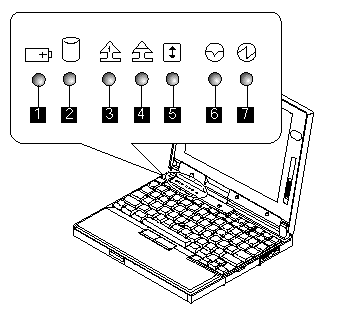
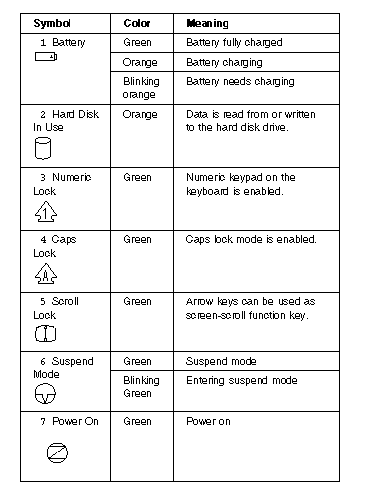
How to Run the Diagnostics:
Use either the TrackPoint III or the cursor move keys to interact with the tests. The Enter key works the same as selecting the OK icon to reply OK.
Note:
The following tools are required:
|
FDD |
Erasable 2HD diskette |
|
Parallel |
Wrap plug (P/N 72X8546) |
|
Serial |
Wrap plug (P/N 72X8546) |
|
PCMCIA |
PC Test Card (P/N 35G4703) |
A loop option menu appears in which a device loop or all-device loop can be selected. Select a device and press the Spacebar to select a device. Repeat this step to select multiple devices. Press Enter to start the diagnostic loop. If no device is selected, all device tests are looped.
13.To exit the loop, keep pressing Ctrl+ Pause until the test exits. A beep sounds to notify that the exit interrupt is sensed by the test program.
Displaying the Error Log:
Diagnostic errors are printed on the printer that is attached to the parallel port when the error is detected. The error is also logged in the system memory.
Do the following to display the errors.
1. End the test, if it is running.
2. Press Ctrl+A to select the advanced diagnostic mode.
3. Press Ctrl+E.
4. The error log appears.
5. To exit the screen, select the cancel icon or press Esc.
The error log is not saved when the system is powered-off.
Checking the Installed Devices List:
If a device is installed but the icon appears in a gray shade rather than a dark shade on the basic diagnostics screen, the device is defective. Reseat the device connectors. If the symptom remains, replace the device or the system board. If needed, adjust the contrast control to clearly distinguish the shades of the icon.
If a device that is not installed appears in a dark shade (for example, FDD-2 appears in a dark shade when NO second FDD is installed), do the following:
1. Replace the first device in the configuration, such as an FDD-1.
2. If the problem remains, replace the system board.
The Parallel, and Serial icons are always displayed in a dark shade because the icons represent subsystems of the system board and not the attachment of the devices.
The FDD-1 icon represent the first drive in the system configuration for each type of device. For ThinkPad 560, FDD-1 represents an external diskette drive attached through the external diskette drive connector. Similarly, the FDD-2 icon represent the second drive, usually attached through a port replicator.
Running a Low-Level Format:
Do the following to format the hard disk.
Warning:
Make sure the drive address to be formatted is correct. This procedure will erase all information on the disk.
1. Power off the computer.
2. Insert the ThinkPad hardware maintenance diskette Ver 1.20 into diskette drive A and power on the computer.
3. Select Format the hard disk from the main menu.
4. Select the drive from the menu.
5. Follow the instructions on the screen.
Checking the PC Test Card LED:
The green LED on the PC test card turns on when the PCMCIA test is running. If the LED does not turn on, check that the card is installed correctly by reseating the card. If it still does not turn on after it is reseated, try using another slot for the test. If the LED still does not turn on and the test fails, replace the FRU shown by the diagnostic error code.
Fn Key Combinations:
The following table shows the Fn key and function key combinations and their corresponding functions.
The Fn key works independently from the operating system. The operating system obtains the status through the system management interface to control the system.
|
Fn+ |
Description |
|
F1 |
Reserved |
|
F2 |
Fuel-Gauge display ON/OFF |
|
F3 |
Standby mode invocation |
|
F4 |
Suspend mode invocation |
|
F5 |
Reserved |
|
F6 |
Reserved |
|
F7 |
LCD/CRT display switching |
|
F8 |
Reserved |
|
F9 |
Reserved |
|
F10 |
Reserved |
|
F11 |
Power management mode switching |
|
F12 |
Hibernation invocation |
|
Search Keywords |
| |
|
Hint Category |
Hardware Maintenance Information | |
|
Date Created |
27-02-97 | |
|
Last Updated |
07-04-98 | |
|
Revision Date |
14-03-99 | |
|
Brand |
IBM ThinkPad | |
|
Product Family |
ThinkPad 560, ThinkPad 560E | |
|
Machine Type |
2640 | |
|
Model |
Various | |
|
TypeModel |
| |
|
Retain Tip (if applicable) |
| |
|
Reverse Doclinks |