

|
31.846 bytes |
Service Hints & Tips |
Document ID: GSMH-3F5JMW |
IBM PC/IBM IntelliStation - Keyboard/printer/display checkout
Applicable to: World-Wide
Keyboard:
|
Note: |
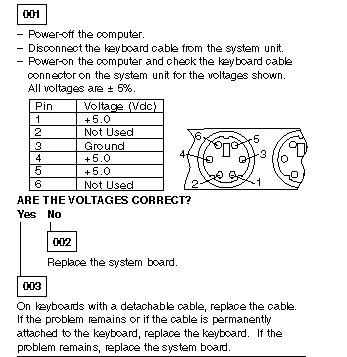
Printer:
|
1. |
Make sure the printer is properly connected and powered on. |
|
2. |
Run the printer self-test. |
If the screen is not rolling, do the following to run the display self-test:
|
1. |
Power-off the computer and display. |
|
2. |
Disconnect the display signal cable. |
|
3. |
Power-on the display. |
|
4. |
Turn the brightness and contrast controls clockwise to their maximum setting. |
|
5. |
Check for the following conditions: |
|
Note: |
If you do not see any test margin on the screen, replace the display. If there is a test margin on the screen, replace the video adapter (if installed) or replace the system board.
|
Note: |
|
Search Keywords |
| |
|
Hint Category |
Hardware Maintenance Information | |
|
Date Created |
13-03-97 | |
|
Last Updated |
19-11-98 | |
|
Revision Date |
09-11-99 | |
|
Brand |
IBM PC, IBM IntelliStation | |
|
Product Family |
PC 300GL, PC 300XL, PC 300PL, PC 330, PC 340, PC 350, PC 360, PC 365, PC 730, PC 750, M Pro, Z Pro, E Pro | |
|
Machine Type |
6272, 6275, 6282, 6285, 6284, 6561, 6591, 6588, 6562, 6592, 6862, 6892, 6571, 6573, 6575, 6576, 6577, 6560, 6581, 6583, 6585, 6586, 6587, 6598, 6589, 6875, 6876, 6877, 6885, 6886, 6887, 6888, 6889, 6898, 6899, 6893 | |
|
Model |
Various | |
|
TypeModel |
| |
|
Retain Tip (if applicable) |
N/A | |
|
Reverse Doclinks |