

|
12.722 bytes |
Service Hints & Tips |
Document ID: GSMH-3C8HTY |
TP General N51 - Related Service Procedures
Applicable to: World-Wide
Related Service Procedures:
This section provides related service information on the following:
|
¿Checking Installed Devices— |
|
¿Power-on Password— |
|
¿How to Run the Advanced Diagnostics— |
|
¿Hard Disk Partition— |
|
¿Restoring the Partition— |
|
¿Setting System Configuration— |
Checking Installed Devices:
The Installed Devices List shows the presence of devices in the computer. If an adapter or device is missing from the list, you might have one of the following conditions.
Warning:
A customized setup configuration (other than default settings) might exist on the computer you are servicing. Running Automatic Configuration can alter those settings. Note the current configuration settings (using the 1. View configuration ) and verify that the same settings are in place when service is completed.
The protected partition on the hard disk or the Reference Diskette you are using does not contain the code required to support
that device. An adapter or device is defective. The device missing from the list is an unrecognizable drive or adapter. The device missing from the list requires an additional diskette. A power supply voltage is incorrect (see ¿Power Systems Checkout—). If the adapter is on the list, run the adapter diagnostics tests. If the list contains an adapter or device that is not installed, go to ¿Undetermined Problem—.
Power-on Password:
To service a computer with an active, unknown, power-on password, do the following.
1. Power-off the computer and unplug the power cord.
2. Remove the bottom cover and the battery pack.
3. Locate the override connector on the system board.
4. Install a jumper over the pins as shown.
5. Power-on the computer to erase the password.
6. After POST completes, remove the jumper. Otherwise, you will not be able to reset a power-on password.
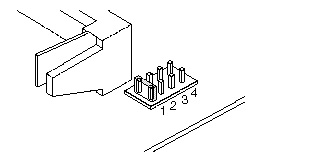
To reactivate the password, start the system programs, select Set features from the Main Menu, then select Set password and unattended start mode , and follow the instructions on the screen.
How to Run the Advanced Diagnostics:
1. Power-on the computer.
2. When the cursor moves to the upper right, press Ctrl+ Alt+ Ins to start the system program. If the IBM logo does not appear,
insert the backup copy of the Reference Diskette into the diskette drive, press Ctrl+ Alt+ Del , then repeat this step.
3. Advance to the Main Menu.
4. Press Ctrl+A to run the system checkout.
Hard Disk Partition:
A protected partition on the hard disk contains the system configuration data set, system setup programs, and customer and advanced diagnostics. To load system setup and diagnostic programs from this partition, press and hold Ctrl+ Alt+ Del. Release the keys. When the cursor moves to the upper right corner of the display, press and hold Ctrl+ Alt+ Ins. Release the keys.
Restoring the Partition:
If a computer or hard disk problem prevents system setup or diagnostic programs from being loaded from the protected partition, load and run the programs from the Reference Diskette. If no errors are found, restore the programs to the protected partition on the hard disk using the following procedure.
1. Start the computer with the customer's backup copy of the Reference Diskette installed.
Note:
The languages of the Reference Diskette and the computer must match.
2. Select 2. Backup/Restore system programs from the Main Menu.
3. Select 3. Restore the system partition to load the system setup and utility programs, and the customer and advanced diagnostic programs onto the system partition of the hard disk.
If this does not correct the problem, use the backup copy of the Reference Diskette to format the hard disk and then restore the programs to the protected partition. If the problem remains, return to the I 998XXXX,I 9990303 error code ( in the Symptom-to-FRU index).
Note:
After the programs have been restored, the Insert-Diskette icon appears, unless an operating system is present.
Setting System Configuration:
If you configure the computer using 4. Set configuration from the Reference Diskette, make sure the languages of the Reference Diskette and the computer match.
|
Search Keywords |
| |
|
Hint Category |
Hardware Maintenance Information | |
|
Date Created |
10-12-96 | |
|
Last Updated |
16-04-98 | |
|
Revision Date |
11-04-99 | |
|
Brand |
IBM ThinkPad | |
|
Product Family |
Notebook N51 | |
|
Machine Type |
8551 | |
|
Model |
| |
|
TypeModel |
| |
|
Retain Tip (if applicable) |
N/A | |
|
Reverse Doclinks |