

|
58.517 bytes |
Service Hints & Tips |
Document ID: MNOK-3ZXS9F |
Aptiva - 2136 Removals and replacements - Processor Removal
Applicable to: World-Wide
Notes: Determine which type of processor you are installing and make sure the jumpers are set correctly. And run the Setup Utility after installing a processor.
Attention: Processors are sensitive to static discharge.
- Remove adapter cards if applicable.
- Detach the heat sink cable from the fan connector FN1.
- Remove the heat sink by pressing the release tab(rectangular end) and lifting it up from the CPU.
- Unlatch the handle on the side of the processor socket and lift it all the way up.
- Lift the processor out of the bracket.
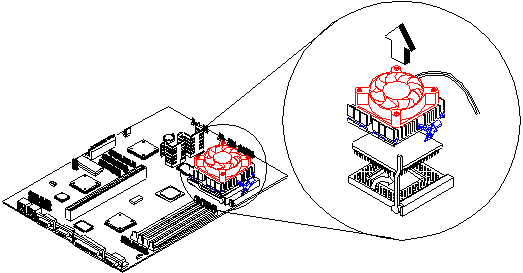
Figure 4- 21 Processor Removal
Processor Install
- Insert the new CPU, making sure that the pin 1 of the CPU connects to pin 1 of the socket.
- Pull down the handle to lock the CPU to the socket.
- Place the CPU heat sink and fan over the CPU. Such that the securing latch is aligned with the CPU socket.
- Link the front heat sink hook to the holding tab on the front edge of the CPU socket, then the rear hook to the rear holding tab. This locks the heat sink and fan to the CPU socket.
- Attach the CPU fan cable to the FN1 on the system board.
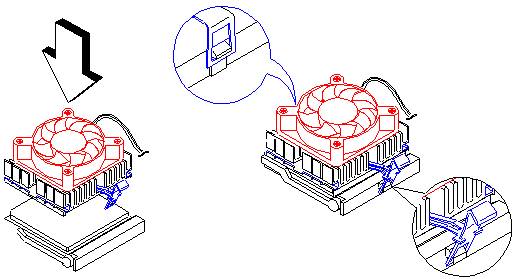
Figure 4- 22 Processor Install
|
Search Keywords |
| |
|
Hint Category |
Hardware Installation/Configuration, Processors | |
|
Date Created |
05-11-98 | |
|
Last Updated |
08-01-99 | |
|
Revision Date |
08-01-2000 | |
|
Brand |
IBM Aptiva | |
|
Product Family |
Aptiva | |
|
Machine Type |
2136 | |
|
Model |
All | |
|
TypeModel |
| |
|
Retain Tip (if applicable) |
| |
|
Reverse Doclinks |