

|
56.576 bytes |
Service Hints & Tips |
Document ID: MNOK-3SVTQ4 |
Aptiva - How to uninstall and reinstall the MPEG Drivers
Applicable to: World-Wide
This document provides procedures for installing/reinstalling the preloaded MPEG video drivers on Aptiva 2134, 2144, 2159, 2168, and 2176 systems. For systems where an MPEG uninstall program is available, instructions on uninstalling the drivers are provided as well.
2144/2168 OS/2 / Windows 3.x systems:
Installation of the MPEG drivers on these systems requires the MPEG Bonus Pack diskette that was shipped with your system. If that diskette is not available, then you must obtain the MPEGINST.EXE file from the IBM BBS or FTP sites, or from the IBM Aptiva Website. You can also find the file by clicking here -  . Once you have downloaded the MPEGINST.EXE file to your hard disk, double click on its icon in the Windows File Manager to run the extraction utility. The on screen prompts will instruct you to insert a blank diskette in drive A and press <ENTER>. Follow these instructions and the MPEG driver files will be copied to the blank diskette. When the copy operation is complete, press 'N' when asked if you would like to extract another copy of the diskette.
. Once you have downloaded the MPEGINST.EXE file to your hard disk, double click on its icon in the Windows File Manager to run the extraction utility. The on screen prompts will instruct you to insert a blank diskette in drive A and press <ENTER>. Follow these instructions and the MPEG driver files will be copied to the blank diskette. When the copy operation is complete, press 'N' when asked if you would like to extract another copy of the diskette.
1. With the computer off, insert your MPEG Bonus Pack diskette (or the diskette you created from the MPEGINST.EXE file) into diskette drive A.
2. Turn the computer back on. The system will boot PC-DOS from the floppy disk. The following menu will appear:
IBM Aptiva MPEG Bonus Pack Upgrade Program
Select one of the following choices:
I - Install MPEG software
C - Create Aptiva Recovery Diskettes
D - Discontinue installation and restart your computer
Your choice -->
3. Press 'I' to start the driver installation process. Follow the on-screen prompts to complete the installation. Note that you will need to have CD-ROM #1 from the Silent Steel game available as you will be prompted for it during the driver installation.
4. When the installation process is complete, remove the MPEG diskette from the floppy drive, and reboot the computer.
2144/2168 Windows 95 systems:
In order to install the latest MPEG drivers for Windows 95, you will need to obtain the W95MPEG.EXE file from the IBM BBS or FTP sites, or from the IBM Aptiva Website. You can also find the file by clicking here -  .
.
1. After downloading W95MPEG.EXE to your hard disk, double click on the file's icon from the Windows Explorer. You will be prompted to insert a blank diskette into drive A and press <ENTER>. Follow these instructions and the MPEG driver files will be copied to the diskette in drive A. When the copy operation is complete, press 'N' when asked if you want to create another copy.
2. Leave the diskette in the drive and click Start->Shutdown->Restart the Computer. The computer will boot directly from the diskette, and the following menu will appear:
IBM Aptiva MPEG Bonus Pack Upgrade Program
Select one of the following choices:
I - Install MPEG software
R - Reload Aptiva Windows 95 Software.
D - Discontinue installation and restart your computer
Your choice -->
3. Press 'I' to start the driver installation process. The MPEG software will be copied to your hard disk, and the Windows system files will be updated.
4. When the installation is complete, remove the MPEG diskette from drive A and press <ENTER> to restart the computer.
2134/2159/2176 systems:
Uninstalling the MPEG drivers:
1. Click Start->Aptiva Installer to start the Aptiva Installer program. Click the 'Show Installed Programs' tab to see a list of the programs currently installed on your system.
2. Click the icon labeled '[MCI] Aptiva SoftMPEG, VideoCD...' once to highlight it as shown in Figure 1, and then click 'Uninstall.'
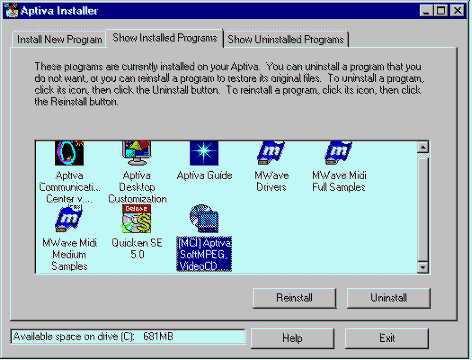
Figure 1: Aptiva Installer listing installed programs.
3. The system will be busy for a few seconds as it removes the MPEG software from your system. When it is finished, the MPEG software has been removed from your system. Close the Aptiva Installer by clicking Exit.
Reinstalling the MPEG drivers:
1. Click Start->Aptiva Installer to start the Aptiva Installer program. Click the 'Show Uninstalled Programs' tab to see a list of programs that the Aptiva Installer has removed from your system.
2. Click the icon labeled '[MCI] Aptiva SoftMPEG, VideoCD...' once to highlight it and then click 'Install.'
3. The MPEG software will be copied back to its correct location on the hard disk. The system will be busy for a few seconds while it copies the files and updates the start menu shortcuts. When the copy operation is complete, the MPEG software has been reinstalled on your system. Click Exit to close the Aptiva Installer.
|
Search Keywords |
| |
|
Hint Category |
Software Installation/Configuration, Video | |
|
Date Created |
24-03-98 | |
|
Last Updated |
15-03-99 | |
|
Revision Date |
15-03-2000 | |
|
Brand |
IBM Aptiva | |
|
Product Family |
Aptiva | |
|
Machine Type |
2134, 2144, 2159, 2168, 2176 | |
|
Model |
351; 353; 361; 440; 445; 446; 6R6; C21; J31; J3A; J3X; J51; J52; JDA; JSN; K01; K21; K22; K23; K31; K32; K52; L01; L21; L22; L23; L31; L32; L52; L6T; P01; P21; P22; P23; P31; P32; P52; M30; C30; 2R5; M31; C31; 3R4; M35; 2R7; M40; C40; 2R6; M41; C41; 3R5; M50; 2R8 M51; C51; 3R6; M52; 4R1; M53; C53; 4R2; M54; 4R7; M55; 2R9; M56; 3R3; M57; 3R1; M58; 4R8; M60; 3R0; M61; C61; 3R7; M62; 4R0; M63; 4R9; M70; 3R8; M71; 3R9; M72; 4R3; M91; 5R5; 900; 910; 911; 91W; 914; 921; 92W; 931; 93W; 932; 9W2; 934; 935; 937; 930; 941; 94W; 951; 95W; 964; 96W; LL1; LL2; LL3; LL4; LL5; LL6; X10; X20; X30; W30; X40; Y10; Y20; Y30; Y40; Z10; Z20; Z30; Z40; N30; N40; N41; N50; N51; N60; N61; N71; A10; A12; A14; A15; A40; A44; A45; A50; A51; A52; A90; A92; A94; C45; 120; 121; 123; 131; 132; 133; 141; 142; 152; 154; 161; 162; 163; 171; 172; 182; L11; L15; L16; K25; K26; L33; K33; L43; K43; L35; K35; L45; K45; KU5; L55; K55; L65; K65; L66; K66; U11; U15; U16; U33; U43; U35; U45; U55; U65; U66; X17; X27; X37; X47; Y17; Y27. Y37; Y47; Z17; Z27; Z37; Z47; S20; S50; S55; S65; S64; S74; S75; W37; W47; 13R; 14R; 15R; 16R; 17R; 18R; 19R; 20R; B60; B65; B75; B80; B85; B95; S64; S66; S74; S76; S78; S7H; S80; S90; 352; 354; 355; 356; 357; 362; 363; 364; 372; 374; 381; 382; 384; 392; 442; 443; 447; 449; 454; 6R8; 6R9; 7R0; 7R1; 7R2; 7R3; 7R6; 7R7; 7R9; 8R1; 8R6; 8R8 ; 9R1; 9R2; 9R3; 9R4; 9R5; 9R6; C23; C31; C32; C33; C35; C3X; C53; C55; C5X; C65; C66; C67; C6B; C6D; C6E; C6V; C6X; C6Y; C6Z; C73; C77; C7X; F23; F31; F32; F33; F35; F67; F6B; H54; H55; H56; H5E; H5F; H64; H65; H6D; H6E; H6F; H7E; H7F; H7G; J33; J35; J3C; J3E; J3K; J3L; J3V; J3W; J3Y; J3Z; JCL; K53; J62; K74; L53; L62; P53; P62; T01; T33; T34; T62; T63; T65; T71; V34; V65; V71; W33; W55; W65; X01; X31; X33; X34; X52; X62; X63; X65; X71; Y01; Y04; Y31; Y33; Y34; Y52; Y62; Y63; Y65; Y71; Z01; Z31; Z33; Z34; Z52; Z62; Z63; Z65; Z71 | |
|
TypeModel |
| |
|
Retain Tip (if applicable) |
| |
|
Reverse Doclinks |