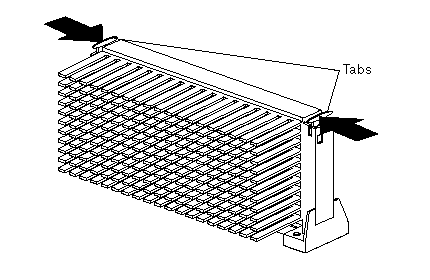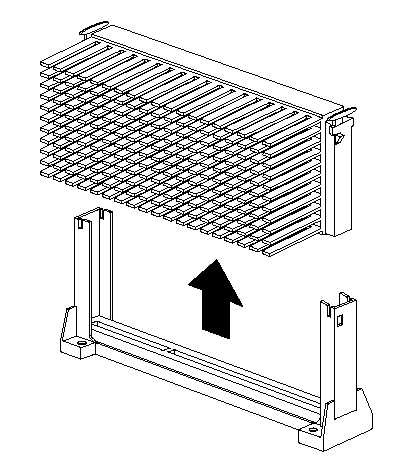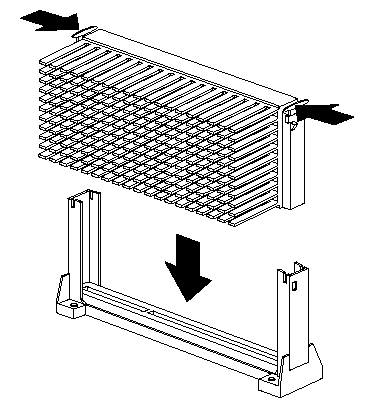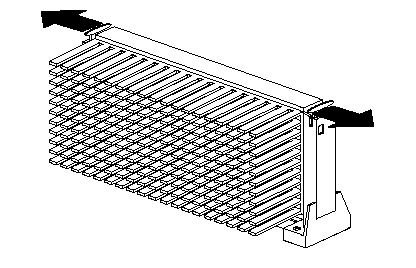|
123.998 bytes |
Parts Information |
Document ID: DDSE-42DV3H |
Netfinity 3000 - Microprocessors
Applicable to: World-Wide
Microprocessors
The server comes with an Intel Pentium II microprocessor. This microprocessor incorporates MMX technology with
built-in ECC level-2 (L2) cache. For the latest information about microprocessor upgrades available for the server,
contact your IBM reseller or IBM marketing representative. If you do upgrade the microprocessor, use the instructions that come with the upgrade along with the instructions in "Installing or Replacing Microprocessors".
The voltage regulator function is built into the system board. This feature supports the microprocessor on the
system board.
|
Note
The illustrations in this section might differ slightly from your hardware. |
Installing or Replacing Microprocessors:
This section gives the procedure for installing microprocessors. If you want to remove a microprocessor, reverse the order of the following steps.
|
Notes
- Read "Safety Information".
- Thoroughly review the documentation that comes with the microprocessor, so that you can
determine whether you need to update the server BIOS. ServerGuide includes IBM Update
Connector, which keeps the BIOS and device drivers current. You can also obtain the latest
level of BIOS for the server through the World Wide Web and the IBM Personal Computer
Company Bulletin Board System (BBS). See Online Support on page iii for the appropriate
World Wide Web addresses and bulletin board telephone numbers.
- For a list of supported operating systems, see
http://www.pc.ibm.com/us/netfinity/ on the World Wide Web.
- Read "Accessing the System Board".
- Locate the Flash Utility Diskette that you created in "Remote Administration". |
|
Note
If you have not already done so, go to http://www.pc.ibm.com/support/ on the World Wide Web
and download the appropriate flash update program. Review the applicable README files, and use
this information to create a Flash Utility Diskette. Perform the POST/BIOS (flash) update procedure
(see "Remote Administration" for additional information). |
Attention:
If you select a setting for the frequency switch that is greater than the actual frequency of the microprocessor, you might damage the microprocessor.
|
Notes
1. The microprocessor in the server comes with an attached heat sink. The microprocessor
plugs into the microprocessor socket on the system board and is stabilized with a plastic bracket
attached to the system board.
The type of heat sink in the server might be different from the heat sink shown in this section.
2. To locate the microprocessor switch area of the system board, find the rocker switches section
of the system-board illustration. See "System Board Illustration". For information about the appropriate
switch settings, see "Microprocessor Speed Switches Settings", or see the label inside the server. |
To install a microprocessor:
1. Remove the server side cover (see "Disconnecting Cables and Removing the Side Cover").
2. Remove the microprocessor:
a. Locate the microprocessor socket on the system board. (See the illustration in "System Board Illustration".)
b. Place your index fingers on the small retainer tabs on the top of the microprocessor. Push in toward the microprocessor until the tabs release.
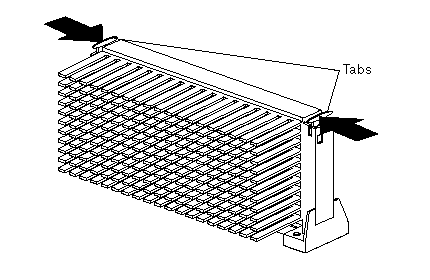
c. Lift the microprocessor out of the connector.
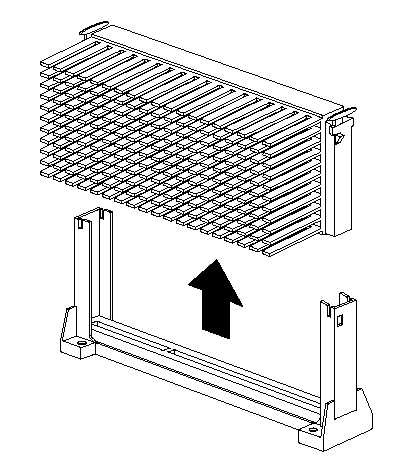
d. Store the old microprocessor in a static-protective package.
e. Go to step 3 to install the replacement microprocessor.
3. Touch the static-protective package that contains the new microprocessor to any unpainted metal surface in the server; then, remove the new microprocessor.
4. Press in on the retainer tabs until they click into place.
|
Note
For the location of the retainer tabs, see the illustration in step 2b. |
5. Align the new microprocessor with the microprocessor connector on the system board and slide it into the guides. Press the microprocessor down until it snaps into place and is fully seated in the connector.
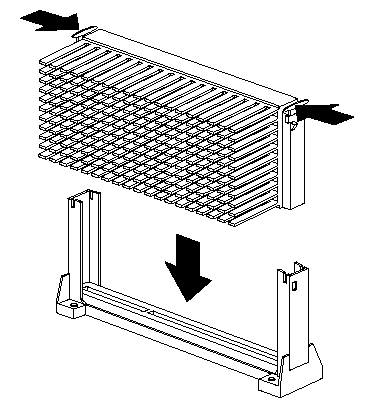
6. Pull outward on the retainer tabs.
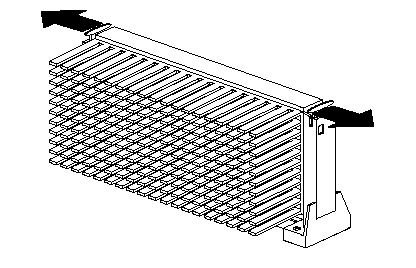
7. If you replace the microprocessor with one that has a different speed, you must change the switch settings on the system board. To locate the switches, see "System Board Illustration". For information about the appropriate switch settings, see "Microprocessor Speed Switches Settings", or see the label inside the server side cover.
8. If you receive the error code 167 after you install a new microprocessor, run the Flash Utility program. Insert the Flash Utility Diskette into the primary diskette drive and run the flash program. Follow the instructions in the program.
|
Note
If you have not already done so, go to http://www.pc.ibm.com/support/ on the World Wide Web
and download the appropriate flash update program. Review the applicable README files, and use
this information to create a Flash Utility Diskette. Perform the POST/BIOS (flash) update procedure
(see "Remote Administration" for additional information). |
9. Because you installed a new microprocessor in the server, you must reconfigure the server. Follow the procedure described in "Configuration/Setup Utility Program Menus".
Refer to the operating-system documentation. You might need to make changes so that the operating system recognizes the new microprocessor.
10. If you want to install or remove any other options, do so now. Otherwise, go to "Completing the Installation".
|
|
Search Keywords |
|
|
Document Category |
Processors |
|
|
Date Created |
20-11-98 |
|
|
Last Updated |
23-11-98 |
|
|
Revision Date |
20-11-99 |
|
Brand |
IBM PC Server |
|
Product Family |
Netfinity 3000 |
|
|
Machine Type |
8476 |
|
|
Model |
ALL |
|
|
TypeModel |
|
|
|
Retain Tip (if applicable) |
|
|
|
Reverse Doclinks
and Admin Purposes |
|