

|
33.890 bytes |
Service Hints & Tips |
Document ID: BMOE-3Q8M7W |
Aptiva - How the CD-ROM drive should be recognized in the Device Manager
Applicable to: World-Wide
This document describes how to use the Device Manager to verify that the CD-ROM drive is being recognized correctly. This procedure applies to all Aptivas pre loaded with Windows 95.
1. Click "Start" -> "Settings" -> "Control Panel", and then double-click the "System" icon.
2. Click the Device Manager tab. You will see a list of all the installed hardware device in your system. If Windows 95 recognizes the CD-ROM drive, you should see an entry for "CD-ROM". A sample Device Manager screen showing the CD-ROM device correctly identified is provided in Figure 1.
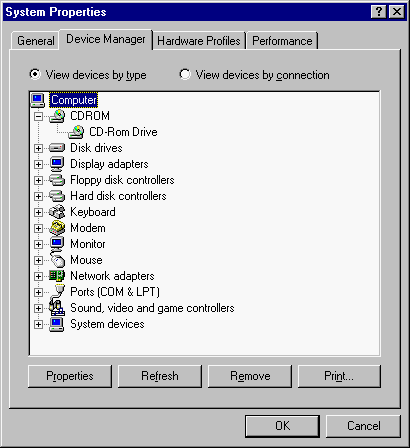
Figure 1. Device Manager showing expansion of 'CD-ROM' entry
3. Click the "+" sign next to CD-ROM to expand the list of CD-ROM drives. You should see a single entry indicating the presence of a CD-ROM device. The entry may list the manufacturer of the CD-ROM drive (Teac, Matsushita, Sony, etc.), or it may simply say "CD-ROM Drive".
If there is no listing for "CD-ROM" in the Device Manager, or there is more then one entry under the CD-ROM branch, then the CD-ROM drive has not been properly identified by Windows 95. An entry in the Device Manager list for a "CD-ROM controller" also indicates incorrect identification of the CD-ROM drive.
|
Search Keywords |
| |
|
Hint Category |
CD-ROM Drives, Windows 95 | |
|
Date Created |
29-12-97 | |
|
Last Updated |
11-01-99 | |
|
Revision Date |
11-01-2000 | |
|
Brand |
IBM Aptiva | |
|
Product Family |
Aptiva | |
|
Machine Type |
2134, 2136, 2137, 2138, 2140, 2142, 2144, 2159, 2161, 2162, 2168, 2176 | |
|
Model |
All | |
|
TypeModel |
| |
|
Retain Tip (if applicable) |
| |
|
Reverse Doclinks |