

|
95.659 bytes |
Service Hints & Tips |
Document ID: PMYS-3LCGGX |
Aptiva - 2159, 2161, and 2162 - How to record and activate an outgoing message in Ring Central
Applicable to: World-Wide
1. Click "Start", "Programs", "Aptiva Productivity", "Aptiva Communications", "Ring Central".
2. If this is the first time the program has been opened, the "Setup Wizard" will start. Step through this and enter the appropriate information. The Ring Central screen should look like Figure - 1.
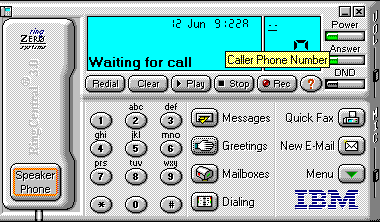
Figure 1 - Main Screen
This is the ready state of Ring Central. As long as it is running, either minimized or maximized, you will be able to receive voice-mail or Faxes. To play or select one of the pre-recorded messages, click on the "Greetings" button on the main menu. A list of the available greetings is now visible. They may be selected, then played, by clicking on the "Play" button. A greeting may also be set as default greeting by selecting it and clicking on the "Set Default" button. The default greeting will be displayed with a yellow border around it (see Figure - 2).
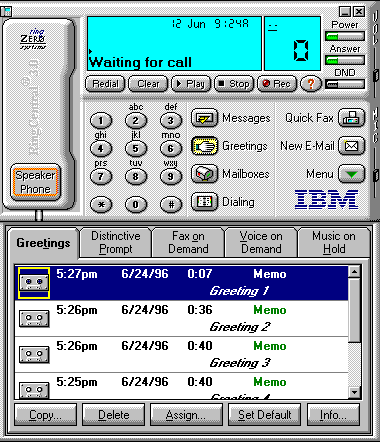
Figure 2 - Greetings
3. To record a greeting:
Click "Mailboxes" on the Main screen. The Main screen is displayed. Select the mailbox for which you want to record a greeting. (There is only one unless you have added your own additional mailboxes). Click "Greetings" on the main menu screen. Select the "Greetings" tab. The Greetings screen is displayed. Click "Rec" button on the Main screen to start recording. Begin speaking into the microphone. (On the "S" series, the microphone is at the bottom of the monitor). Record the greeting, then click "Stop" to finish recording. The greeting is recorded and added to the list of greetings for the mailbox. By clicking on the appropriate buttons, the greeting can now be played, set as default, or deleted and re-recorded. If it is set as default, Ring Central will use this greeting if an incoming call is not manually answered within the specified number of rings.
|
Search Keywords |
| |
|
Hint Category |
Communications Software, Software Installation/Configuration | |
|
Date Created |
27-08-97 | |
|
Last Updated |
11-03-99 | |
|
Revision Date |
11-03-2000 | |
|
Brand |
IBM Aptiva | |
|
Product Family |
Aptiva | |
|
Machine Type |
2159, 2161, 2162 | |
|
Model |
C6Z; 9R1; 28R; 29R; 30R; 31R; 33R; 35R; 37R; 41R; 54S; 56S; 57S; 58S; B86; B87; B97; D81; D91; E81; E91; G86; G96; G97; H86; H96; P81; P91; Q3C; Q81; Q91; S35; S3C; S8C; S8H; S9C; S9H; S9M; SIB; U81; U91; V86; V96; X8C; X9D; 21R; 22R; 24R; 25R; 38R; 460; 461; 462; 471; C3D; C3E; C85; C8E; C8F; C8H; C8M; C8X; C9E; C9F; C9S; C9X; D34; D64; D84; E34 E64; E84; F34; F64; F84; G66; G76; H66; H76; J66; J76; L81; L91; M81; M91; N63; N64; N74; N81; N91; T71; T81; T84; T85; T8B; T8C; T8E; T8F; T94; T95; T9D; T9E; TAE; TAF; 13R; 14R; 15R; 16R; 17R; 18R; 19R; 20R; B60; B65; B75; B80; B85; B95; S64; S66; S74; S76; S78; S7H; S80; S90 | |
|
TypeModel |
| |
|
Retain Tip (if applicable) |
| |
|
Reverse Doclinks |